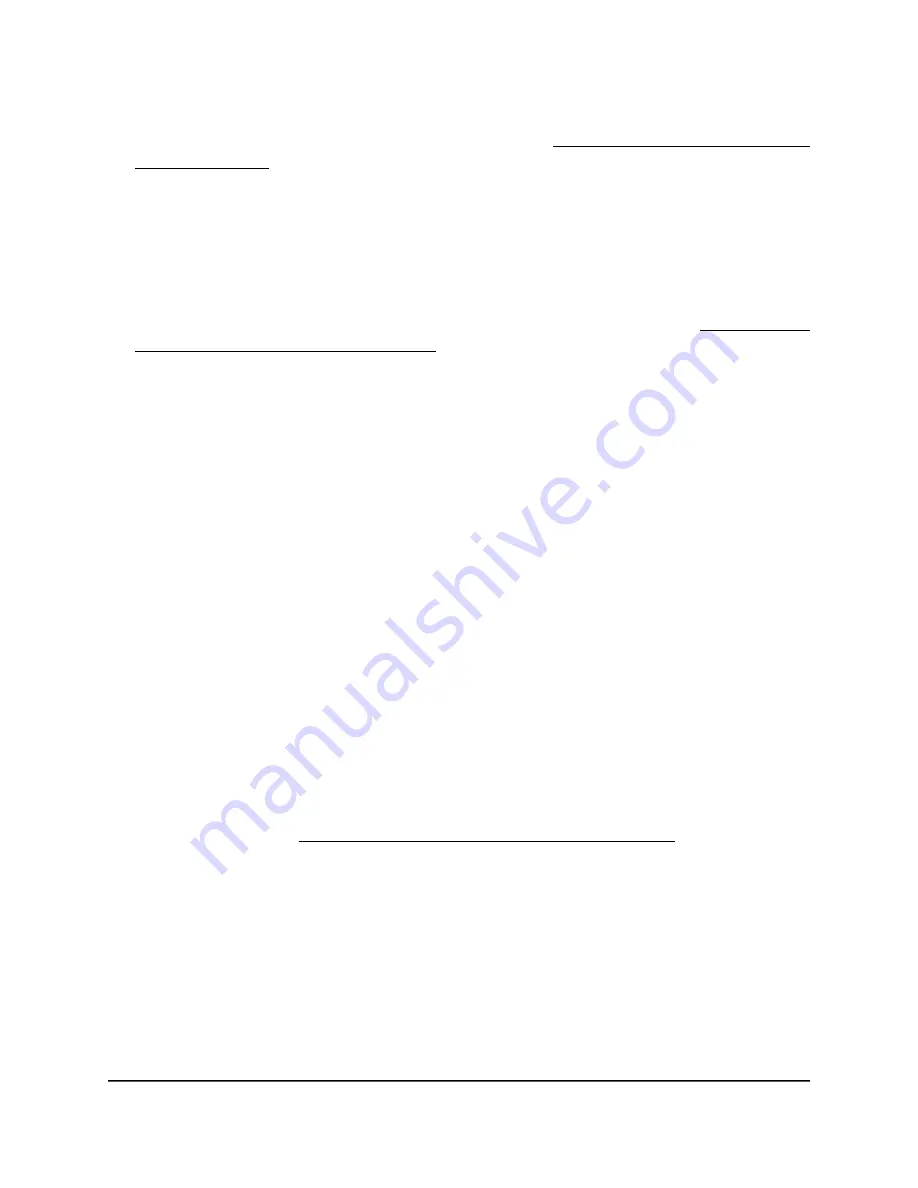
If your browser displays a security warning, you can proceed, or add an exception
for the security warning. For more information, see What to do if you get a browser
security warning on page 44.
3. Enter the access point user name and password.
The user name is admin. The password is the one that you specified. The user name
and password are case-sensitive.
If you previously added the access point to a NETGEAR Insight network location and
managed the access point through the Insight Cloud Portal or Insight app, enter the
Insight network password for that location. For more information, see Connect over
WiFi using the NETGEAR Insight app on page 26.
The Dashboard page displays.
4. Select Management > Configuration > Wireless > Basic.
The page that displays lets you select an SSID.
5. Click the > button to the left of the SSID.
The settings for the selected SSID display.
6. Under Broadcast SSID, select one of the following radio buttons:
•
No: The SSID is hidden for the WiFi network.
•
Yes: The SSID is broadcast for the WiFi network.
7. Click the Apply button.
Your settings are saved.
Change the VLAN ID for a WiFi network
The VLAN ID for a WiFi network is not the same as the 802.1Q VLAN ID that is used for
the wired network (see Set the 802.1Q VLAN and management VLAN on page 139).
CAUTION:
Before you change the VLAN ID, be sure that the VLAN is configured on
the network switch and the DHCP server and that the access point and its clients can
get IP addresses over the new VLAN.
User Manual
71
Manage the Basic WiFi Features
for a WiFi network
Insight Managed WiFi 6E AXE7800 Tri-band Multi-Gig Access Point Model WAX630E






























