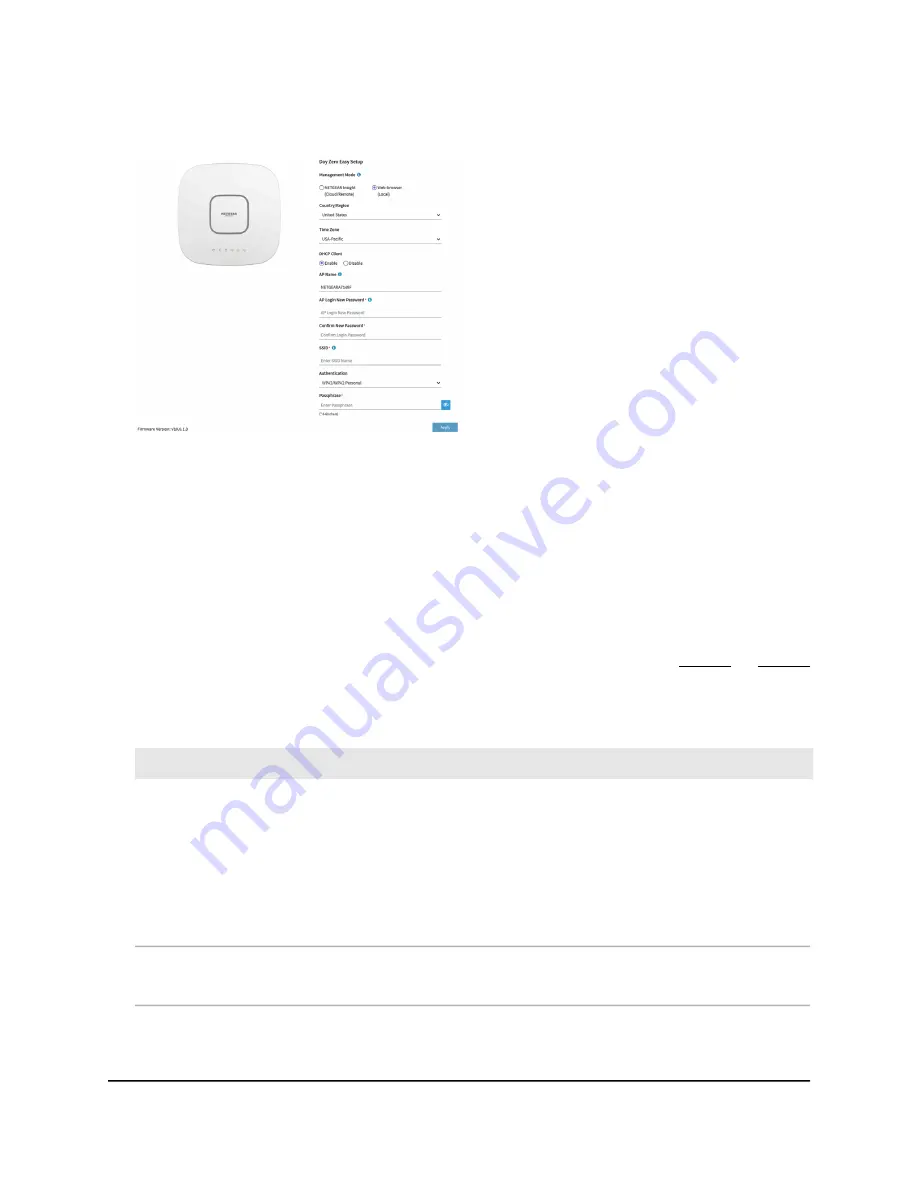
4. Select the Web-browser radio button.
Note: After you save the basic settings that are shown on the page, the Day Zero
Easy Setup page no longer displays when you log in. Instead, a login window displays.
After you log in, the Dashboard page displays.
5. To let the access point check for the latest firmware, click the Check for Upgrade
button (the button is not shown in the previous figure).
If new firmware is available for the access point, we recommend that you upgrade
the firmware. After the firmware upgrade completes, the access point restarts. When
the access point is ready, depending on your situation, go back to Step 2 or Step 3
of this procedure.
6. Enter the settings that are described in the following table.
Description
Setting
From the menu, select the country and region in which the access point is operating.
Note: Make sure that the country is set to the location where the device is operating. You
are responsible for complying with the local, regional, and national regulations that are
set for channels, power levels, and frequency ranges.
Note: It might not be legal to operate the access point in a region other than the regions
listed in the menu. If your country or region is not listed, check with your local government
agency.
Country/Region
From the menu, select the time zone for the country and region in which the access point
is operating.
Time Zone
User Manual
34
Install the Access Point in Your
Network and Access It for Initial
Configuration
Insight Managed WiFi 6E AXE7800 Tri-band Multi-Gig Access Point Model WAX630E






























