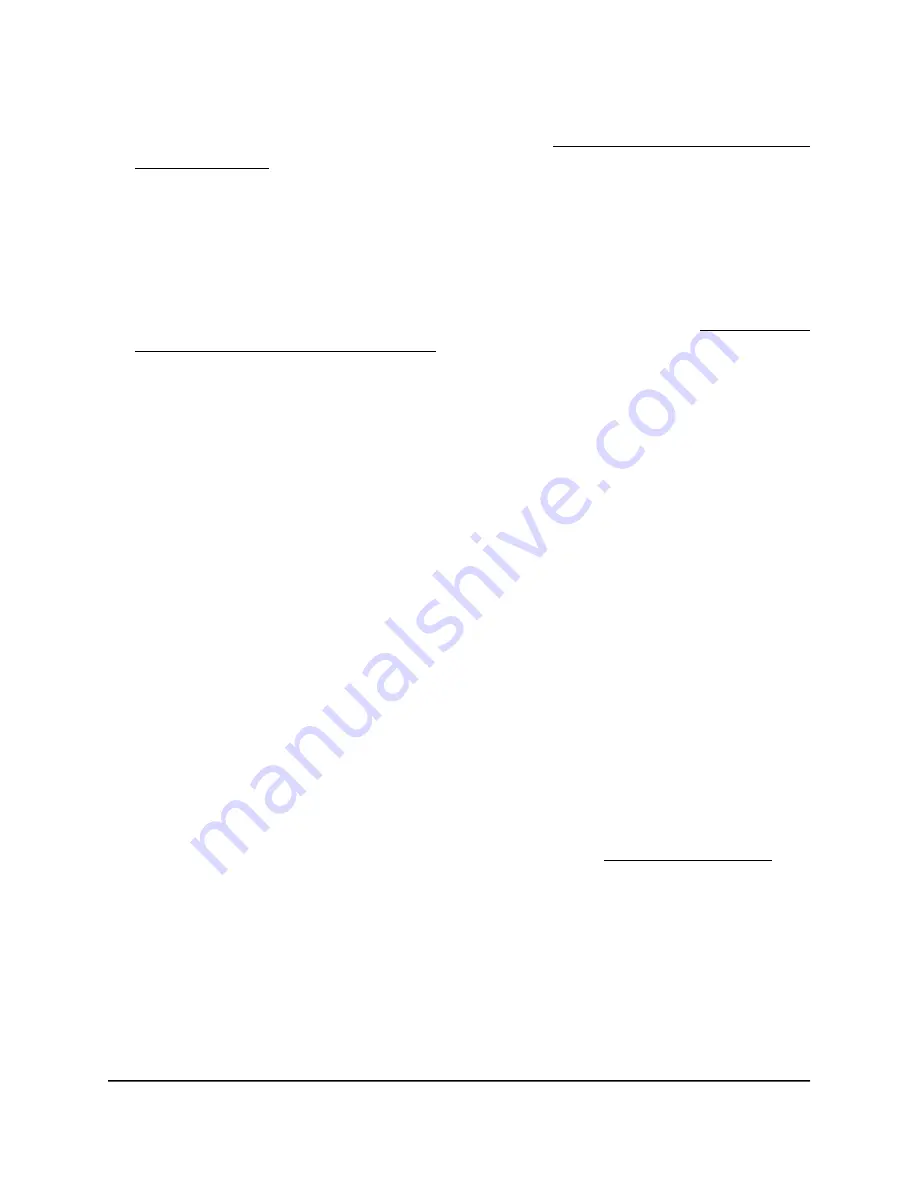
If your browser displays a security warning, you can proceed, or add an exception
for the security warning. For more information, see What to do if you get a browser
security warning on page 44.
3. Enter the access point user name and password.
The user name is admin. The password is the one that you specified. The user name
and password are case-sensitive.
If you previously added the access point to a NETGEAR Insight network location and
managed the access point through the Insight Cloud Portal or Insight app, enter the
Insight network password for that location. For more information, see Connect over
WiFi using the NETGEAR Insight app on page 26.
The Dashboard page displays.
4. Select Management > Configuration > Wireless > Basic.
The page that displays lets you select an SSID.
5. Click the trash can icon to the right of the SSID.
A warning pop-up window displays.
6. Click the Delete button.
The pop-window closes and the WiFi network is removed.
Hide or broadcast the SSID for a WiFi
network
By default, a WiFi network (SSID or VAP) broadcasts its network name (also referred to
as the SSID) so that WiFi clients can detect the SSID in their scanned network lists. For
additional security, you can turn off the SSID broadcast and hide the SSID so that users
must know the SSID to be able to join the WiFi network.
Note: If you set up a wireless distribution system (WDS; see Set up a WiFi Bridge on
page 216), you must keep the SSID broadcast enabled.
To hide or broadcast the network name for a WiFi network:
1. Launch a web browser from a computer that is connected to the same network as
the access point or directly to the access point through an Ethernet cable or WiFi
connection.
2. Enter the IP address that is assigned to the access point.
A login window displays.
User Manual
70
Manage the Basic WiFi Features
for a WiFi network
Insight Managed WiFi 6E AXE7800 Tri-band Multi-Gig Access Point Model WAX630E






























