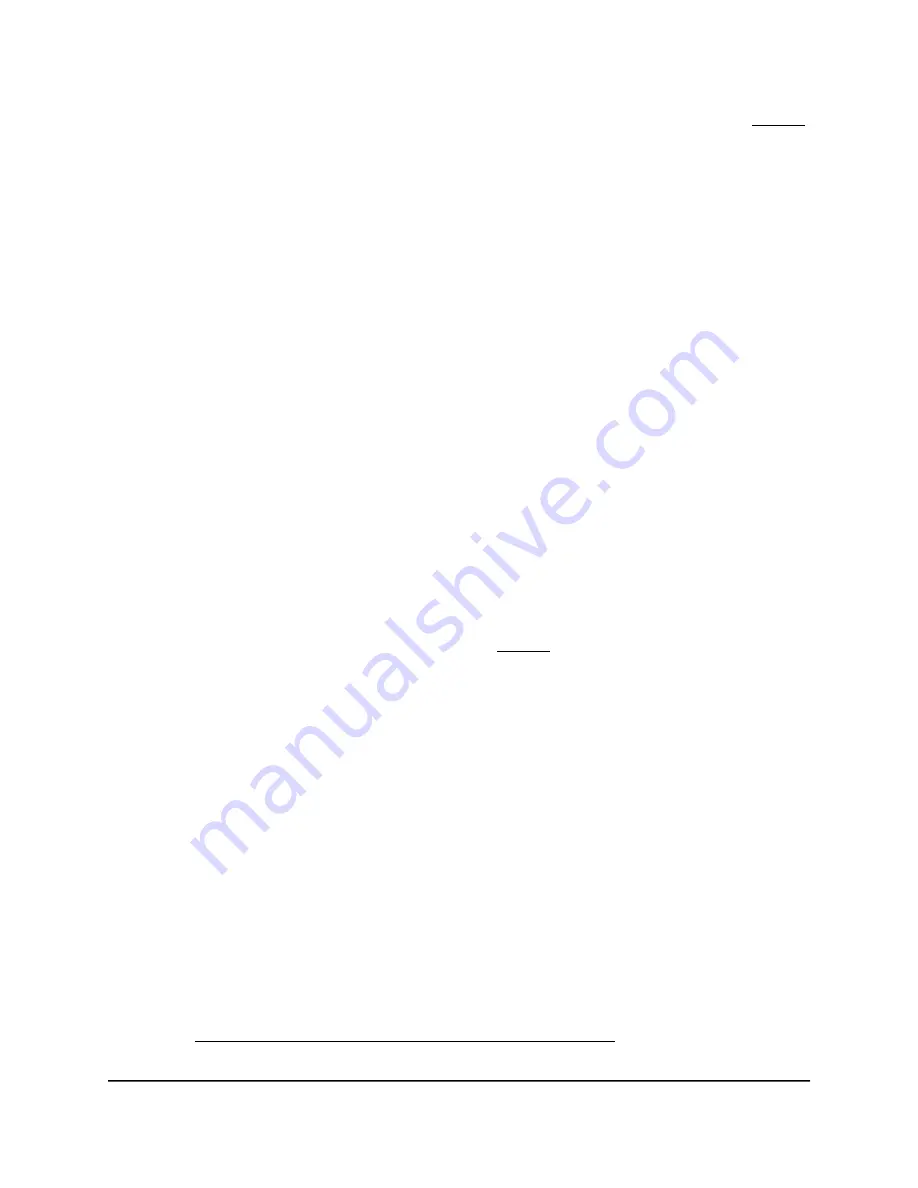
from the IP address of the access point itself. NAT mode and Multi PSK (see Step 9)
are mutually incompatible.
From the Addressing and Traffic menu, select the addressing and traffic mode:
•
Bridge: The WiFi clients receive their IP addresses from the DHCP server in the
same network as the access point. This is the default mode.
•
NAT: WiFi clients receive their IP addresses from a private DHCP address pool
on the access point. If you select this mode, by default, the WLAN network address
is 172.31.0.0. This means that WiFi clients are assigned an IP address in the range
from 172.31.0.2 to 172.31.3.254. The IP address of the default DNS server for
the WLAN is 8.8.8.8. To change the default range for the DHCP address pool,
the default DNS server, or both, do the following:123
a. In the Network Address field, enter a network address that is different from
the network address for the access point. For example, if the access point’s
IP address is in the range from 192.168.0.1 to 192.168.0.254 (a common IP
address range), enter a network address that is different from 192.168.0.0.
b. In the DNS field, enter the IP address for the DNS server that you want to use.
This IP address must be different from the WLAN network address that you
set in the previous step.
15. Optionally, configure WiFi client isolation.
By default, client isolation is disabled for the VAP, and the Disable radio button is
selected. Client isolation and Multi PSK (see Step 9) are mutually incompatible.
To block communication between WiFi clients that are associated with the same
SSID or different SSIDs on the access point, select the Enable radio button.
When you select the Enable radio button, the following check boxes display:
•
Allow Access to AP UI: If the management VLAN and WiFi network VLAN are
identical (by default, both are VLAN 1) and you enable client isolation, the Allow
Access to AP UI check box displays. By default, this check box is selected, allowing
an admin user to access the local browser UI over the WiFi network. If you clear
the Allow Access to AP UI check box, an admin user cannot access the local
browser UI over the WiFi network.
If the management VLAN and WiFi network VLAN are identical (which they are
by default), an admin user can always access the local browser UI over a wired
network connection.
•
Allow access to devices listed below: You can specify static IP addresses or
domains (that resolve to static IP addresses) of network devices that are exempt
from isolation so that clients are allowed to reach them. For more information,
see Enable or disable client isolation for a WiFi network on page 204.
User Manual
66
Manage the Basic WiFi Features
for a WiFi network
Insight Managed WiFi 6E AXE7800 Tri-band Multi-Gig Access Point Model WAX630E






























