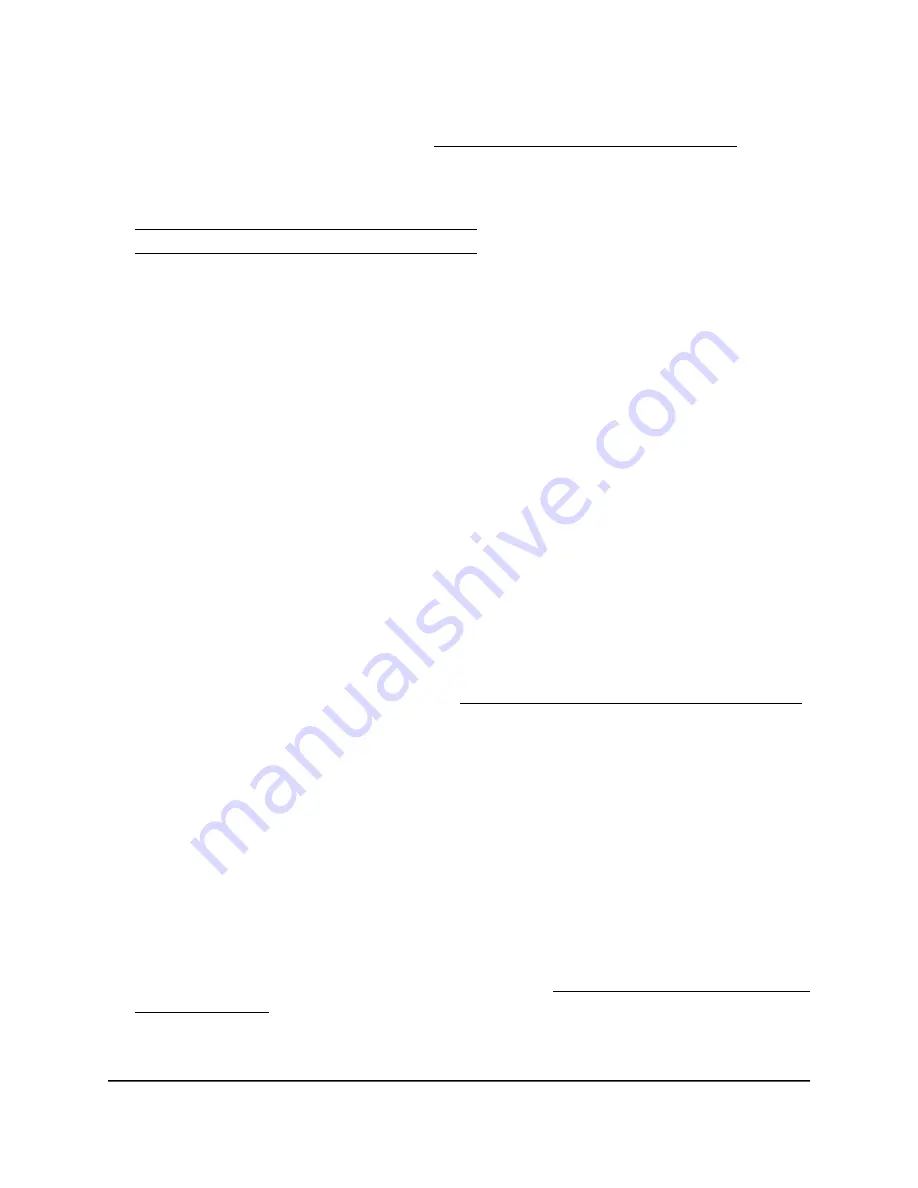
An ACL takes effect only after you apply it to a WiFi network. For information about
applying an ACL to a WiFi network, see Select a MAC ACL for a WiFi network on page
209. You can apply a MAC ACL to more than one WiFi network.
The following sections describe how you can manage MAC ACLs:
•
Manually set up a MAC access control List
•
Import an existing MAC access control list
Manually set up a MAC access control List
You can compose up to eight access control lists (ACLs) that are each based on up to
512 MAC addresses. The access point includes MAC ACLs with the following default
group names and settings, which you can change:
•
Management: If enabled, allows access to trusted stations by default.
•
Guest: If enabled, allows access to trusted stations by default.
•
Guest1: If enabled, denies access to untrusted stations by default.
•
Custom: If enabled, denies access to untrusted stations by default.
•
Custom 1: If enabled, allows access to trusted stations by default.
•
Custom 2: If enabled, allows access to trusted stations by default.
•
Custom 3: If enabled, allows access to trusted stations by default.
•
Custom 4: If enabled, allows access to trusted stations by default.
By default, these MAC ACLs are disabled and do not include any stations. You can
manually add devices, import devices (see Import an existing MAC access control list
on page 122), or do both.
You can use a MAC ACL to control which WiFi devices (stations) can access a WiFi
network. You can apply one MAC ACL to more than one WiFi network.
To manually set up a MAC ACL:
1. Launch a web browser from a computer that is connected to the same network as
the access point or directly to the access point through an Ethernet cable or WiFi
connection.
2. Enter the IP address that is assigned to the access point.
A login window displays.
If your browser displays a security warning, you can proceed, or add an exception
for the security warning. For more information, see What to do if you get a browser
security warning on page 44.
3. Enter the access point user name and password.
User Manual
119
Manage Access and Security
Insight Managed WiFi 6E AXE7800 Tri-band Multi-Gig Access Point Model WAX630E






























