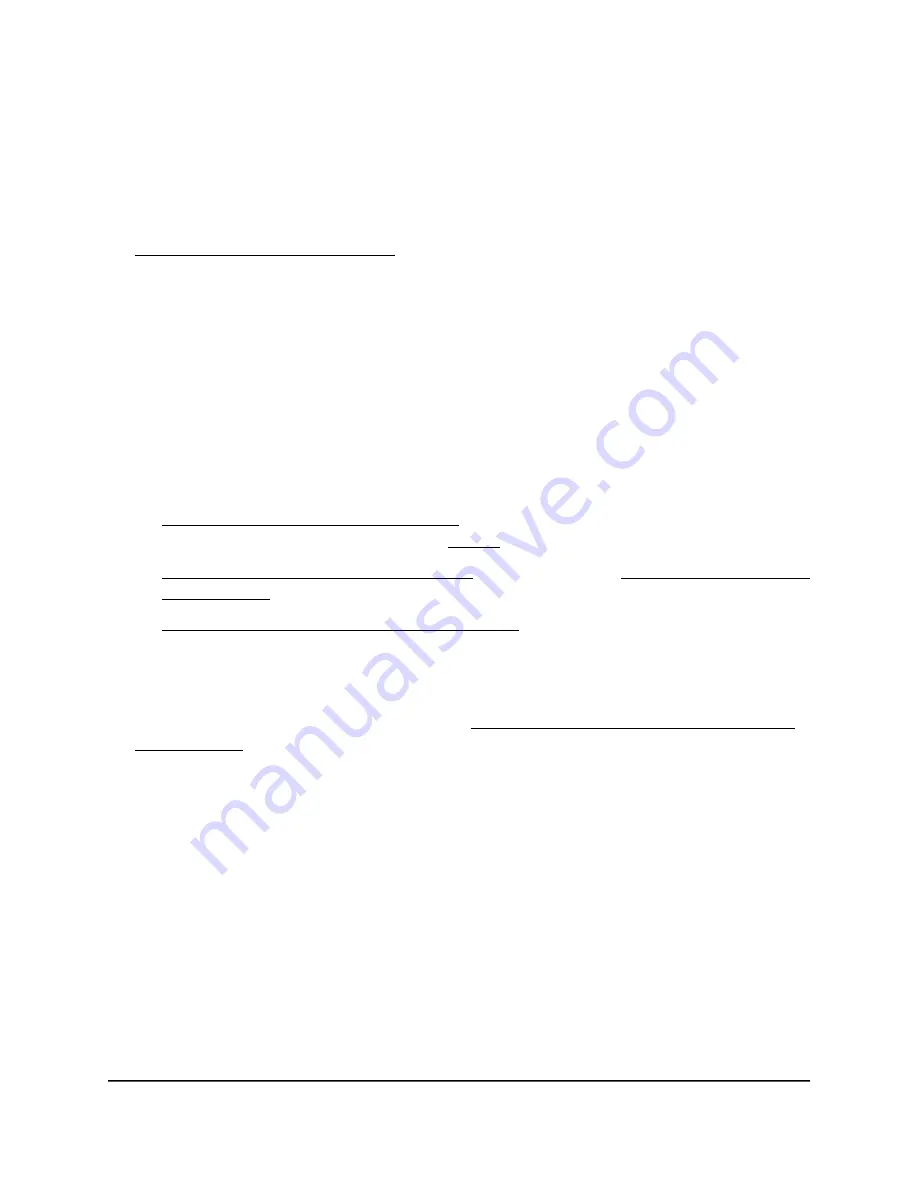
16. Optionally, enable URL tracking.
By default, URL tracking is disabled, and the Disable radio button is selected. To
enable URL tracking for all URLs that are requested by WiFi clients that are connected
to the SSID, select the Enable radio button.
For information about how to view the tracked URLs per SSID or per WiFi client, see
View or download tracked URLs on page 195.
17. Optionally, change the DHCP Offer message settings.
When a device tries to associate with the WiFi network and negotiates an IP address,
the access point converts the broadcast DHCP offer message that it receives from
the DHCP server to a unicast message, and forwards it to the device. This is the
default option (that is, the Enable radio button is selected). To disable this option
so that the access point does
not
convert the broadcast DHCP offer messages to
unicast messages, select the Disable radio button.
18. To configure a captive portal, a MAC ACL, and bandwidth rate limits, see the
information in the following sections:
•
Set Up and Manage a Captive Portal on page 99
Captive portals and Multi PSK (see Step 9) are mutually incompatible.
•
Manage local MAC access control lists on page 118 and Select a MAC ACL for a
WiFi network on page 209
•
Set bandwidth rate limits for a WiFi network on page 210
Although you can also configure these features while you set up a WiFi network,
these features are more complex and therefore described separately.
19. To configure advance rate selection, see Configure advanced rate selection for a
WiFi network on page 212.
20. Click the Apply button.
Your settings are saved.
21. Make sure that you can connect to the new WiFi network.
If you cannot connect to the new WiFi network, check the following:
• If your WiFi-enabled computer or mobile device is already connected to another
WiFi network in your area, disconnect it from that WiFi network and connect it to
the correct WiFi network. Some WiFi devices automatically connect to the first
open network without WiFi security that they discover.
• If your WiFi-enabled computer or mobile device is trying to connect to your
network with its old settings (before you changed the settings), update the WiFi
network selection in your WiFi-enabled computer or mobile device to match the
current settings for your network.
User Manual
67
Manage the Basic WiFi Features
for a WiFi network
Insight Managed WiFi 6E AXE7800 Tri-band Multi-Gig Access Point Model WAX630E






























