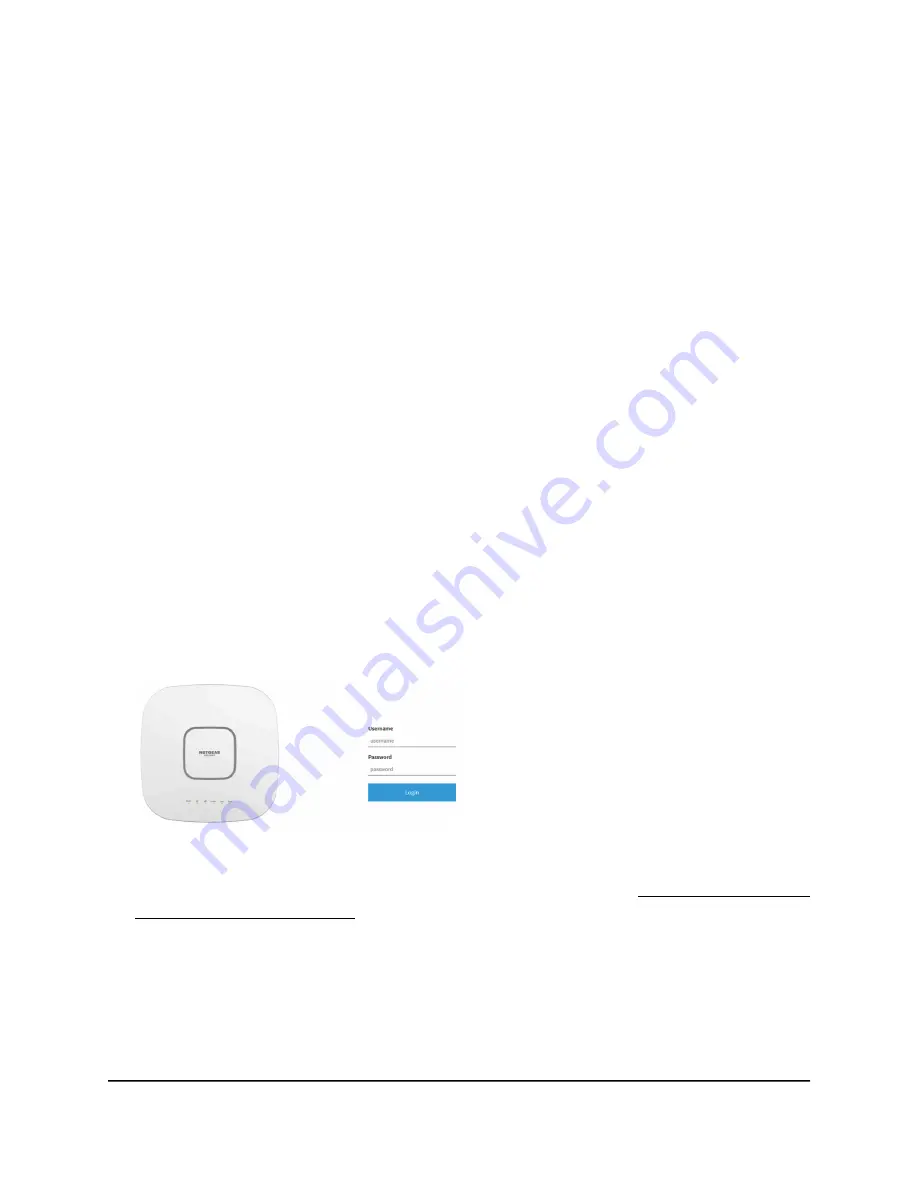
to the access point over its default IP address so that you can configure it offline. After
you complete the configuration, you can bring the access point online.
Note: After you complete the offline configuration and install the access point in your
network, make sure that you use the LAN 1/PoE++ port for your network connection.
Even if you use a power adapter and therefore do not need a PoE++ connection to the
access point, you must use the LAN 1/PoE++ port for your network connection.
To connect to the access point using a computer that is connected to a LAN 2 port
of the access point:
1. Record the IP address and subnet mask of your computer so that you can reinstate
these IP address settings later.
2. Temporarily change the IP address on your computer to 192.168.0.210 with
255.255.255.0 as the subnet mask.
(You can actually use any IP address in the 192.168.0.2–192.168.0.254 range, with
the exception of IP address 192.168.0.100, which is the default IP address of the
access point.)
For more information about changing the IP address on your computer, see the help
or documentation for your computer.
3. Use an Ethernet cable to connect your computer to the LAN 2 port on the access
point.
4. On the computer, launch a web browser and enter 192.168.0.100 in the address
bar.
Your browser might display a security warning because of the self-signed certificate
on the access point, which is expected behavior. You can proceed, or add an
exception for the security warning. For more information, see What to do if you get
a browser security warning on page 44.
5. Enter the access point user name and default password.
User Manual
38
Install the Access Point in Your
Network and Access It for Initial
Configuration
Insight Managed WiFi 6E AXE7800 Tri-band Multi-Gig Access Point Model WAX630E






























