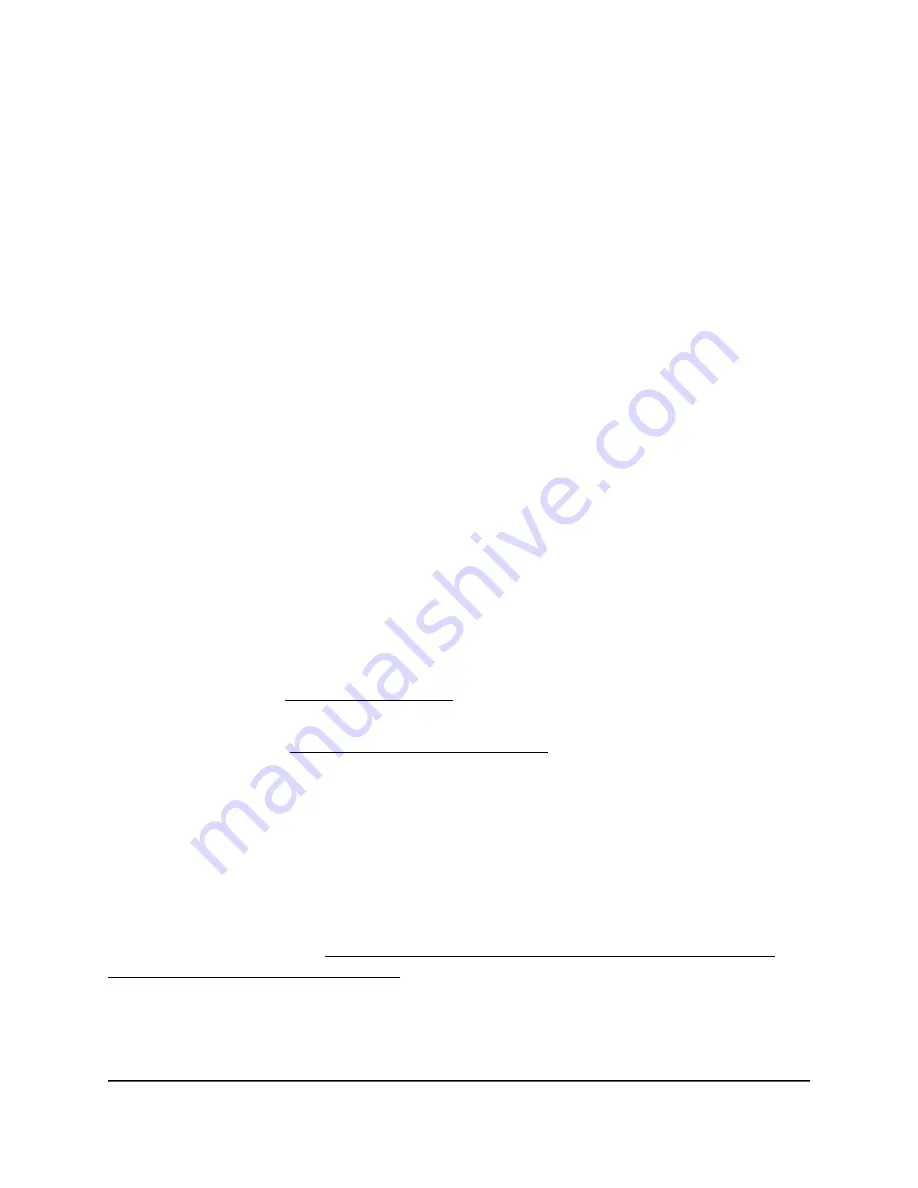
5. Select or clear one of the following radio buttons:
•
Enable All LEDs: All LEDs are enabled. This is the default setting.
•
Disable All LEDs: All LEDs are disabled.
•
Enable Power/Cloud LED: All LEDs are disabled except for the Power/Cloud
LED.
6. Click the Apply button.
Your settings are saved.
Manage the Energy Efficiency Mode
If no WiFi clients are connected to the access point, the access point can automatically
enter Energy Efficiency Mode (EEM) to reduce power consumption and save energy.
When one or more WiFi clients connect, the access point automatically leaves the EEM
to resume normal operation.
If EEM is enabled and no WiFi clients are connected to the access point, antenna stream
operation is limited to 1x1. (Under normal circumstances, the access point can support
multiple antenna streams.) If a WiFi client initiates a connection to the access point, the
antenna streams resume normal operation.
Note the following restrictions:
•
Wireless distribution system: EEM is mutually exclusive with a wireless distribution
system (WDS, see Set up a WiFi Bridge on page 216).
•
Neighbor AP detection: EEM does not let the 5 GHz and 6 GHz radios detect
neighbor APs (see Manage neighbor AP detection on page 125).
•
DFS channels: When WiFi clients connect to the access point and the access point
resumes normal operation, 5 GHz radio transmissions can be temporarily suspended
if the access point operates in a DFS channel (about 1 minute suspension for a DFS
channel; about 10 minutes suspension for a weather DFS channel).
Note: If use you use EEM, we recommend that you enable band steering in your WiFi
networks. Band steering lets 5-GHz-capable WiFi clients that are connected to the
2.4 GHz band to be steered to the 5 GHz or 6 GHz band for improved performance.
For more information, see Enable or disable band steering with 802.11k RRM and
802.11v WiFi network management on page 82.
User Manual
177
Manage and Maintain the Access
Point
Insight Managed WiFi 6E AXE7800 Tri-band Multi-Gig Access Point Model WAX630E






























