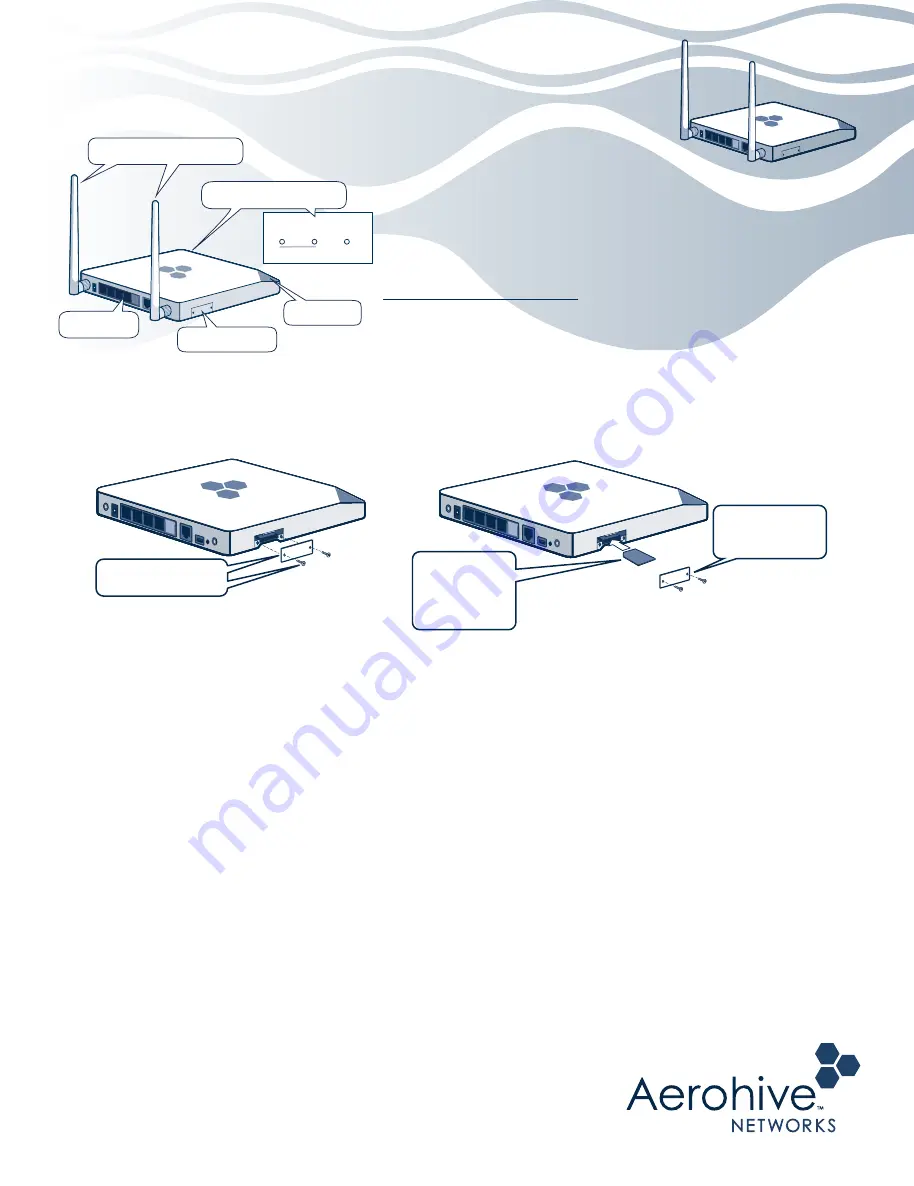
©
2013 Aerohive Networks Inc.
Aerohive
®
is a U.S. registered trademark of Aerohive Networks Inc.
P/N 330099-01 Rev. A
Aerohive QuickStart for the BR200-LTE-VZ Router
The Aerohive BR200-LTE-VZ router offers Wi-Fi connectivity with an embedded 3G/4G modem
for primary or secondary WAN access through Verizon. The BR200-LTE-VZ router provides LAN
and WLAN connectivity and PoE.
This router supports a standard 2FF SIM card
which your dealer might have pre-installed, or which you can order from
Verizon and install yourself. Once the card is installed, contact Verizon
to activate your account. After you put your BR200-LTE-VZ router online
for the first time, it automatically connects to the Aerohive HiveManager
management system. You can then manage your router using
HiveManager. For more information about the connection process, see
the release notes and other Aerohive product documentation at
www.aerohive.com/techdocs
.
The BR200-LTE-VZ router shipping carton contains the following items:
•
BR200-LTE-VZ router
•
AC power adapter and power cord
•
Ethernet cable
•
Two external antennas
Installing the SIM Card
If you need to install a SIM card, follow the steps shown in these illustrations (antennas are not shown).
Provisioning the BR200-LTE-VZ Router
BR200-LTE-VZ routers can be provisioned in three ways:
Pre-provisioned:
A network policy is loaded on the router before it is delivered to you.
Auto-provisioned:
After you power on the router, it establishes a connection to HiveManager, which automatically
pushes a configuration and optionally upgrades the HiveOS image on the device. The router then reboots and re-
establishes its connection with HiveManager.
Manually-provisioned
: After the router connects to HiveManager, you or a HiveManager administrator manually uploads
a network policy from HiveManager to the router.
1
2
Installing your Router
Follow these steps to install your router:
1
Install the external antennas.
2
Connect the power adapter to the router and plug it into a power outlet. The Status LED stays amber as the router boots
up, automatically connects to the Internet, and begins the HiveManager discovery process. The length of time this takes
varies depending on how the router has been provisioned:
•
Pre-provisioned devices require just a few minutes to establish a HiveManager connection. When the router has
completed this cycle, the Status LED glows solid white.
• Auto-provisioned devices require about 10 minutes to establish a HiveManager connection and receive a network
policy. (This might take longer if a software upgrade is involved.) After this process is complete, the Status LED glows
solid white.
3
Connect wireless and wired devices to your router.
Wired
or Wifi
Cellular
Strength
Cellular
WAN
LEDs (on front panel)
SIM card slot
Port panel
LTE external antennas
Status LED
Remove the screws
and the slot cover.
Reinstall the
cover plate with
the screws.
Insert the SIM
card with the
angled corner
positioned as
shown.
All manuals and user guides at all-guides.com
all-guides.com


