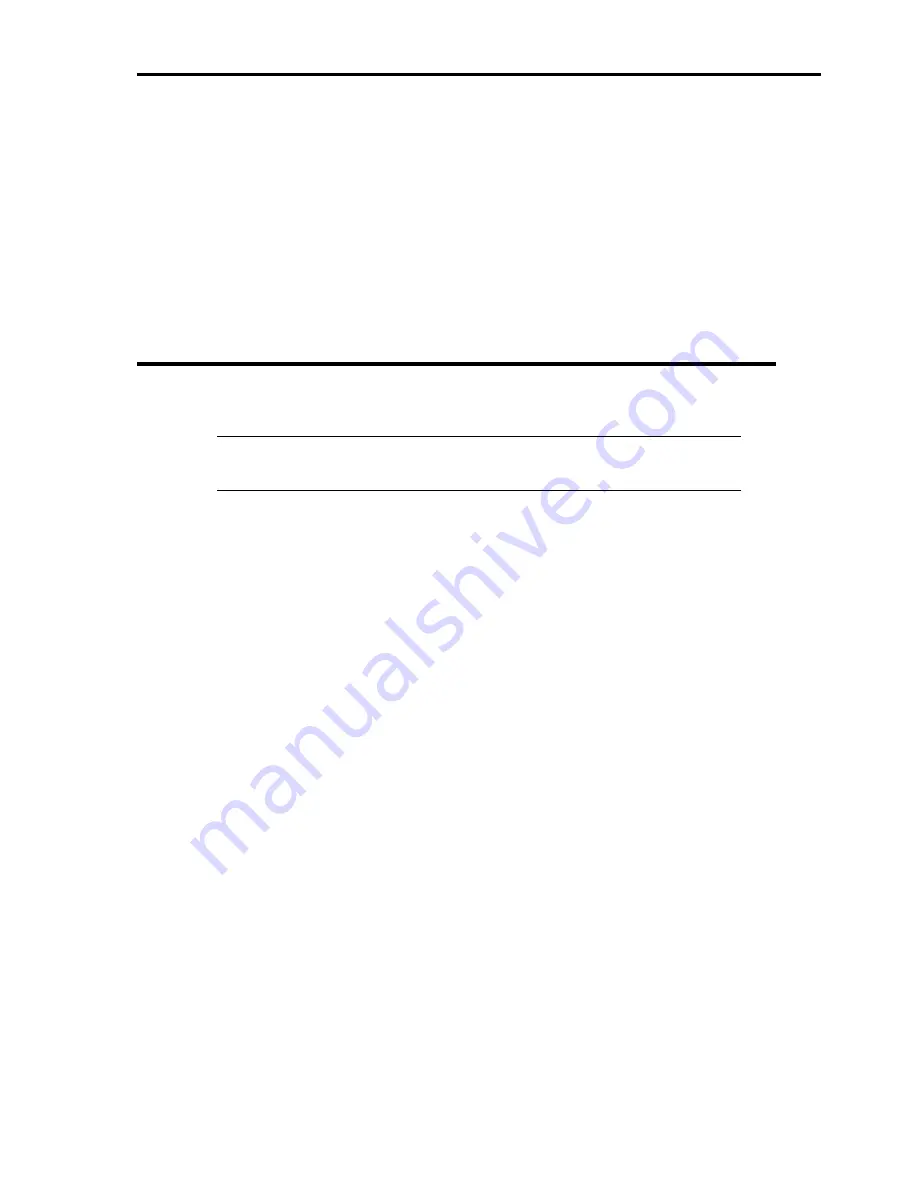
E-3
INSTALLING Windows Server 2003
Preparations for Installation
EXPRESSBUILDER CD-ROM
Microsoft® Windows Server™ 2003 Standard Edition (CD-ROM) or Microsoft® Windows Server™ 2003
Enterprise Edition (CD-ROM)
User's Guide
Getting Started
Windows Server 2003 OEM-DISK for EXPRESSBUILDER
Windows Server 2003 Service Pack (CD-ROM)
Creating "Windows Server 2003 OEM-DISK for EXPRESSBUILDER"
Before installing, create Windows Server 2003 OEM-DISK for EXPRESSBUILDER.
NOTE:
If you have already "Windows Server 2003 OEM-DISK for EXPRESSBUILDER"
for Express5800 Server which you are going to install Windows Server 2003, you do not
need to create it again.
You can create Windows Server 2003 OEM-DISK for EXPRESSBUILDER with the following two procedures:
Create from the menu which appears when running Express5800 Server with EXPRESSBUILDER.
If you have only Express5800 Server to create Windows Server 2003 OEM-DISK for EXPRESSBUILDER,
use this procedure.
If Windows Server 2003 or Windows NT 4.0 can be operated on Express5800 Server, you can use the other
procedure described later.
Follow the steps below:
1.
Prepare one 3.5-inch floppy disk.
2.
Turn on your Express5800 Server.
3.
Insert the EXPRESSBUILDER CD-ROM into the CD-ROM drive of the server.
4.
Press the RESET switch or press
Ctrl
,
Alt
and
Delete
to reboot the server. (You may also turn off and then
on again to reboot the server.)
The system will boot from the CD-ROM and EXPRESSBUILDER starts.
5.
Select [Create Support Disk] from [Tools].
6.
Select [Windows Server 2003 OEM-DISK for EXPRESSBUILDER] from [Create Support Disk] menu.
7.
Insert a floppy disk into the floppy disk drive according to the on-screen instruction.
Windows Server 2003 OEM-DISK for EXPRESSBUILDER will be created.
Write-protect and attach a label, then keep it in a safe place.
Create from [Master Control Menu]
[Master Control Menu] runs on the following operating systems.
–
Windows Server™ 2003 x64 Editions
–
Windows Server™ 2003
–
Windows® XP x64 Edition
–
Windows® XP
Содержание Express5800 140He
Страница 1: ... User s Guide Express5800 140He ...
Страница 2: ......
Страница 4: ...This page is intentionally left blank ...
Страница 18: ...x This page is intentionally left blank ...
Страница 38: ...2 8 Internal View 1 2 4 3 1 Power supply cage 2 Non hot plug PCI slot 3 Hot plug PCI slot 4 Fan bay ...
Страница 62: ...2 32 This page is intentionally left blank ...
Страница 199: ...6 23 Linux Enter the following command to start the program cd usr BmcOnlineUpdate BmcOnlineUpdate ...
Страница 201: ...6 25 Windows 2000 1 Select Setting Control Panel Add or Remove Programs 2 Click BmcOnlineUpdate ...
Страница 266: ...8 56 This page is intentionally left blank ...
Страница 336: ...B 6 This page is intentionally left blank ...
Страница 362: ...E 12 This page is left intentionally blank ...
Страница 378: ...G 12 ...
Страница 397: ......
Страница 398: ... ...






























