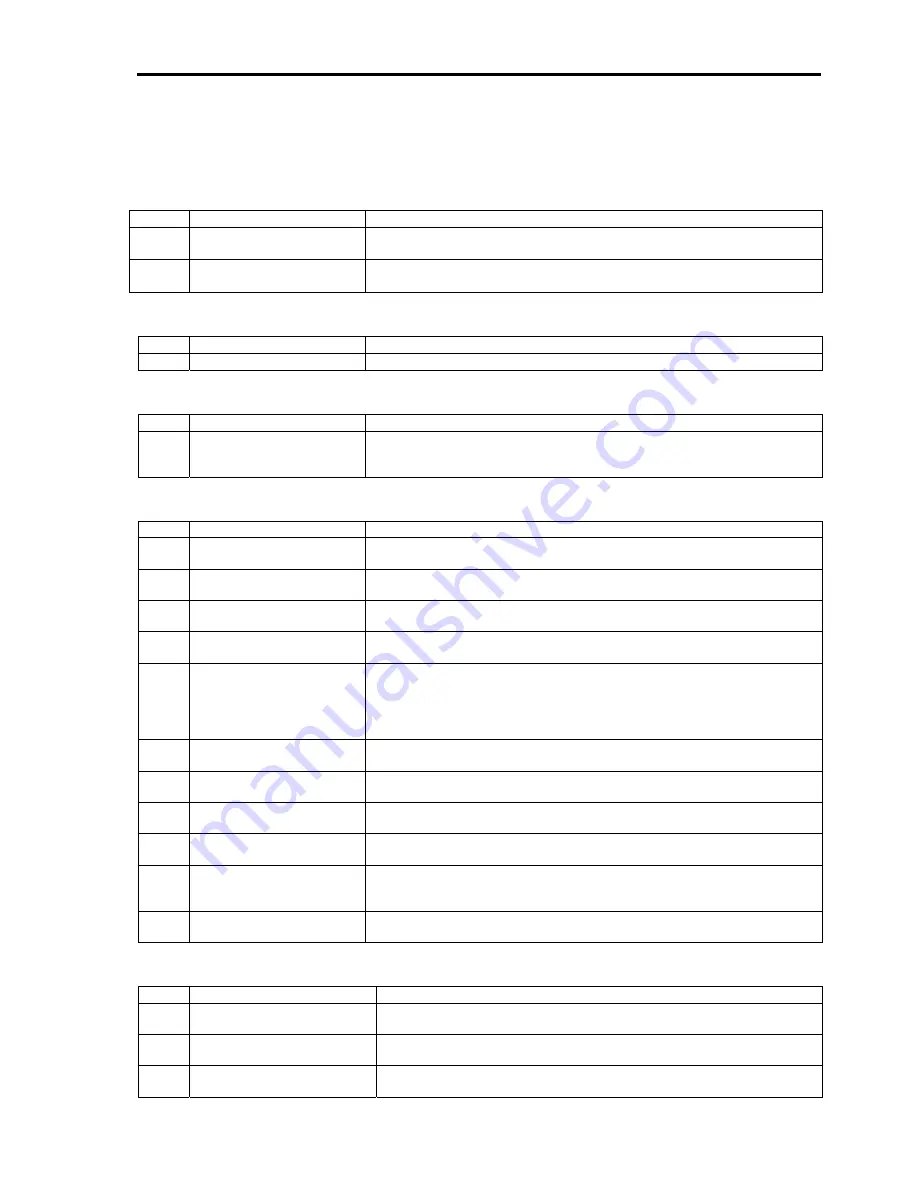
4-75
Troubleshooting
Error messages
Fatal errors
No
Error Message
What to do
1
Fatal error. JavaVM quits.
Try logging in again.
If the same message continues to appear, contact your service representative.
2
A fatal software error has
occurred.
Try logging in again.
If the same message continues to appear, contact your service representative.
Login error
No
Error Message
What to do
1
Authentication error
Check the user name and password, and then enter them again.
Access privilege error
No
Error Message
What to do
1
Unauthorized operation. You
have no privilege to perform
the operation.
Try performing the operation with administrator’s privileges. Consult your
administrator.
Network errors
No
Error Message
What to do
1
The HTTP communication
failed.
Check the network environment and try again. Contact your service
representative if the error persists.
2
Could not resolve the IP
address.
Check the network environment.
You cannot use Remote KVM Console for connections via proxy.
3
Unable to reach the target
host.
Check the network environment.
You cannot use Remote KVM Console for connections via proxy.
4
A network error occurred.
Check the network environment and try again. Contact your service
representative if the error persists.
5
Failed to download applet.
Check the network environment and try again.
When SSL has been enabled, more than one client cannot connect to the
network simultaneously. Try again after a connection from other client is
finished.
Contact your service representative if the error persists.
6
The RMCP+ session is
closed.
Check the network environment.
If there is no network problem, contact your service representative.
7
Failed to establish the
RMCP+ session.
Check the network environment.
If there is no network problem, contact your service representative.
8
The RMCP+ transmission
failed.
Check the network environment.
If there is no network problem, contact your service representative.
9
The specified RMCP+
protocol cannot be used.
Check the network environment.
If there is no network problem, contact your service representative.
10
BMC resources to establish
a new RMCP+ session are
insufficient.
Try again after a connection from other client is finished.
11
The RMCP+ session
time-out occurred.
Check the network environment and server.
If you do not find the problem, contact your service representative.
BMC-related errors
No
Error Message
What to do
1
The IPMI request was
aborted.
The network may be busy. Try again. If the error persists, contact your
service representative because a failure may have occurred in BMC.
2
Received bad response from
BMC.
Check the server. A failure may have occurred in BMC.
If you do not find the problem, contact your service representative.
3
BMC does not support IPMI
2.0 functions.
Contact your service representative.
Содержание Express5800 140He
Страница 1: ... User s Guide Express5800 140He ...
Страница 2: ......
Страница 4: ...This page is intentionally left blank ...
Страница 18: ...x This page is intentionally left blank ...
Страница 38: ...2 8 Internal View 1 2 4 3 1 Power supply cage 2 Non hot plug PCI slot 3 Hot plug PCI slot 4 Fan bay ...
Страница 62: ...2 32 This page is intentionally left blank ...
Страница 199: ...6 23 Linux Enter the following command to start the program cd usr BmcOnlineUpdate BmcOnlineUpdate ...
Страница 201: ...6 25 Windows 2000 1 Select Setting Control Panel Add or Remove Programs 2 Click BmcOnlineUpdate ...
Страница 266: ...8 56 This page is intentionally left blank ...
Страница 336: ...B 6 This page is intentionally left blank ...
Страница 362: ...E 12 This page is left intentionally blank ...
Страница 378: ...G 12 ...
Страница 397: ......
Страница 398: ... ...
















































