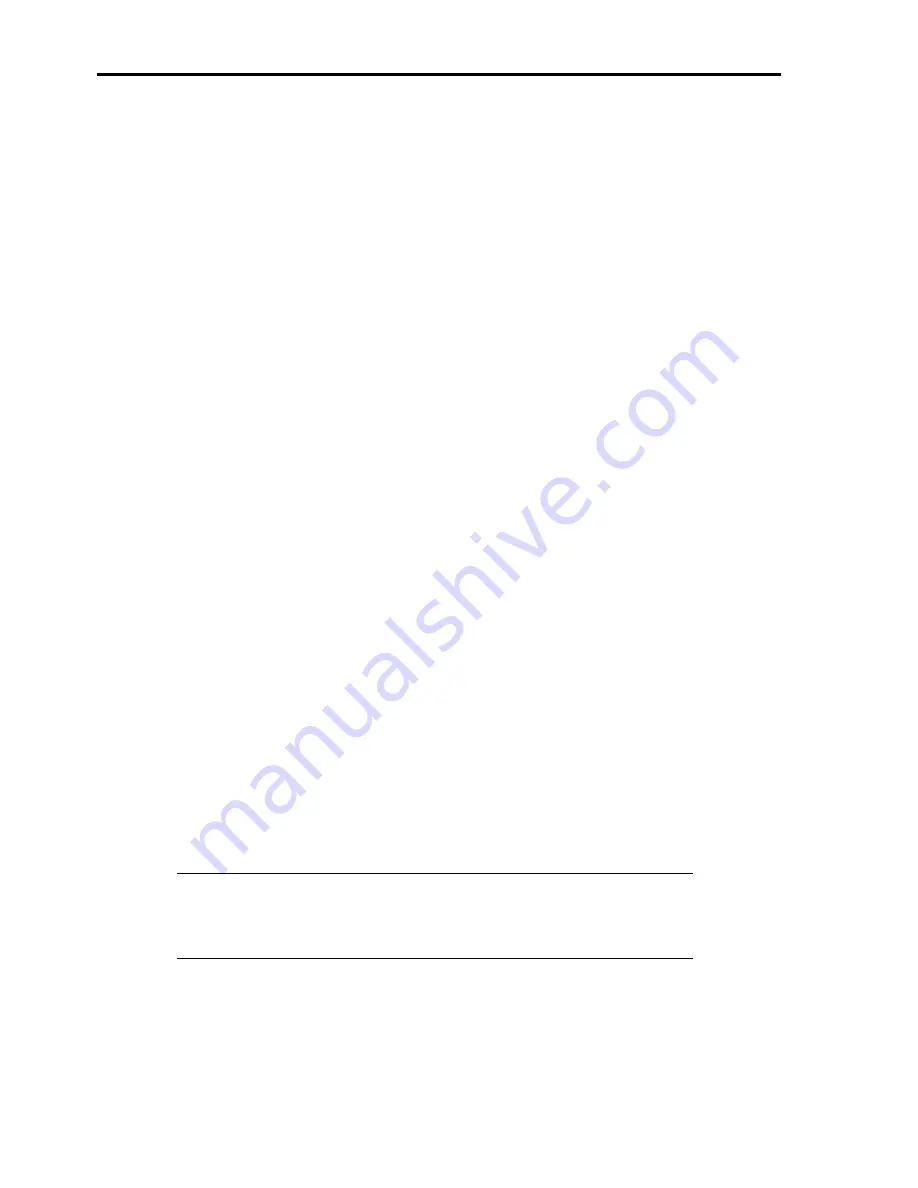
5-12
Network Driver
Specifying the details of network driver.
Two standard network drivers that are mounted will be installed automatically, but the link speed and Duplex mode
need to be specified manually.
[When PROSet is not installed]
1.
The [Local Area Connection Properties] dialog box appears.
* Procedure with the standard start menu
1. Click Start menu, then [Control Panel], [Network Connections], and finally [Local Area Connection].
* Procedure with the classic start menu
1. Click Start menu, [Settings] and then [Network Connections].
The [Network Connections] dialog box appears.
2. Right-click [Local Area Connection] and click [Properties] from the drop-down menu.
2.
Click [Configure].
The property dialog box for network adapter appears.
3.
Click [Advanced] and specify [Link Speed & Duplex] value the same as the value specified for the HUB.
4.
Click [OK] on the property dialog box for network adapter.
[When PROSet is installed]
1.
The [Intel PROSet] dialog box appears.
* Procedure with the standard start menu
Click Start menu, point to [Control Panel] and click [Intel PROSet].
* Procedure with the classic start menu
1. Click Start menu, point to [Settings] and click [Control Panel].
2. Double-click [Intel(R) PROSet] on the [Control Panel] window.
2.
Click [(Network Adapter Name)] in the list.
3.
Click [Speed] and specify [Link Speed & Duplex Settings] value the same as the value specified for the HUB.
4.
Click [Apply] and click [OK].
Specify the other network driver with the same process as above.
Also, add or delete any protocols and services if necessary.
You can operate the process on the property dialog box for local area network which can be appeared from [Network
and Dial-up Connection].
NOTE:
We recommend you to add [Network Monitor] at [Adding Services]. [Network
Monitor] can monitor the frame (or the packet) that the computer installing [Network
Monitor] sends or receives. This tool is valuable when analyzing network trouble. For
information on how to install the tool, see the "Setting for Solving Problems" described
later in this chapter.
Содержание Express5800 140He
Страница 1: ... User s Guide Express5800 140He ...
Страница 2: ......
Страница 4: ...This page is intentionally left blank ...
Страница 18: ...x This page is intentionally left blank ...
Страница 38: ...2 8 Internal View 1 2 4 3 1 Power supply cage 2 Non hot plug PCI slot 3 Hot plug PCI slot 4 Fan bay ...
Страница 62: ...2 32 This page is intentionally left blank ...
Страница 199: ...6 23 Linux Enter the following command to start the program cd usr BmcOnlineUpdate BmcOnlineUpdate ...
Страница 201: ...6 25 Windows 2000 1 Select Setting Control Panel Add or Remove Programs 2 Click BmcOnlineUpdate ...
Страница 266: ...8 56 This page is intentionally left blank ...
Страница 336: ...B 6 This page is intentionally left blank ...
Страница 362: ...E 12 This page is left intentionally blank ...
Страница 378: ...G 12 ...
Страница 397: ......
Страница 398: ... ...






























