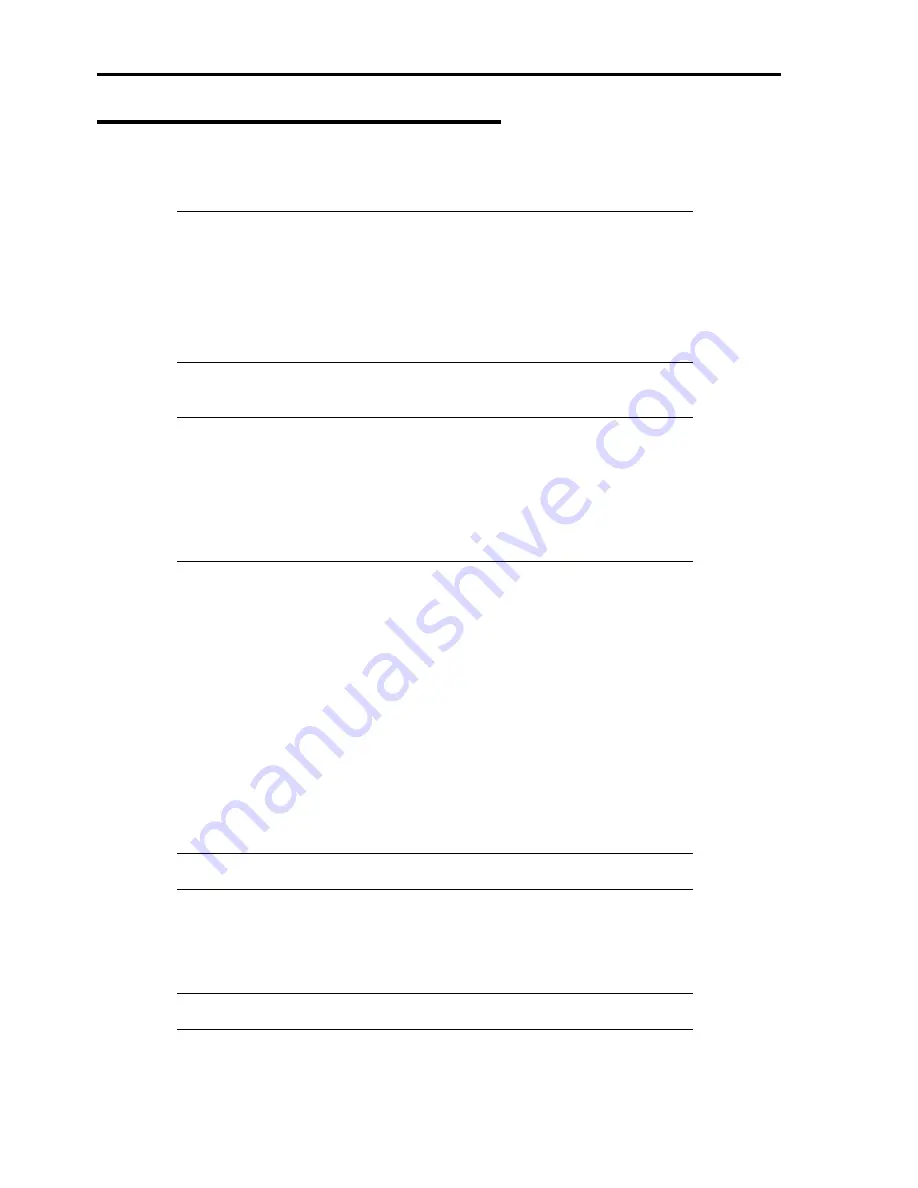
5-8
Installing Windows Server 2003
Express Setup proceeds to the setup by specifying the necessary information in the wizard. You can also save the setup
information created in the wizard on a floppy disk as a setup file.
NOTE:
One floppy disk formatted by MS-DOS 1.44 MB is necessary to save the setup
information. Please prepare a floppy disk by yourself before the installation.
Using the same setup file you saved and used before allows you to omit specifying the
setup information in the wizard.
And if you use a floppy disk which is attached to the optional device such as disk array
controller and contains device driver to install optional mass storage driver while
processing the Express Setup, you have to save the setup information in the setup file.
Please prepare one empty floppy disk for setup file in this case, too.
1.
Turn the power of peripheral devices on, and then turn on the server.
NOTES:
If you are installing Windows Server 2003 with an MO device connected, the
installation may not be completed normally. In such case, detach the MO device and
then re-install the system from the beginning.
Connect the hard disk drive that operating system is not going to be installed to after
installing operating system.
If you create multiple logical drives in your system, refer to "Reinstalling the operation
system when multiple logical drives exist" (Appendix E).
2.
Insert the EXPRESSBUILDER CD-ROM into the CD-ROM drive of the server.
3.
Press the RESET switch or press
Ctrl
,
Alt
, and
Delete
to reboot from the EXPRESSBUILDER. (You may
also turn off and then on again to reboot the server.)
The system will boot from the CD-ROM and EXPRESSBUILDER starts.
4.
Click [Express Setup].
5.
The message, "Do you want to use the parameter file in order to set up the Express Server or Workstation",
will be displayed.
If you use the setup parameter file, click [Yes] and if you do not use the setup parameter file, click [No].
6.
"Note" will be displayed. Read the instruction carefully and click [Confirm].
7.
Notes and restrictions are displayed.
Read the messages carefully and click [Confirm].
NOTE:
If some operating system has already been installed on the hard disk, a message
asking if you want to continue the installation appears.
If you wish to continue the installation, click [Continue].
8.
If you selected "Yes" at step 5, place a floppy disk into the floppy disk drive mounted on the server.
If not, go to next step.
NOTE:
If you set the floppy disk at this step, do not remove the floppy disk from the
server until the message as removing the floppy disk appears.
Содержание Express5800 140He
Страница 1: ... User s Guide Express5800 140He ...
Страница 2: ......
Страница 4: ...This page is intentionally left blank ...
Страница 18: ...x This page is intentionally left blank ...
Страница 38: ...2 8 Internal View 1 2 4 3 1 Power supply cage 2 Non hot plug PCI slot 3 Hot plug PCI slot 4 Fan bay ...
Страница 62: ...2 32 This page is intentionally left blank ...
Страница 199: ...6 23 Linux Enter the following command to start the program cd usr BmcOnlineUpdate BmcOnlineUpdate ...
Страница 201: ...6 25 Windows 2000 1 Select Setting Control Panel Add or Remove Programs 2 Click BmcOnlineUpdate ...
Страница 266: ...8 56 This page is intentionally left blank ...
Страница 336: ...B 6 This page is intentionally left blank ...
Страница 362: ...E 12 This page is left intentionally blank ...
Страница 378: ...G 12 ...
Страница 397: ......
Страница 398: ... ...






























