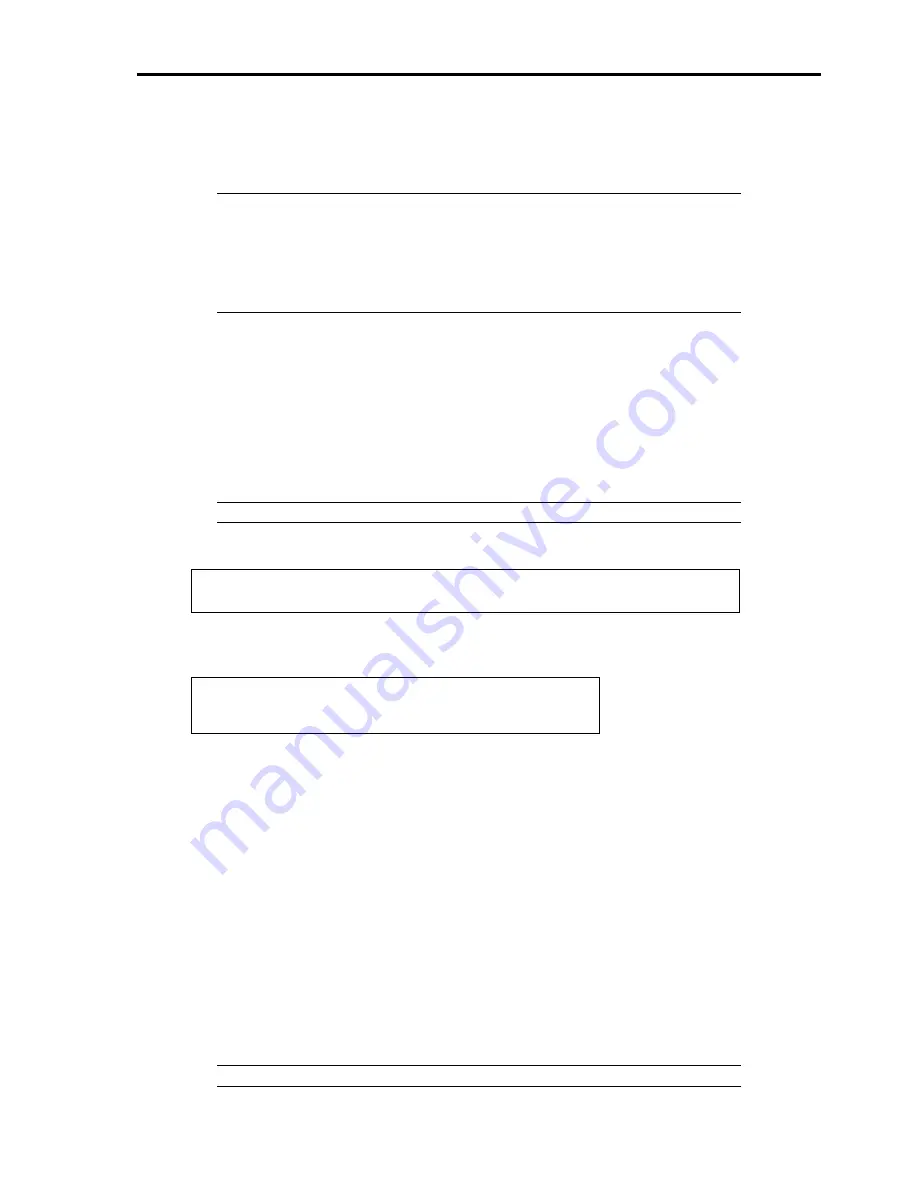
8-51
RECOVERY FOR Windows 2000 SYSTEM
If any file necessary for running the operating system is damaged, use the following procedures to recover the system.
IMPORTANT:
After recovering the system, see "Updating the System" in Chapter 5 and be sure to
update the system.
Also on Windows 2000, you need to update all the drivers after the system update. For
more information, see "Installing and Setting Device Drivers" in Chapter 5.
If the hard disk can not be recognised, you can not recover the system.
Follow the procedure below and use the information in the disk, not system recovery disk, to recover the system.
1.
Turn on the power of the system.
2.
Insert Windows 2000 CD-ROM into the CD-ROM drive of your server.
3.
Press the RESET switch or press
Ctrl
,
Alt
, and
Delete
to reboot the server. (You may also turn off and then
on again to reboot the server.)
4.
Press
F6
while the message "Setup is inspecting your computer's hardware configuration..." is displayed at the
upper part of the screen.
NOTE:
Nothing is changed on the screen when
F6
is pressed.
5.
Press
S
when the following message appears:
Setup could not determine the type of one or more mass storage devices installed in your
system, or you have chosen to manually specify an adapter.
Currently, Setup will load support for the following mass storage device(s).
Select [Other] and press
Enter
.
6.
Insert Windows 2000 OEM-DISK for EXPRESSBUILDER into the floppy disk drive and press
Enter
.
Please insert the disk labeled
manufacturer-supplied hardware support disk
into Drive A:
* Press ENTER when ready.
Select the [LSI MEGARAID Products for Windows 2000] and press
Enter
.
7.
Press
R
to select the recovery option.
8.
If you are requested, press
R
to select system recovery procedure.
9.
If you are requested, select either of the procedure below:
[Manual Recovery] (Press
M
)
Do not select this option unless you are a high-level user or a system administrator. If you use this option,
you can recover the problems of system files, partition boot sector, and start-up environment.
[Quick Recovery] (Press
F
)
This option is very easy to use and the user does not need to do anything during the procedure. If you
select this option, the system recovery disk program starts to recover the problems concerning system
files, partition boot sector of system disk, and start-up environment (if multiple operating systems are
installed on the system).
10.
Follow the on-screen instructions, and then press
L
at the screen which request you to insert system recovery
disk. The system will be restarted once.
NOTE:
Start the procedure without system recovery disk.
Содержание Express5800 140He
Страница 1: ... User s Guide Express5800 140He ...
Страница 2: ......
Страница 4: ...This page is intentionally left blank ...
Страница 18: ...x This page is intentionally left blank ...
Страница 38: ...2 8 Internal View 1 2 4 3 1 Power supply cage 2 Non hot plug PCI slot 3 Hot plug PCI slot 4 Fan bay ...
Страница 62: ...2 32 This page is intentionally left blank ...
Страница 199: ...6 23 Linux Enter the following command to start the program cd usr BmcOnlineUpdate BmcOnlineUpdate ...
Страница 201: ...6 25 Windows 2000 1 Select Setting Control Panel Add or Remove Programs 2 Click BmcOnlineUpdate ...
Страница 266: ...8 56 This page is intentionally left blank ...
Страница 336: ...B 6 This page is intentionally left blank ...
Страница 362: ...E 12 This page is left intentionally blank ...
Страница 378: ...G 12 ...
Страница 397: ......
Страница 398: ... ...






























