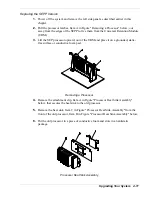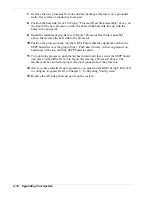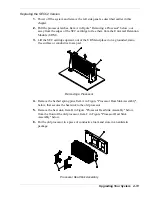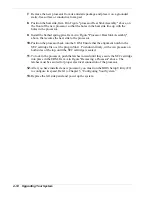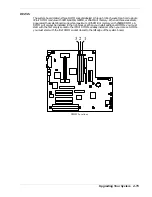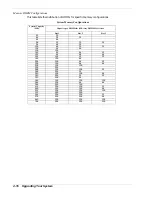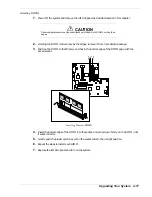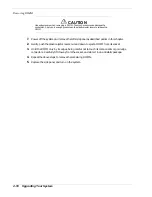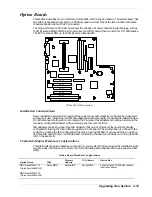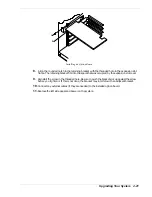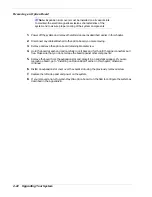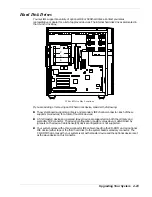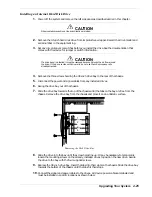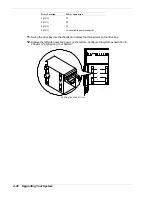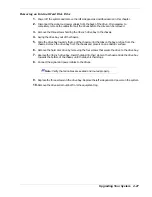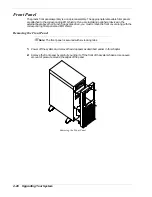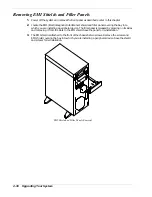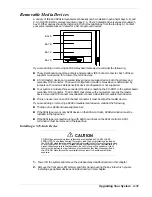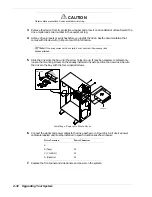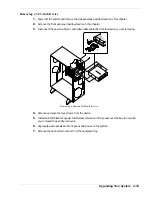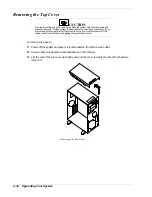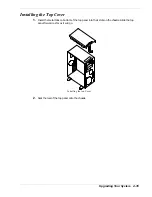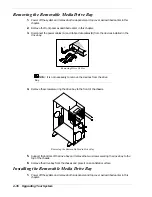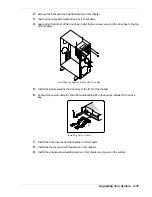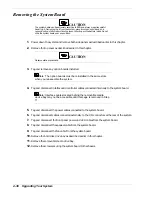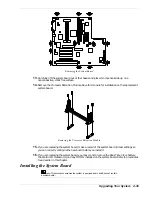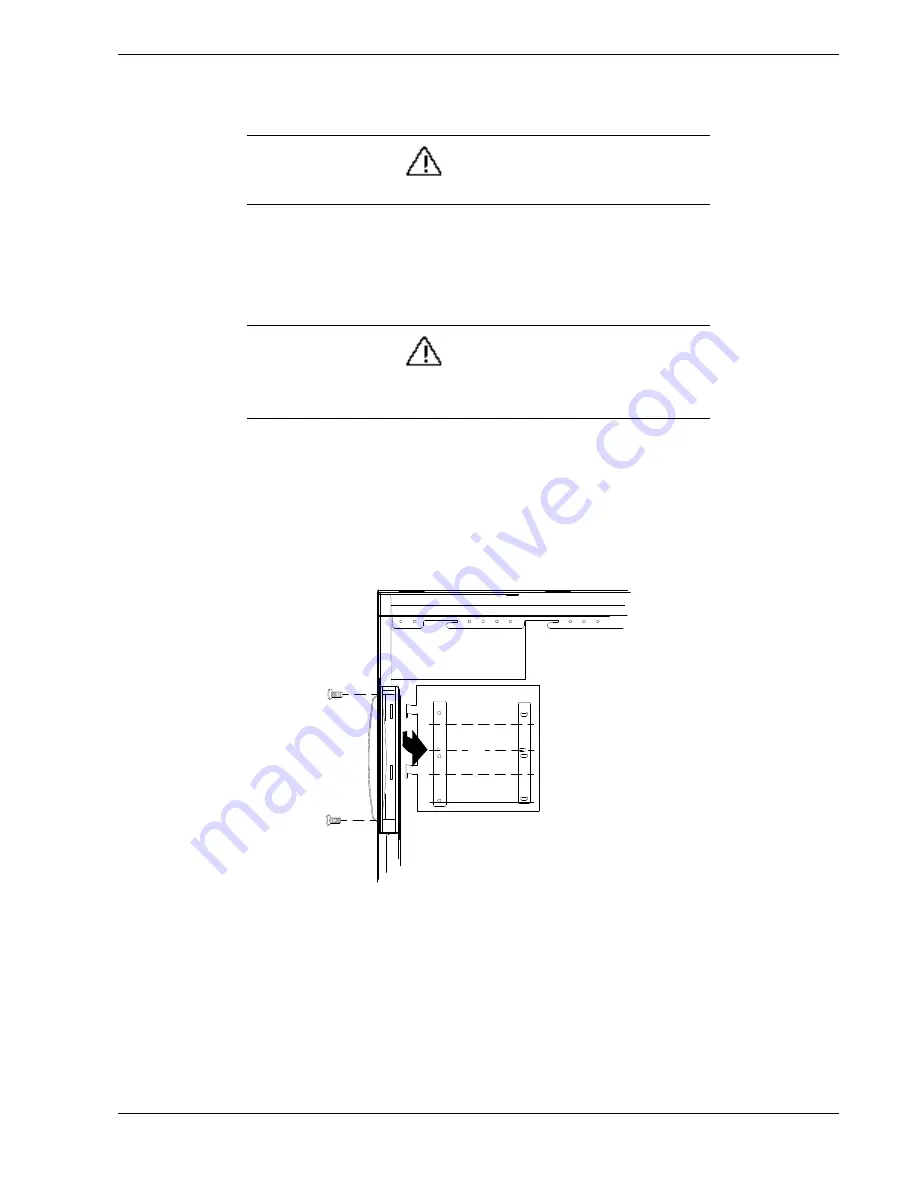
Upgrading Your System 4-25
Installing an Internal Hard Disk Drive
1.
Power off the system and remove the left side panel as described earlier in this chapter.
CAUTION
Observe static precautions. Use an antistatic wrist strap.
2.
Remove the 3.5-inch hard disk drive from its protective wrapper. Record the drive model and
serial number in the equipment log.
3.
Set any drive jumpers or switches before you install the drive. See the documentation that
comes with the device for jumper or switch information.
CAUTION
If a drive bezel is installed, it must be removed because it blocks the air flow around
the drive. If the drive comes with drive rails, do not use them. Remove any rails
already attached.
4.
Remove the three screws holding the 3.5-inch drive bay to the rear of the chassis.
5.
Disconnect the power and signal cables from any installed drives.
6.
Swing the drive bay out of the chassis.
7.
Slide the drive bay towards the top of the chassis until the tabs on the bay are free from the
chassis. Remove the drive bay from the chassis and place it on an antistatic surface.
1
2
4
3
Removing the Disk Drive Bay
8.
Slide the drive into the bay until the screw holes line up. It may be necessary to temporarily
loosen the mounting screws on the already installed drives to position the new drive. Secure
the drive to the bay with the four supplied screws.
9.
Replace the 3.5-inch drive bay. Insert the tabs into their slots on the chassis. Slide the drive bay
towards the bottom of the chassis until the tabs hit their stops.
10.
Connect the signal and power cables to the drives. All device power cables are labeled and
must be installed in specific locations as shown below:
Содержание EXPRESS 5800 ES1400 SERIES Online
Страница 1: ...EXPRESS5800 ES1400 SERIES ONLINE SERVICE GUIDE...
Страница 8: ...Using This Guide xv...
Страница 21: ......
Страница 33: ...2 12 Setting Up the System...
Страница 60: ...Configuring Your System 3 27...
Страница 130: ...Problem Solving 5 21...
Страница 131: ......
Страница 132: ......
Страница 142: ...6 10 Illustrated Parts Breakdown...
Страница 143: ...A System Cabling n Before You Begin n Static Precautions n Standard Configuration n RAID Configuration...
Страница 149: ...System Cabling A 7 WIDE SCSI CABLE 68 pins IDE CABLE 40 pins Standard System Cable Routing...
Страница 152: ...B System Setup Utility n System Setup Utility SSU n Creating SSU Diskettes n Running the SSU n Exiting the SSU...
Страница 160: ...System Setup Utility B 9 Adding and Removing ISA Cards Window...
Страница 163: ...B 12 System Setup Utility System Resource Usage Window...