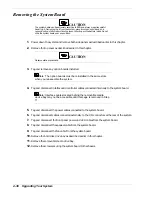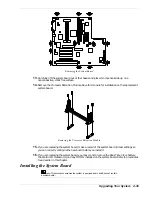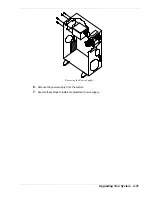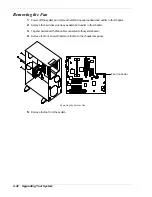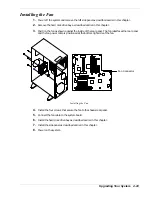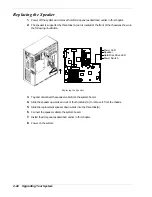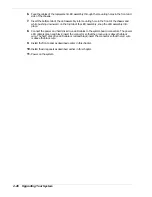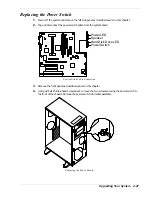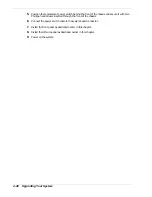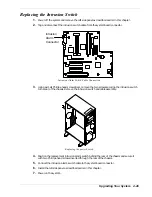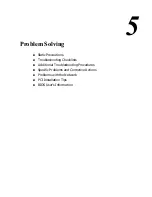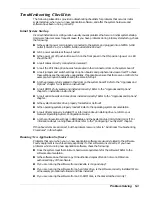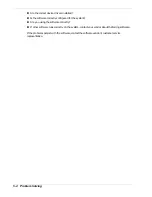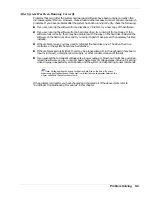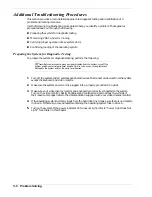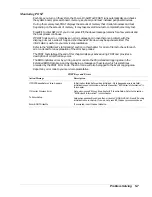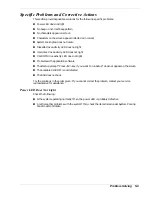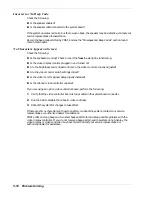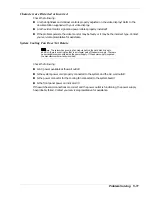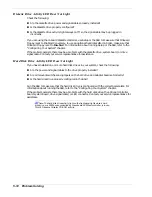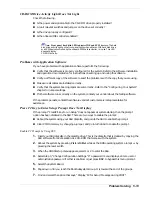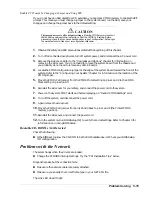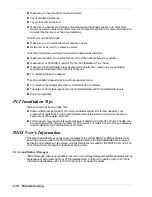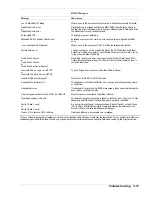Problem Solving 5-3
Troubleshooting Checklists
The following subsections provide troubleshooting checklists for problems that occur at initial
system startup, when you run new application software, and after the system hardware and
software have been running correctly.
Initial System Startup
Incorrect installation or configuration usually causes problems that occur at initial system startup.
Hardware failure is a less frequent cause. If you have problems during initial system startup, check
the following:
n
Is the system power cord properly connected to the system and plugged into a NEMA 5-15R
outlet (100-120 V ac) or a NEMA 6-15R outlet (200-240 V ac)?
n
Is AC power available at the wall outlet?
n
Is the power on/off push-button switch on the front panel in the ON position (power on LED
should be lit)?
n
Are all cables correctly connected and secured?
n
Are all the PCI/ISA option boards fully seated in their connector slots on the system board?
n
Are all jumpers and switch settings on option boards and peripheral devices correct? To check
these settings, see the respective appendices. If applicable, ensure that there are no conflicts; for
example, two option boards sharing the same interrupt.
n
Are the processors fully seated in their slots on the system board? Refer to the “Upgrades and
Options” chapter for installation instructions?
n
Are all DIMMs fully seated and installed correctly? Refer to the “Upgrades and Options”
chapter for installation instructions?
n
Are all option boards and disk drives installed correctly? Refer to the “Upgrades and Options”
chapter.
n
Is the system hard disk drive properly formatted or defined?
n
Is the operating system properly loaded? Refer to the operating system documentation.
n
Are all drivers properly installed? For information about installing drivers, refer to your
Network Operating System Configuration Guide.
n
Are the configuration settings in BIOS Setup and the System Setup Utility (SSU) correct? For
information about running these utilities, refer to the “Configuring Your System” chapter.
If the above items are all correct, but the problem reoccurs, refer to “Additional Troubleshooting
Procedures” in this chapter.
Running New Application Software
Problems that occur when you run new application software are usually related to the software.
Faulty equipment is much less likely, especially if other software runs correctly. If you have
problems while running new application software, check the following:
n
Does the system meet the minimum hardware requirements for the software? Refer to the
software documentation.
n
Is the software an authorized copy? Unauthorized copies often do not work. Obtain an
authorized copy of the software.
n
If you are running the software from a diskette, is it a good copy?
n
If you are running the software from a hard disk drive, is the software correctly installed? Were
all necessary procedures followed and files installed?
n
If you are running the software from a CD-ROM disk, is the disk scratched or dirty?
Содержание EXPRESS 5800 ES1400 SERIES Online
Страница 1: ...EXPRESS5800 ES1400 SERIES ONLINE SERVICE GUIDE...
Страница 8: ...Using This Guide xv...
Страница 21: ......
Страница 33: ...2 12 Setting Up the System...
Страница 60: ...Configuring Your System 3 27...
Страница 130: ...Problem Solving 5 21...
Страница 131: ......
Страница 132: ......
Страница 142: ...6 10 Illustrated Parts Breakdown...
Страница 143: ...A System Cabling n Before You Begin n Static Precautions n Standard Configuration n RAID Configuration...
Страница 149: ...System Cabling A 7 WIDE SCSI CABLE 68 pins IDE CABLE 40 pins Standard System Cable Routing...
Страница 152: ...B System Setup Utility n System Setup Utility SSU n Creating SSU Diskettes n Running the SSU n Exiting the SSU...
Страница 160: ...System Setup Utility B 9 Adding and Removing ISA Cards Window...
Страница 163: ...B 12 System Setup Utility System Resource Usage Window...