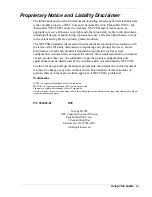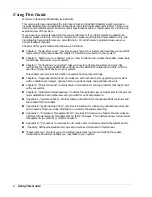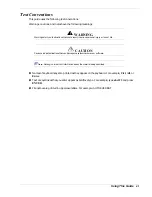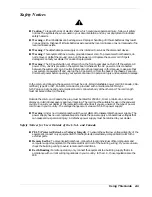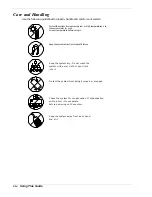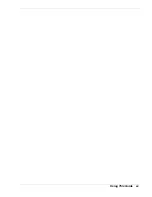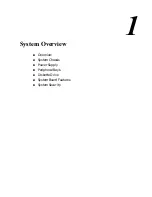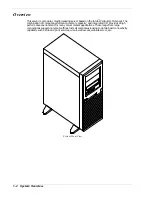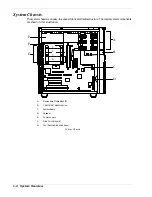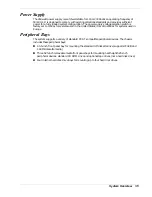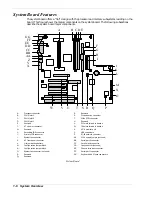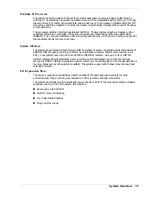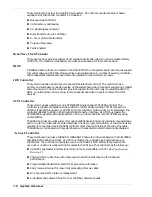Содержание EXPRESS 5800 ES1400 SERIES Online
Страница 1: ...EXPRESS5800 ES1400 SERIES ONLINE SERVICE GUIDE...
Страница 8: ...Using This Guide xv...
Страница 21: ......
Страница 33: ...2 12 Setting Up the System...
Страница 60: ...Configuring Your System 3 27...
Страница 130: ...Problem Solving 5 21...
Страница 131: ......
Страница 132: ......
Страница 142: ...6 10 Illustrated Parts Breakdown...
Страница 143: ...A System Cabling n Before You Begin n Static Precautions n Standard Configuration n RAID Configuration...
Страница 149: ...System Cabling A 7 WIDE SCSI CABLE 68 pins IDE CABLE 40 pins Standard System Cable Routing...
Страница 152: ...B System Setup Utility n System Setup Utility SSU n Creating SSU Diskettes n Running the SSU n Exiting the SSU...
Страница 160: ...System Setup Utility B 9 Adding and Removing ISA Cards Window...
Страница 163: ...B 12 System Setup Utility System Resource Usage Window...