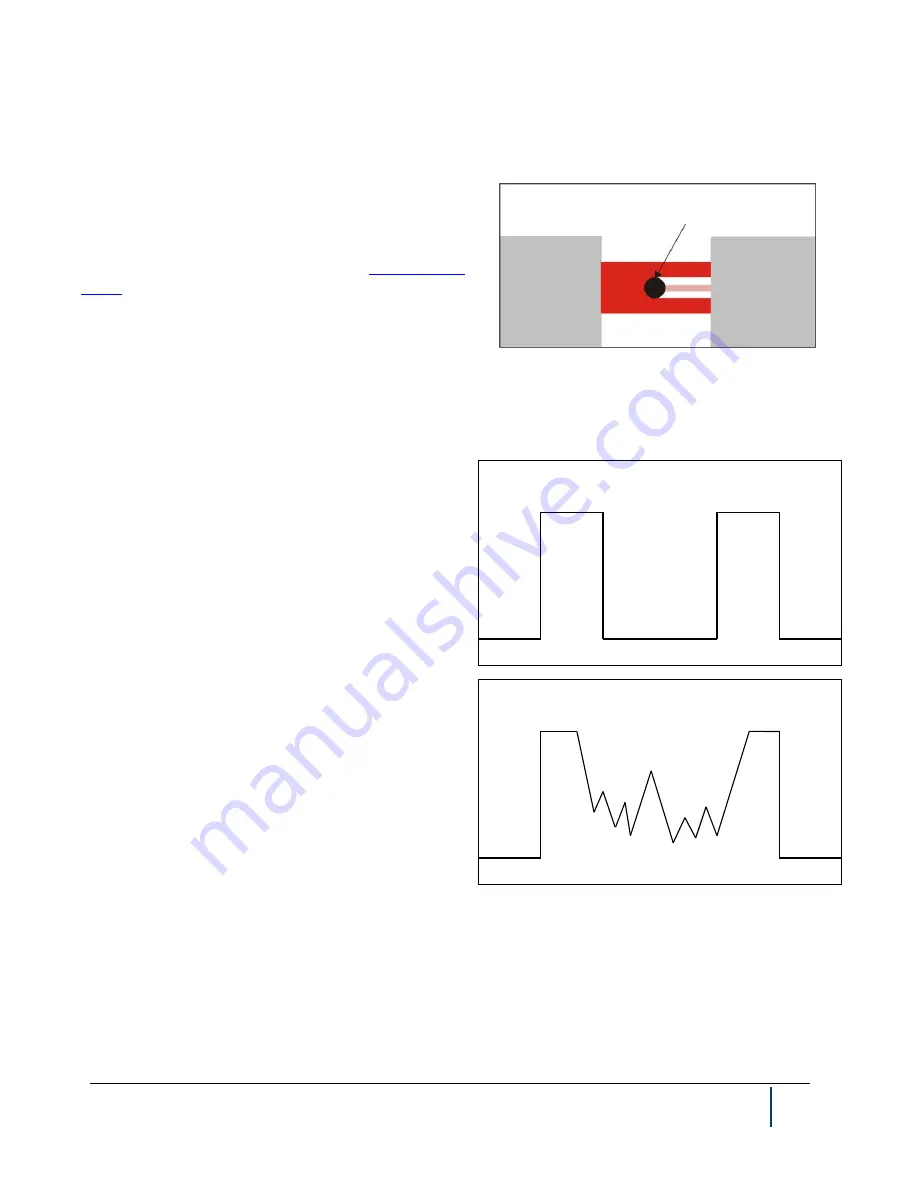
BenchMike Pro Instruction Handbook: Introduction
1-5
1.5.2
Measuring Transparent
Products
The BenchMike Pro can measure transparent products when
a Transparent Object Measurement type (Types 51, 52, and
53) is selected. See section in Setup about
Although an opaque product blocks laser light across its en-
tire diameter, a transparent product allows some laser light
to pass through.
Since the BenchMike Pro determines product size based on the sharp increases and decreases in gathered laser
light, it may incorrectly determine product diameter for transparent products unless Transparent Object Measure-
ment types are selected.
The drawings to the right show sample oscilloscope
waveforms from the measurement of an opaque product
and a transparent product. For the opaque product, the
BenchMike Pro can easily determine the width of the
product since the waveform drops sharply and rises
sharply at the edges of the product. For the transparent
product, however, laser light passes through the product
and the behavior of the light between the first sharp drop
and last sharp rise must be ignored. With the Transpar-
ent Object Measurement type, the product diameter is
based on the first sharp drop in laser light and the last
sharp rise, resulting in a correct calculation of the diame-
ter.
Note that having a clean product is essential for attaining
an accurate measurement in these modes.
Transparent product
Oscilloscope waveform for opaque product
Oscilloscope waveform for transparent product
Содержание BenchMike Pro 2025
Страница 4: ......
Страница 14: ......
Страница 22: ......
Страница 40: ...2 18 BenchMike Pro Instruction Handbook Installation 11 Select a Make of Raw then select Add printer ...
Страница 44: ...2 22 BenchMike Pro Instruction Handbook Installation 20 Verify the report ...
Страница 50: ...2 28 BenchMike Pro Instruction Handbook Installation 10 Choose the Raw Make then click Continue ...
Страница 51: ...BenchMike Pro Instruction Handbook Installation 2 29 11 Choose the Raw Queue en Model then click Add Printer ...
Страница 112: ......
Страница 150: ......
Страница 156: ......
Страница 160: ...BenchMike Pro Instruction Handbook Index Units 4 25 Universal Slide Fixture 3 3 Ventilation Requirements 2 1 ...
















































