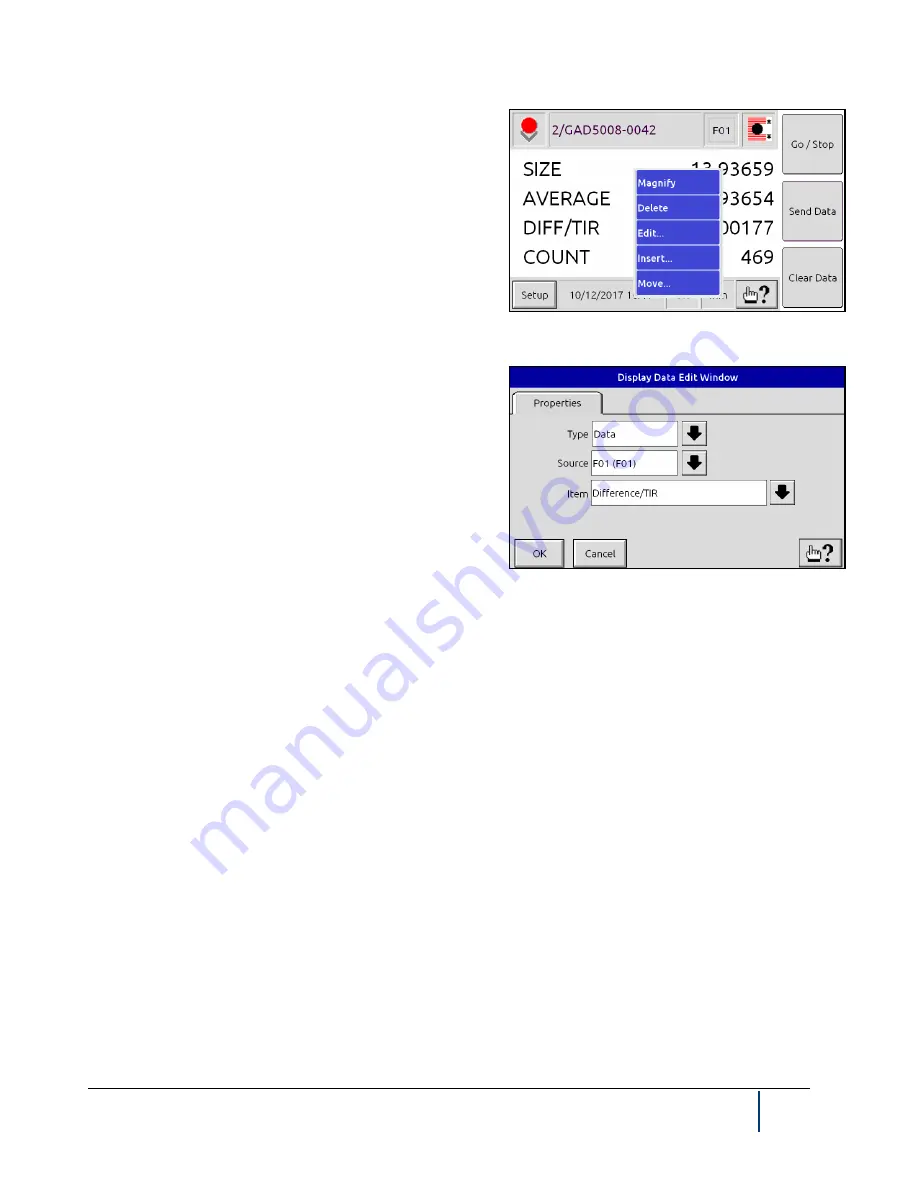
BenchMike Pro Instruction Handbook: Advanced Capabilities
5-7
6. From the main data display, touch any data item in
the center of the screen. A new menu will appear as
shown.
The
Magnify
function magnifies a single line of data
to be visible from a distance.
The
Delete
function deletes the line of data that was
touched, and the line below it is moved up one line.
The
Edit
function brings up the Display Data Edit page and is
used to edit an existing line of data. The three properties as-
sociated with this data item can be changed as follows.
Type
can be set to Data or Variable.
Source
can be set to any Feature number, from 1 to 32.
Item
can be set to: Average, Count, Deviation, Difference/TIR,
Lower Reject Limit, Lower Reject Tolerance, Lower Warning
Limit, Lower Warning Tolerance, Maximum, Minimum, Nomi-
nal, Position, Position Offset, Size, Size Offset, Standard Deviation, Upper Reject Limit, Upper Reject Tolerance,
Upper Warning Limit, Upper Warning Tolerance.
The
Insert
function brings up the Display Data Edit page and is used to insert a line of data before or after the
selected line.
The
Move
function rearranges the order of the lines on the main data page. You can move the selected data line
Up One line, Down One line, to the Top, or to the Bottom.
If any of the items selected for display are from a different Feature, they will be identified by the Feature number
to the right of the data label.
If you wish to change or disable these screen functions, repeat these steps as required.
5.2.2
Tolerance and Limit Checking Display Capabilities
If tolerance or limit checking is defined for a data item and that item is not on the screen when an alarm occurs,
that item will automatically be scrolled into view.
Содержание BenchMike Pro 2025
Страница 4: ......
Страница 14: ......
Страница 22: ......
Страница 40: ...2 18 BenchMike Pro Instruction Handbook Installation 11 Select a Make of Raw then select Add printer ...
Страница 44: ...2 22 BenchMike Pro Instruction Handbook Installation 20 Verify the report ...
Страница 50: ...2 28 BenchMike Pro Instruction Handbook Installation 10 Choose the Raw Make then click Continue ...
Страница 51: ...BenchMike Pro Instruction Handbook Installation 2 29 11 Choose the Raw Queue en Model then click Add Printer ...
Страница 112: ......
Страница 150: ......
Страница 156: ......
Страница 160: ...BenchMike Pro Instruction Handbook Index Units 4 25 Universal Slide Fixture 3 3 Ventilation Requirements 2 1 ...






























