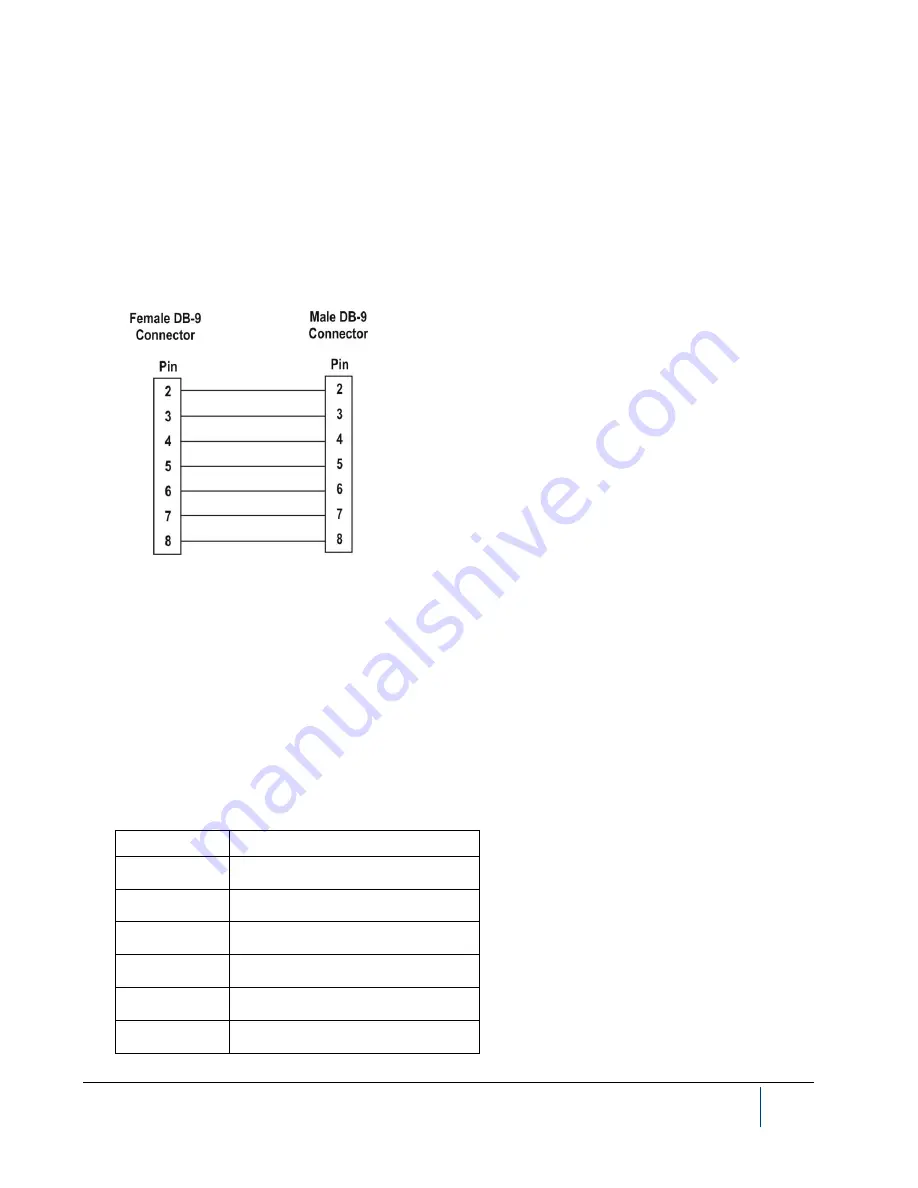
BenchMike Pro Instruction Handbook: Installation
2-7
2.3
Connections
2.3.1
Connecting the BenchMike Pro to Your PC
Use the BenchMike Pro’s serial port, labeled Serial #1, to connect your PC to the BenchMike Pro. The cable used
to connect the BenchMike Pro and PC should be a shielded, straight-through cable with a DB-9 female connector
on one end and a DB-9 male connector on the other end. A straight-through cable can be purchased from most
electronic and computer stores. The drawing below shows the wiring for a straight-through cable.
2.3.2
Digital I/O Connector
The digital I/O connector is a DB-25 connector. The number of inputs and outputs on a BenchMike Pro will vary
based on the number ordered by the customer.
There is a maximum of 8 software-readable inputs, supports level or transition detection, and each input is pulled
up to 5 V with a 4.7K resistor.
Alarm outputs are open-collector, with a maximum voltage of 35 V DC. The output current is 250 mA per output.
Individual outputs have selectable NO or Normally Open states.
The following table shows the pin definitions of this connector.
Pin Number Function
1
+12 Volts
2
Digital input, #1
3
Digital input, #2
4
Digital input, #3
5
Digital input, #4
6
+12 Volts
Содержание BenchMike Pro 2025
Страница 4: ......
Страница 14: ......
Страница 22: ......
Страница 40: ...2 18 BenchMike Pro Instruction Handbook Installation 11 Select a Make of Raw then select Add printer ...
Страница 44: ...2 22 BenchMike Pro Instruction Handbook Installation 20 Verify the report ...
Страница 50: ...2 28 BenchMike Pro Instruction Handbook Installation 10 Choose the Raw Make then click Continue ...
Страница 51: ...BenchMike Pro Instruction Handbook Installation 2 29 11 Choose the Raw Queue en Model then click Add Printer ...
Страница 112: ......
Страница 150: ......
Страница 156: ......
Страница 160: ...BenchMike Pro Instruction Handbook Index Units 4 25 Universal Slide Fixture 3 3 Ventilation Requirements 2 1 ...
















































