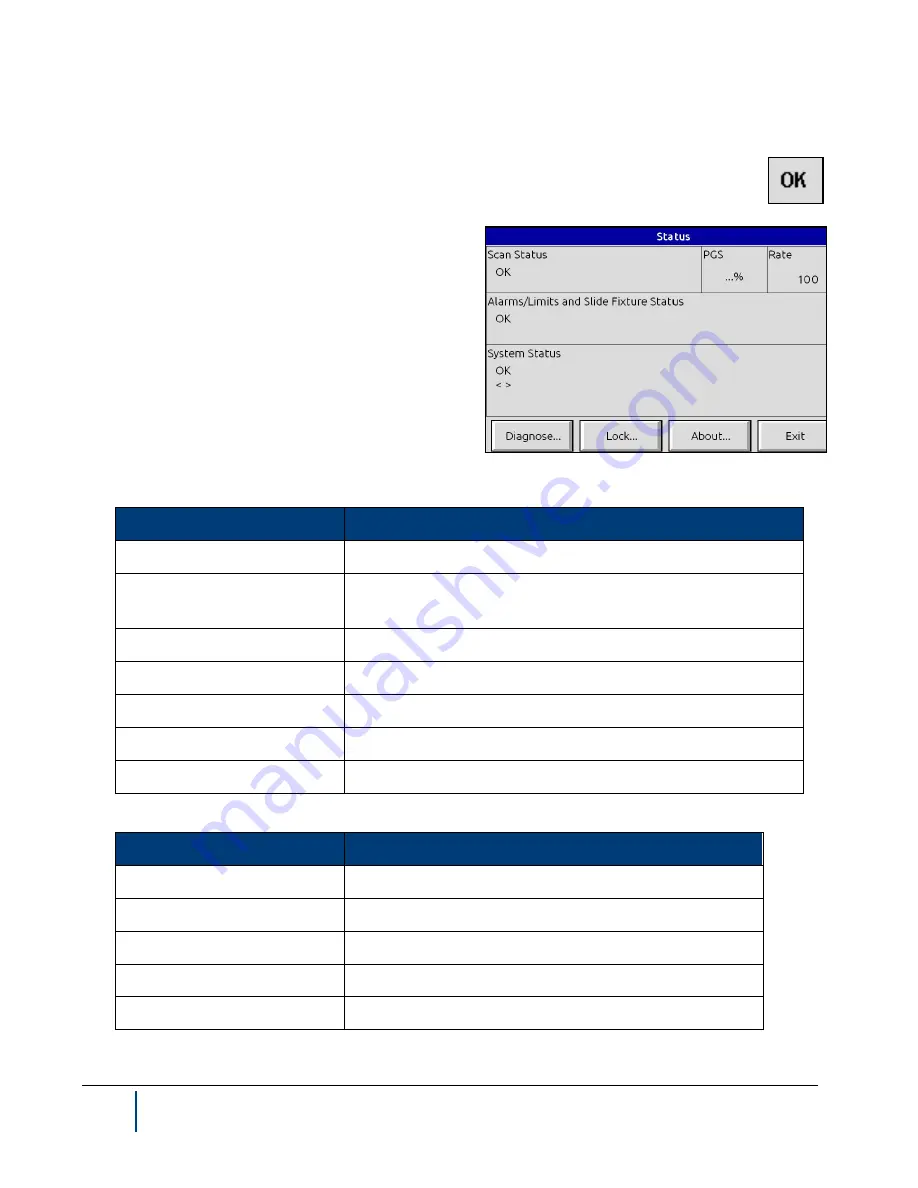
4-42
BenchMike Pro Instruction Handbook: Setup
4.14 Status Menus
The Status block in the lower center of the main measurement display provides access to status in-
formation. This block will show
OK
if no errors are detected in BenchMike Pro operation, will show
ERR
(with a red background) if an error condition has been detected, and will show
!
if a condition
exists that requires user intervention.
The Status menu displays messages for the gauge and for
tolerance alarms. From this menu you can diagnose prob-
lems with the gauge, lock and unlock the BenchMike Pro
(to protect your settings), and verify the current software
version currently in use in your BenchMike Pro.
Note that PGS is the percentage of good scans. A number
below 100% indicates a problem. The Rate value shown is
the scan rate of the BenchMike Pro, in scans/second.
Possible status messages are given in the following ta-
bles.
Message
Description
Missing Edge(s)
Insufficient number of part edges in measurement area
Extra Edge(s)
Greater number of part edges in measurement area than
expected
Low Power
Insufficient laser power for measurement
Overflow
Numerical overflow
—
numbers too large to handle
Scan Overrun
Data calculation cannot keep up with gauge’s data rate
No Scan
No gauge start or stop pulse detected in 500 milliseconds.
Factory Calibration Required Contact NDC Technologies Customer Service.
Message
Description
High Reject
Product size exceeds Positive Reject Limit value
Low Reject
Product size exceeds Negative Reject Limit value
High Warning
Product size exceeds Positive Warning Limit value
Low Warning
Product size exceeds Negative Warning Limit value
Slide Not Zeroed
Slide fixture has not been zeroed since power-up
Содержание BenchMike Pro 2025
Страница 4: ......
Страница 14: ......
Страница 22: ......
Страница 40: ...2 18 BenchMike Pro Instruction Handbook Installation 11 Select a Make of Raw then select Add printer ...
Страница 44: ...2 22 BenchMike Pro Instruction Handbook Installation 20 Verify the report ...
Страница 50: ...2 28 BenchMike Pro Instruction Handbook Installation 10 Choose the Raw Make then click Continue ...
Страница 51: ...BenchMike Pro Instruction Handbook Installation 2 29 11 Choose the Raw Queue en Model then click Add Printer ...
Страница 112: ......
Страница 150: ......
Страница 156: ......
Страница 160: ...BenchMike Pro Instruction Handbook Index Units 4 25 Universal Slide Fixture 3 3 Ventilation Requirements 2 1 ...
















































