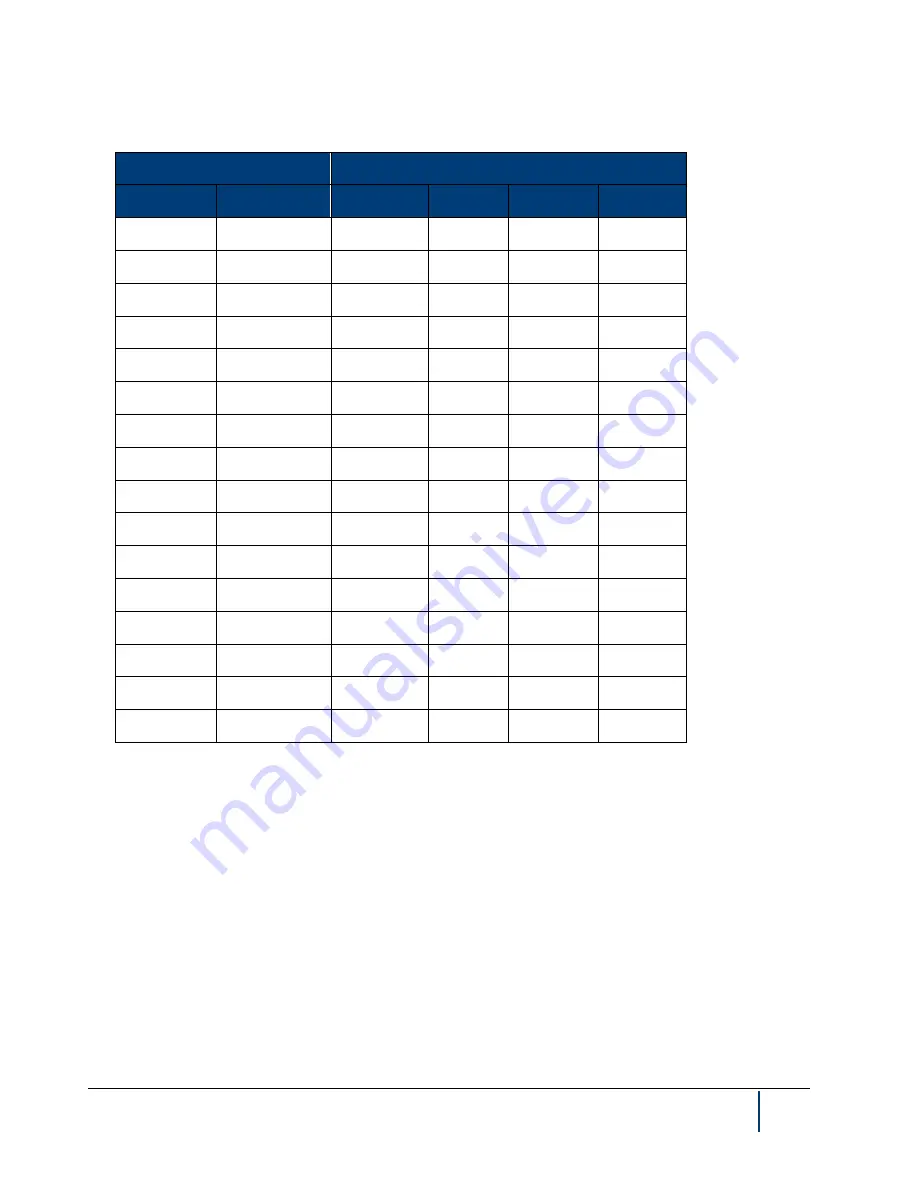
BenchMike Pro Instruction Handbook: Remote Setup
6-5
6.2.4.1
Status Update Characters
Status Update Character
Status Change
ASCII
Binary
Tolerance
Flaw
Scanner
System
0
0011 0000
1
0011 0001
YES
2
0011 0010
YES
3
0011 0011
YES
YES
4
0011 0100
YES
5
0011 0101
YES
YES
6
0011 0110
YES
YES
7
0011 0111
YES
YES
YES
8
0011 1000
YES
9
0011 1001
YES
YES
:
0011 1010
YES
YES
;
0011 1011
YES
YES
YES
<
0011 1100
YES
YES
=
0011 1101
YES
YES
YES
>
0011 1110
YES
YES
YES
?
0011 1111
YES
YES
YES
YES
The lower four bits of the Status Update Characters in binary format correspond to the four groups listed above.
The following table shows the PURL commands associated with these conditions.
Содержание BenchMike Pro 2025
Страница 4: ......
Страница 14: ......
Страница 22: ......
Страница 40: ...2 18 BenchMike Pro Instruction Handbook Installation 11 Select a Make of Raw then select Add printer ...
Страница 44: ...2 22 BenchMike Pro Instruction Handbook Installation 20 Verify the report ...
Страница 50: ...2 28 BenchMike Pro Instruction Handbook Installation 10 Choose the Raw Make then click Continue ...
Страница 51: ...BenchMike Pro Instruction Handbook Installation 2 29 11 Choose the Raw Queue en Model then click Add Printer ...
Страница 112: ......
Страница 150: ......
Страница 156: ......
Страница 160: ...BenchMike Pro Instruction Handbook Index Units 4 25 Universal Slide Fixture 3 3 Ventilation Requirements 2 1 ...
















































