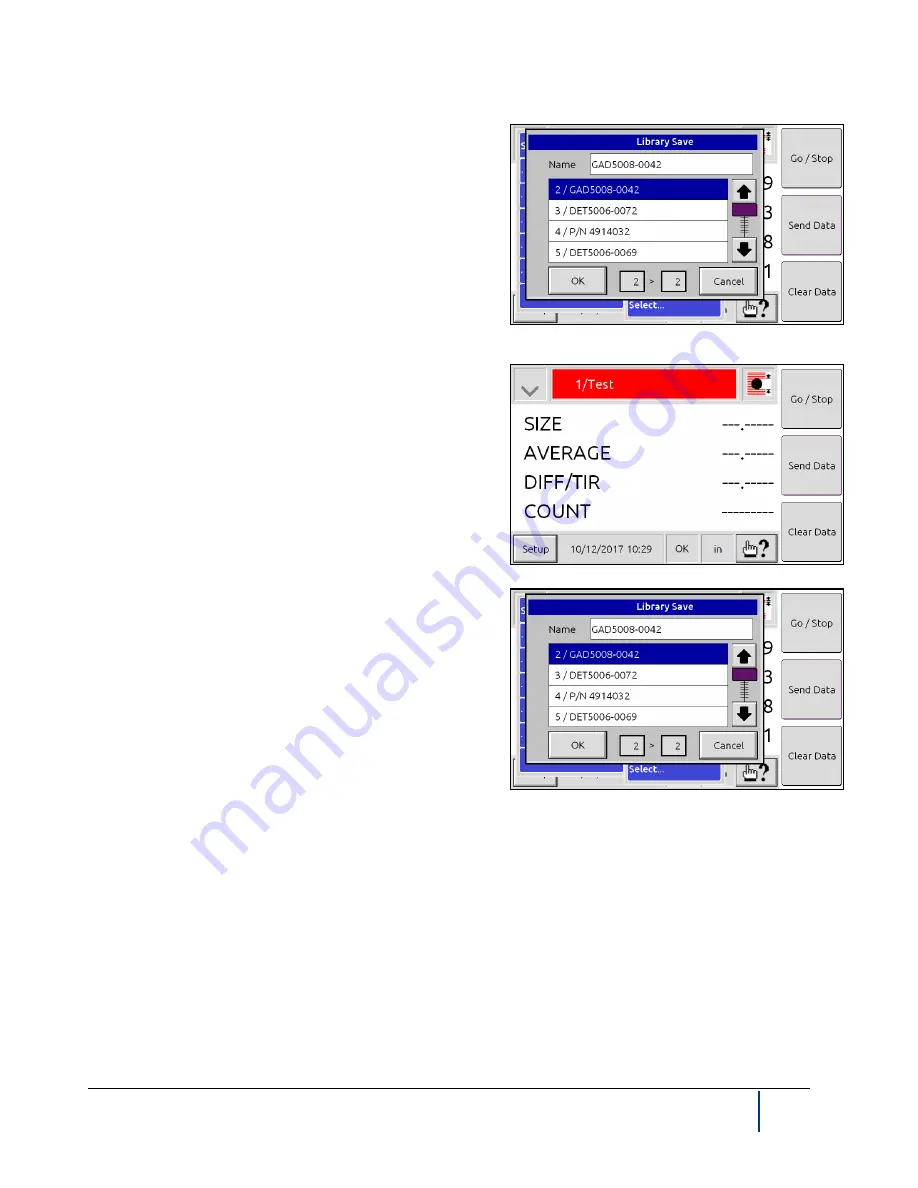
BenchMike Pro Instruction Handbook: Setup
4-15
When you select
, values for the currently active library
will be sent as directed by the Reports Output setting.
NOTE: If the BenchMike Pro is turned off prior to saving the
active library, all changes will be lost.
When you choose
Save
, a menu is displayed which asks you
to confirm that you wish to save the changes you have made
to the active library. Any changes you make to a library which
are not saved will be lost when the BenchMike Pro is turned
off.
If you have made a change to your setup but have not saved
the change by saving the library, the title bar will be highlight-
ed in red, as shown. The red color will not change until you
have saved the library.
NOTE: The title bar highlights red, reminding you to save
changes to the library.
To save your changes to an existing library into a new library
or save a new library, touch the
Save As
option. You can
change the name of the library and save it to any library from
this screen.
Shortcut: Touch the Library Title Block from the main meas-
urement screen to display this screen.
To move between libraries, touch the Select option from the Setup Library menu. Scroll through the list of libraries
to select the desired one. Selecting the current library will restore the saved setting, overwriting any unsaved
changes you have made.
Содержание BenchMike Pro 2025
Страница 4: ......
Страница 14: ......
Страница 22: ......
Страница 40: ...2 18 BenchMike Pro Instruction Handbook Installation 11 Select a Make of Raw then select Add printer ...
Страница 44: ...2 22 BenchMike Pro Instruction Handbook Installation 20 Verify the report ...
Страница 50: ...2 28 BenchMike Pro Instruction Handbook Installation 10 Choose the Raw Make then click Continue ...
Страница 51: ...BenchMike Pro Instruction Handbook Installation 2 29 11 Choose the Raw Queue en Model then click Add Printer ...
Страница 112: ......
Страница 150: ......
Страница 156: ......
Страница 160: ...BenchMike Pro Instruction Handbook Index Units 4 25 Universal Slide Fixture 3 3 Ventilation Requirements 2 1 ...






























