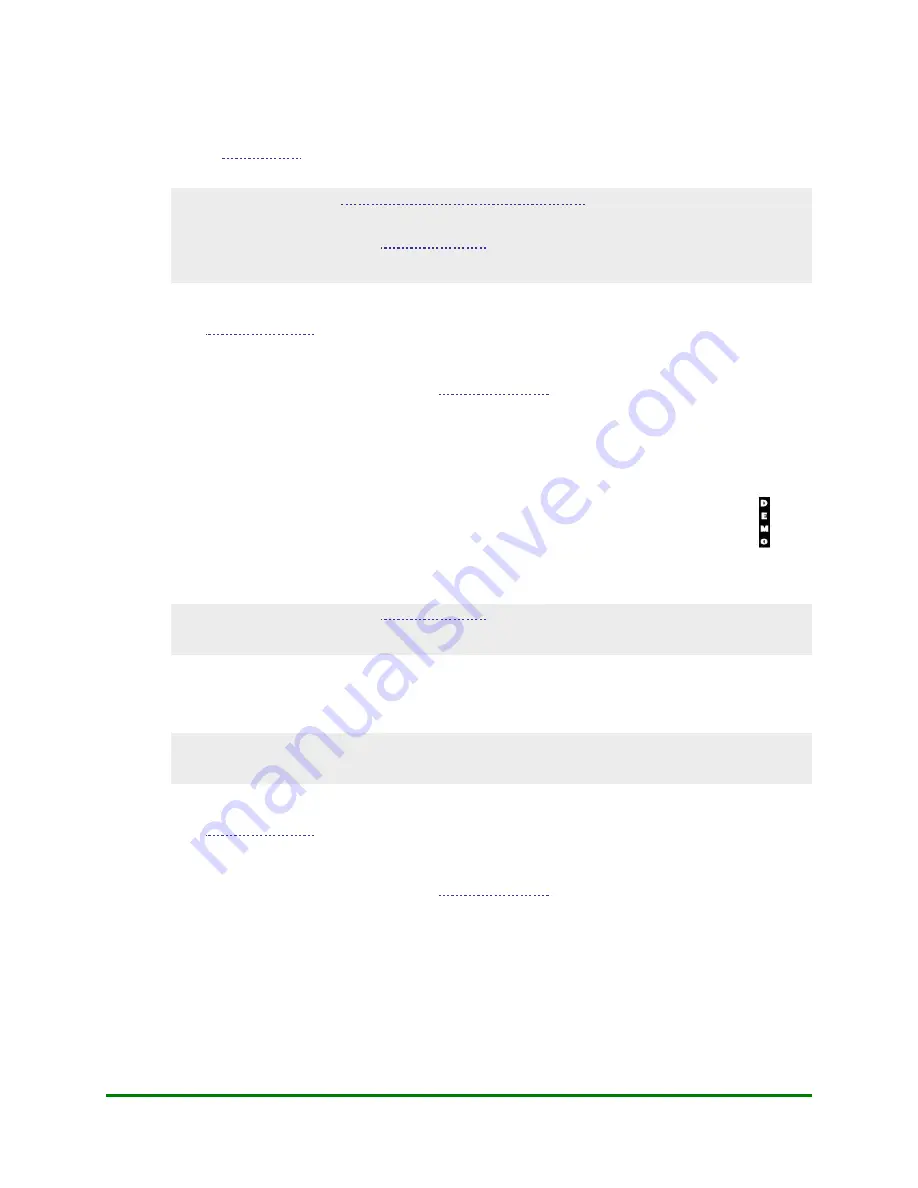
8. The Moneris Gift & Loyalty Programs
8.10.1
Entering Gift & Loyalty Demo Mode
can only be activated on terminals that have been configured and
initialized to the Moneris host.
close the current Gift & Loyalty batch
before you can enter Demo mode.
Do NOT clear the batch.
IMPORTANT: Ensure that you
before processing actual gift or loyalty
transactions. Transactions processed in Demo Mode will NOT affect your terminal totals, Gift &
Loyalty accounts or customers’ accounts.
To enter Gift & Loyalty Demo Mode:
1.
, select
GIFT & LOYALTY
.
The message "Activating App..." is displayed, then the GIFT & LOYALTY transactions menu appears.
2.
Select
Setup
.
If the "Password:" prompt appears, key in the
OK
key.
The Setup menu appears.
3.
Select
Demo
.
The "Demo Mode" prompt appears.
4.
Select
On
.
The terminal displays "DEMO MODE ON" then the Setup menu re-appears with the DEMO icon (
)
displayed on the left side of the screen.
5.
Press the red
CANC ANNUL
key two times to return to the GIFT & LOYALTY transactions menu.
IMPORTANT: Ensure that you
before processing actual gift or loyalty
transactions. Transactions processed in Demo Mode will not affect your terminal totals, Gift &
Loyalty accounts or customers’ accounts.
8.10.2
Exiting Gift & Loyalty Demo Mode
IMPORTANT: Ensure that you exit Demo Mode before processing actual gift or loyalty
transactions. Transactions processed in Demo Mode will NOT affect your terminal totals, Gift &
Loyalty accounts or customers’ accounts.
To exit Gift & Loyalty Demo Mode:
1.
, select
GIFT & LOYALTY
.
The message "Activating App..." is displayed, then the GIFT & LOYALTY transactions menu appears.
2.
Select
Setup
.
If the "Password:" prompt appears, key in the
OK
key.
The Setup menu appears.
3.
Select
Demo
.
The "Demo Mode" prompt appears.
4.
Select
Off
.
The "Batch Not Empty Clear Batch" message appears.
162
Moneris Vx810 Duet Operating Manual






























