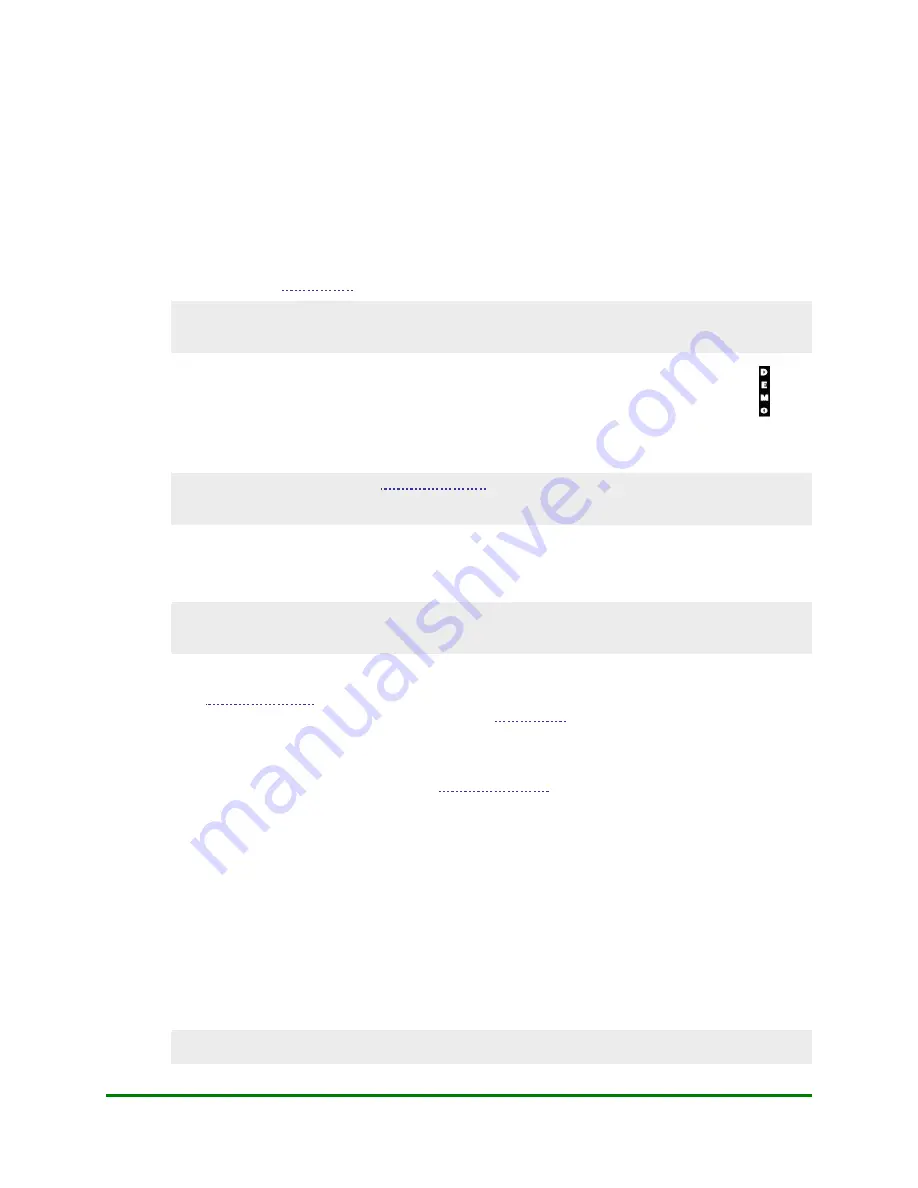
6. Admin Transactions
4.
On the Setup menu, select
Demo
.
5.
At the "Demo Mode" prompt, select
On
.
•
If the "Batch Not Empty Clear Batch" message appears, the terminal has transactions in terminal
memory and you must follow the steps below:
a.
Select
No
. The "TRANS CANCELLED" message appears.
b.
Press the green
OK
key to return to the Setup menu, then press the red
CANC ANNUL
key two
times to return to the transactions menu.
c.
Perform a
, then try entering Demo Mode again.
IMPORTANT: Do NOT select Yes. If you do, the batch will be deleted and you will lose all
transactions in the batch in the terminal memory. You will be unable to close that batch and will be
out of balance with the Moneris host.
The terminal displays "DEMO MODE ON" then the Setup menu re-appears with the DEMO icon (
)
displayed on the left side of the screen.
6.
Press the red
CANC ANNUL
key two times to return to the transactions menu.
IMPORTANT: Ensure that you
before processing actual financial transactions.
Transactions processed in Demo Mode will not affect your terminal totals, financial accounts and
customers’ accounts.
6.5.2
Exiting Demo Mode
IMPORTANT: Ensure that you exit Demo Mode before processing actual financial transactions.
Transactions processed in Demo Mode will NOT affect your terminal totals, financial accounts and
customers’ accounts.
To exit Demo Mode:
1.
, select
DEBIT & CREDIT
.
The message "Activating App..." is displayed, then the
2.
Press the green
OK
key to display the CONFIGURATION menu.
3.
Select
Setup
.
If the "Password:" prompt appears, key in the
OK
key.
4.
On the Setup menu, select
Demo
.
5.
At the "Demo Mode" prompt, select
Off
.
•
If the "Batch Not Empty Clear Batch" message appears, the terminal has Demo transactions in terminal
memory and you must do the following:
a.
Select
Yes
.
The terminal displays "BATCH DELETED" and all Demo transactions in the terminal memory
are deleted.
The "DEMO MODE OFF" message is displayed, then the Setup menu re-appears WITHOUT the DEMO
icon displayed on the left side of the screen.
6.
Press the red
CANC ANNUL
key two times to return to the transactions menu.
IMPORTANT: All transactions performed on the terminal as of this point will be in normal mode
and WILL affect your terminal totals, your financial accounts and your customers’ accounts.
Moneris Vx810 Duet Operating Manual
119






























