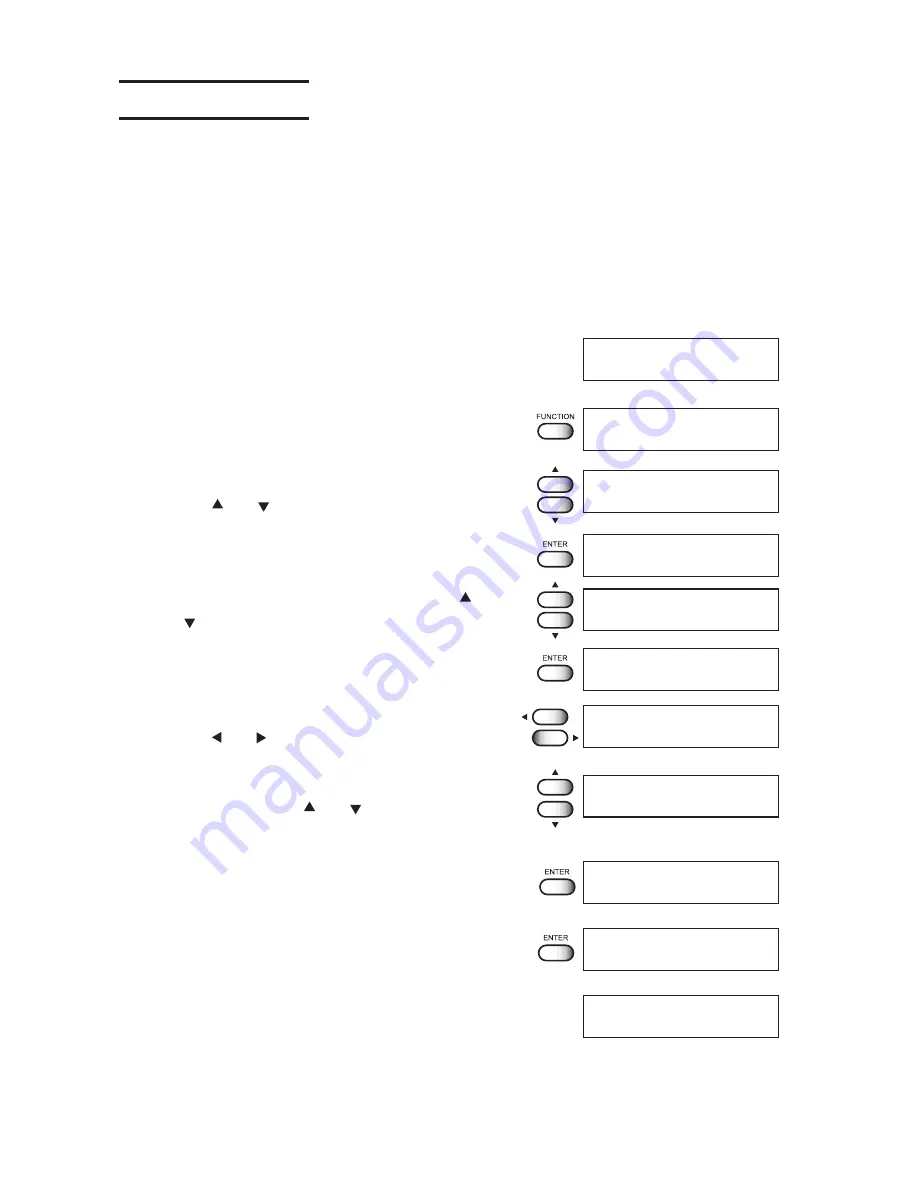
- 2-6 -
Initial setting of inks
When using the device for the first time, it is necessary to install ink cartridges in the de-
vice. When replacing ink, see P.2-27.
STEPS:
1.
Check that an ink cartridge has been
inserted in the ink station up to the prede-
termined position and set.
2.
Make sure that the LOCAL mode is dis-
played.
3.
Press the [FUNCTION] key.
4.
Select the [MAINTENANCE] by pressing
the [ ] or [ ] keys.
5.
Press the [ENTER] key.
6.
Select the [FILL UP] by pressing the [ ] or
[ ] keys.
7.
Press the [ENTER] key.
8.
Select the print head color by pressing
the [ ] or [ ] keys.
9.
Display the print head color must be filled
by pressing the [ ] or [ ] keys.
Put symbol [*] for colors to be filled with no ink.
10. Press the [ENTER] key.
11. Press the [ENTER] key again.
The print head is automatically filled with ink.
12. Once the ink-filling procedure completes,
the display shows as follow.
Press [END] key twice, the device enters the
LOCAL mode.
<<LOCAL>>
MAINTENANCE
FILL UP INK
<ent>
**INK FILL UP**
FILL UP INK
FILLUP INK START
: ent
FILL UP INK
COLOR
:K***c**
FILL UP INK
COLOR
: KCMYcmW
MAINTENANCE
FILL UP INK
<ent>
MAINTENANCE
LIST
<ent>
FUNCTION
MAINTENANCE
<ENT>
FUNCTION
DATA CLEAR
<ENT>
FILL UP INK
COLOR
: KCMYcmW
Содержание UJF-605C
Страница 2: ......
Страница 68: ...2 30...
Страница 88: ...3 20...
Страница 104: ...4 16...
Страница 148: ...A 6...
Страница 153: ......
Страница 154: ...Printed in Japan MIMAKI ENGINEERING CO LTD 2012 IT FW 3 2...






























