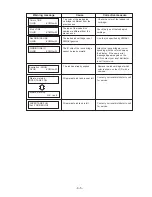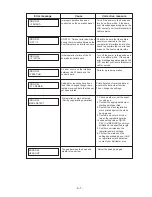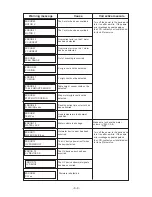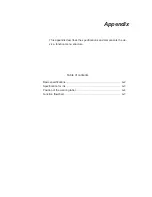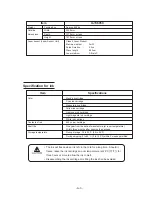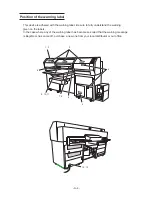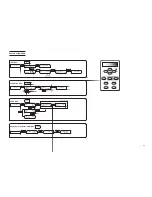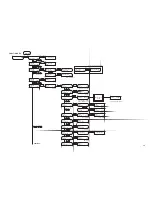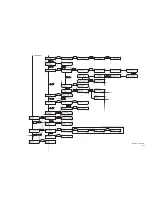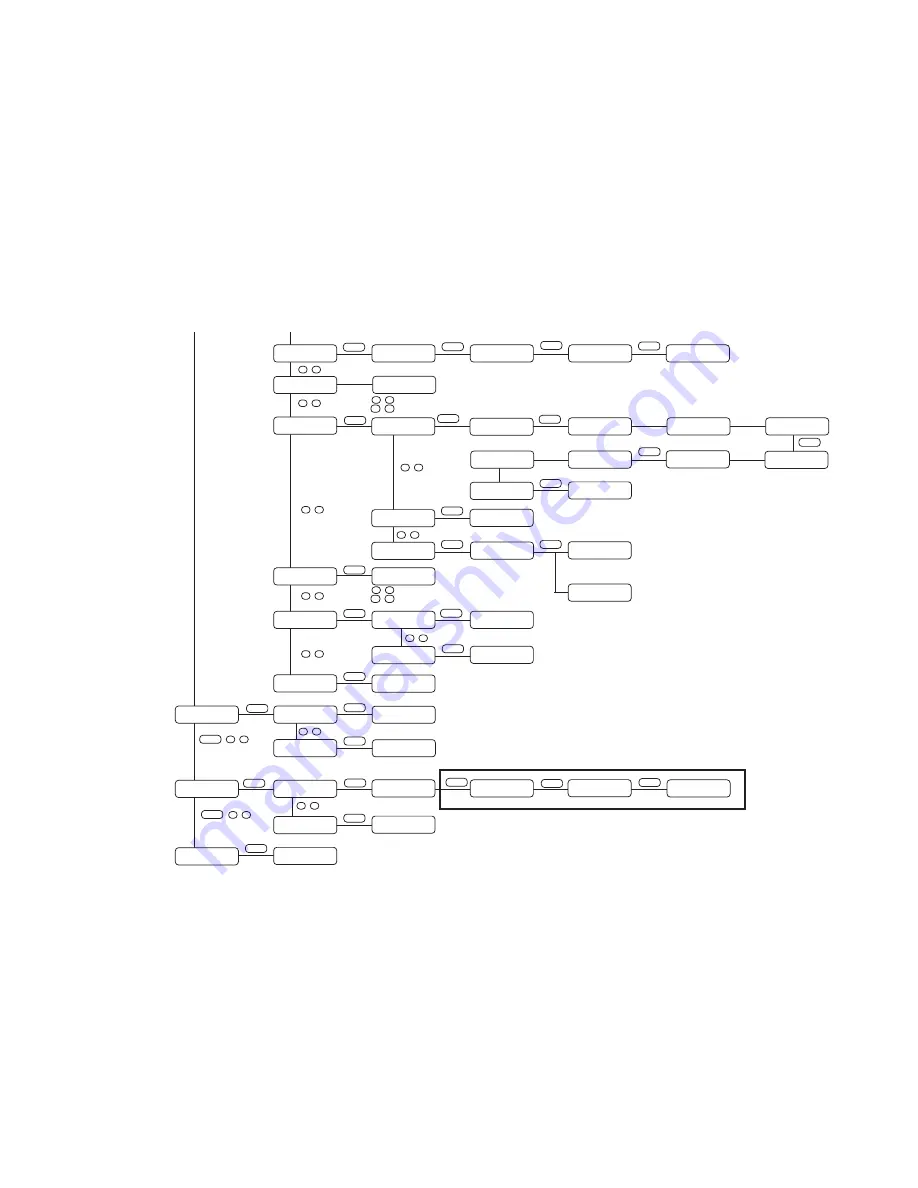
A-10
UV LEVEL CHECK
CHK THE TOOL
:ent
UV LEVEL CHECK
CHECK<
>FINISH
ENTER
FUNCTION
ORIGIN
<ENT>
ORIGIN
X OFFSET
<ent>
ENTER
FUNCTION
DISPLAY
<ENT>
DISPLAY
JAPANESE
<ent>
JAPANESE, ENGLISH
ENTER
ORIGIN
Y OFFSET
<ent>
ORIGIN
[500mm]
X OFFSET
:000mm
ENTER
ORIGIN
[600mm]
Y OFFSET
:000mm
ENTER
: 0-600
: 0-500
CONTINUE.....
FUNCTION
,
^ , v
D200871-18-10022012
ENTER
MAINTENANCE
INFORMATION
<ent>
INFORMATION
VERSION
<ent>
MAIN Ver
**.**
I/F Ver
**.**
ENTER
INFORMATION
SERIAL No.
<ent>
SERIAL NUMBER
S/N **************
ENTER
^ , v
^ , v
UV LAMP
OFF TIMER
<ent>
INIT UV TIMER
INIT START
:ent
ENTER
OFF TIMER
CONT. IRR.
:OFF
ENTER
: ON, OFF
ENTER
MAINTENANCE
UV LAMP
<ent>
UV LAMP
INIT TIMER
<ent>
UV OFF TIMER
TIME
: **h 30m
:1m–24hour
^ , v
UV LEVEL CHECK
HEAD MOVE
:ent
ENTER
UV LAMP
LEVEL CHECK
<ent>
PLEASE OPEN
THE LEFT COVER
PLEASE CLOSE
THE LEFT COVER
UV LEVEL CHECK
SET THE TOOL
:ent
ENTER
: OFF is set
: ON is set
UV LAMP
OFF TIMER
<ent>
** MOVING **
PLEASE WAIT
UV LEVEL CHECK
CHECK START
:ent
** CHECKING **
PLEASE WAIT
PLEASE OPEN
THE LEFT COVER
ENTER
ENTER
ENTER
MARK SETUP
SIZE
:10mm
ENTER
MARK SETUP
FORM
:TYPE1
MARK SETUP
SPEED
:5cm/s
ENTER
*Enable to setting [MARK DETECT] is [1] or [ALWAYS]
:4-40mm
: TYPE1 / TYPE2
ENTER
:1-10cm/s
FUNCTION
MARK SENSOR <ENT>
MARK SENSOR
MARK SETUP
<ent>
ENTER
FUNCTION
,
MARK SENSOR
MARK CHECK
<ent>
MARK SETUP
DETECT
:OFF
ENTER
ENTER
MARK CHECK
**** ***
:OFF, 1 , ALWAYS
^ , v
^ , v
^ , v
MAINTENANCE
WHITE MANT
<ent>
WHITE MAINTE.
REMOVE CARTRIDGE
** DISCHARGE **
PLEASE WAIT
WHITE MAINTE.
SET CARTRIDGE
ENTER
** INK FILLUP **
PLEASE WAIT
^ , v
ENTER
ENTER
ENTER
^ , v
FUNCTION
HEAD MAINTE
<ent>
HEAD MAINTE.
COLOR :KCMYcmWS
: ON/OFF
: COLOR SELECT
< , >
^ , v
^ , v
MAINTENANCE
SP.REFRESH
<ent>
SPECIAL REFRESH
COLOR :KCMYcmWS
ENTER
: ON/OFF
: COLOR SELECT
< , >
^ , v
^ , v
MAINTENANCE
CAP RUBBER
<ent>
CAP RUBBER
TYPE
:STANDARD
ENTER
: STANDARD/OPT-J0165
^ , v
Содержание UJF-605C
Страница 2: ......
Страница 68: ...2 30...
Страница 88: ...3 20...
Страница 104: ...4 16...
Страница 148: ...A 6...
Страница 153: ......
Страница 154: ...Printed in Japan MIMAKI ENGINEERING CO LTD 2012 IT FW 3 2...