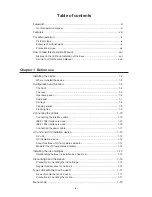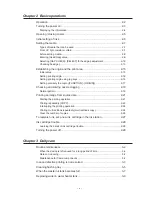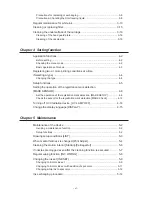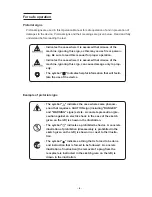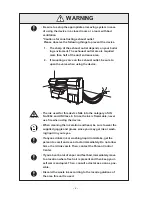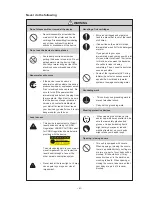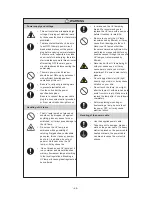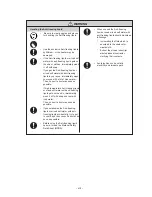- xvii -
How to read this Operation Manual
Display on the LCD and Indication of the Keys
In this Operation Manual, the characters displayed on the LCD of the operation panel and
the keys used to operate the device are explained, together with the operation procedure.
P.1-18.
Operate the device while confirming the display on the LCD.
Display on the LCD
The content of display is shown in characters in a
box as shown at right.
Operate the device according to the explanation of
the operation procedure and the content of display
on the LCD.
In this Operation Manual, each setting and mes-
sages displayed on the LCD is enclosed in [ ], like
[TYPE.1], [PLEASE WAIT], etc.
Operation keys
In the text of this Operation Manual, the operation
keys are shown enclosed in brackets.
[ ] and [ ] indicate Jog keys.
The other operation keys are enclosed in brackets,
as [FUNCTION].
FUNCTION
SET UP
< ENT >
SET UP
SELECT
: TYPE.1
Содержание UJF-605C
Страница 2: ......
Страница 68: ...2 30...
Страница 88: ...3 20...
Страница 104: ...4 16...
Страница 148: ...A 6...
Страница 153: ......
Страница 154: ...Printed in Japan MIMAKI ENGINEERING CO LTD 2012 IT FW 3 2...