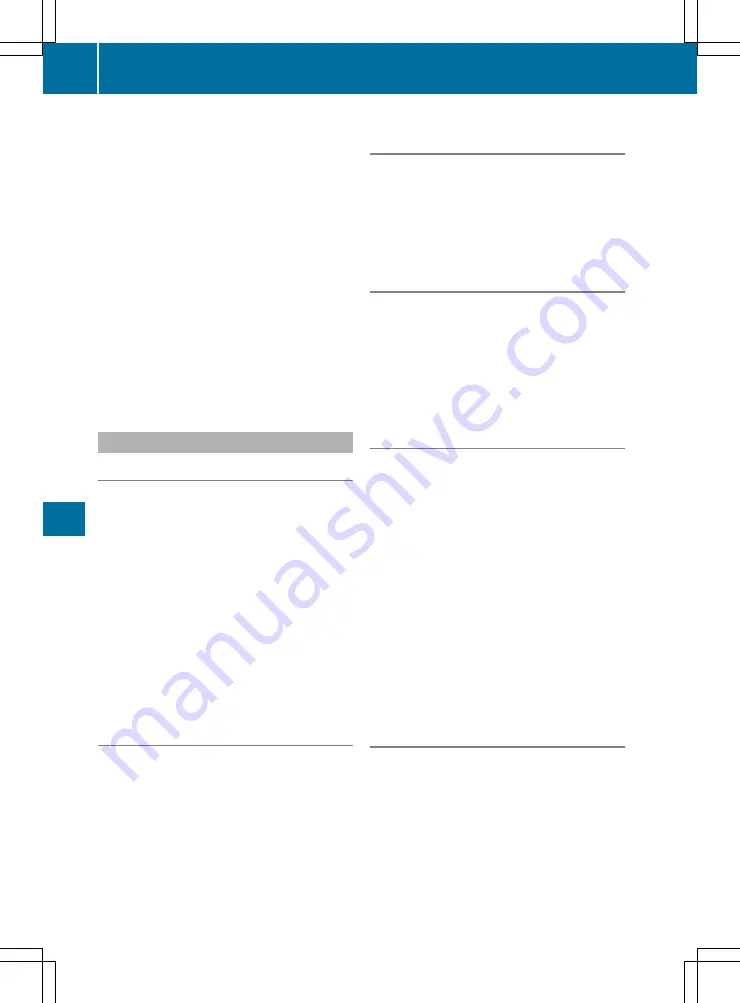
Select
ß
from the DVD functions.
Using the DVD functions
X
In full screen mode, press the controller.
The DVD functions menu appears.
It is possible to navigate in the DVD control
menu when the arrows in the upper menu bar
are activated.
X
Select an
XZ¬Y
arrow to navigate in the
menu.
The active arrow is highlighted.
X
Select a menu item.
The next menu item in the direction of the
arrow is highlighted.
X
Turn the controller until
b
is highlighted.
X
Press the controller.
The selected DVD scene is played.
X
To hide DVD functions: select
&
.
Picture viewer
General notes
If there are pictures on the data medium, you
can view them on the multimedia system.
The following data medium and image formats
are supported:
R
Data medium: Media Register (COMAND
Online), DVD (COMAND Online), CD, USB
devices, SD cards
R
Image formats: JPEG, JPG, BMP, PNG
The maximum image resolution is
20 megapixels.
COMAND Online: it is not possible to view a pic-
ture while the vehicle is in motion.
Audio 20: it is not possible to view a picture
which the vehicle is in motion.
Displaying pictures
X
In media mode, slide the controller
6
.
X
Select
Search
Search
.
The category list appears.
X
Select
Photos
Photos
.
A directory list appears. The folders and pic-
ture files can be shown.
X
Select a folder or picture.
i
COMAND Online: you can search for images
on other data media (
Y
page 178).
Searching for pictures on other data
carriers (COMAND Online)
X
In the directory list, slide the controller
8
.
The device list appears.
X
Select a data carrier with image files.
A directory list appears. The folders and pic-
ture files can be shown.
X
Select a folder or picture.
Starting and stopping a slide show
X
To start a slide show: while viewing a pic-
ture, press the controller.
The image menu appears.
X
Select
Start slideshow
Start slideshow
.
X
To end the slide show: press the controller.
The image menu appears.
X
Select
End slide show
End slide show
.
Changing the picture view
X
Press the controller.
The image menu appears.
X
Select
Turn clockwise
Turn clockwise
.
The picture rotates 90 degrees.
X
Select
Turn anticlockwise
Turn anticlockwise
.
The picture rotates 90 degrees.
X
Select
Zoom in
Zoom in
.
The size of the picture increases.
After you have zoomed into the picture, you
can move the section of the picture.
X
Move the section of the picture by sliding
4
and sliding
1
the controller.
X
Revert to the original size by pressing the
controller.
or
X
Press button
%
.
Closing the picture viewer
X
While viewing a picture, press the controller.
The menu appears.
X
Select
Close picture viewer
Close picture viewer
.
The multimedia system returns to the last
accessed media function.
178
Media
Multi
medi
a
sys
tems






























