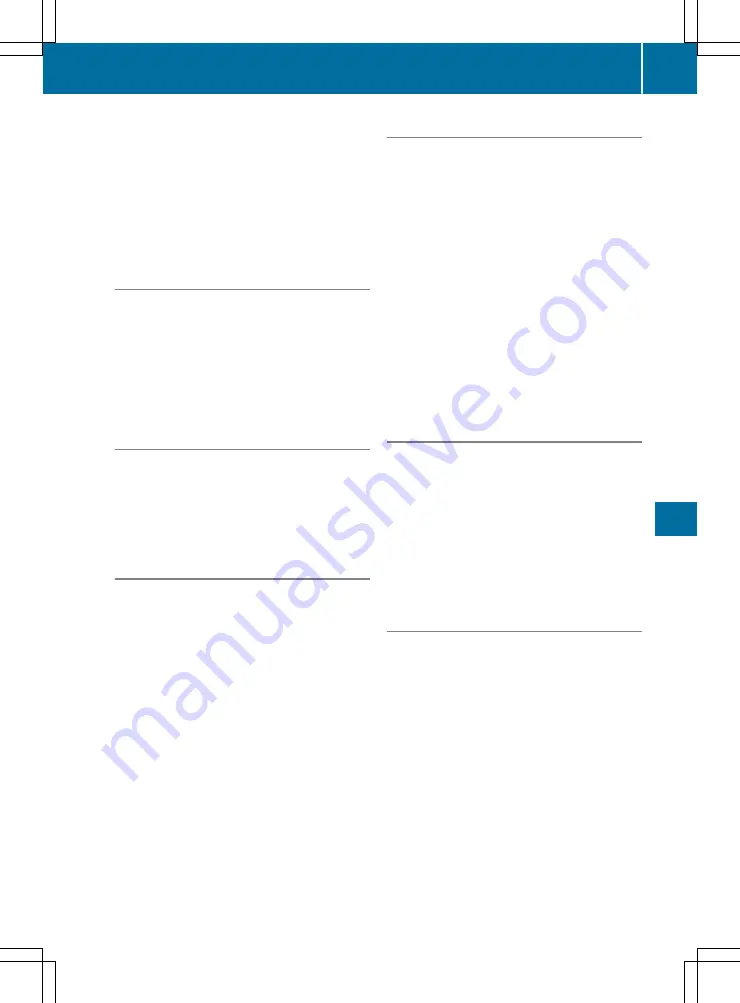
X
Turn the controller.
The scale bar appears on the bottom of the
display.
X
Turn the controller until the needle points to
the desired map scale.
While the scale is being set, square
:
in the
scale bar shows the last map scale set. When
the scale has been set, the new map scale is
displayed.
Moving the map
Requirements
R
The map is in full-screen mode, and the menu
is hidden.
X
Press the controller. The crosshair appears.
X
Slide
1
,
4
or
2
the controller.
The map moves in the corresponding direc-
tion under the crosshair.
Selecting map orientation
Multimedia system:
X
+
Navi
Navi
*
Options
Options
X
Select
Map orientation
Map orientation
.
The
#
dot indicates the current setting.
X
Select a setting.
Selecting POI symbols
Multimedia system:
X
+
Navi
Navi
*
Options
Options
*
Map content
Map content
POIs include, for example, filling stations and
hotels. They can be displayed as symbols in
the map display. Not all POIs are available
everywhere.
X
Select
POI symbols on map
POI symbols on map
.
The
#
dot indicates the current setting.
Standard
Standard symbols
symbols
shows symbols of prede-
fined categories in the map.
Personal symbols
Personal symbols
allows for personal
selection of symbols from available catego-
ries.
X
Select a setting.
X
Select categories.
POI symbols of the selected categories are
displayed
O
or not
ª
.
Selecting text information
Multimedia system:
X
+
Navi
Navi
*
Options
Options
*
Map content
Map content
X
Select
Text information on map
Text information on map
.
The
#
dot indicates the current setting.
X
Select a setting.
Current
Current street
street
shows the current street at
the bottom of the display.
Geo-coordinates
Geo-coordinates
show the following infor-
mation:
R
Longitude and latitude
R
Elevation
The elevation shown may deviate from the
actual elevation.
R
The number of satellites received
If the map is moved, this information is not
displayed.
Displaying the next crossroads
Multimedia system:
X
+
Navi
Navi
*
Options
Options
*
Map content
Map content
X
Switch
Next intersecting street
Next intersecting street
on
O
or off
ª
.
The function is switched on
O
: if route guid-
ance is not activated, the name of the next
intersecting street is displayed at the top of
the screen.
Displaying motorway information on
the map
Multimedia system:
X
+
Navi
Navi
*
Options
Options
*
Map content
Map content
X
Switch
Motorway information
Motorway information
on
O
or off
ª
.
If the function is switched on
O
, information
can be displayed while you are driving on the
motorway.
The following can be displayed when driving
on the motorway:
R
the nearest filling stations and rest stops
R
rest areas and motorway exits
and their immediate distances from the
vehicle's current position.
Navigation (COMAND Online)
145
Multimedia
systems






























