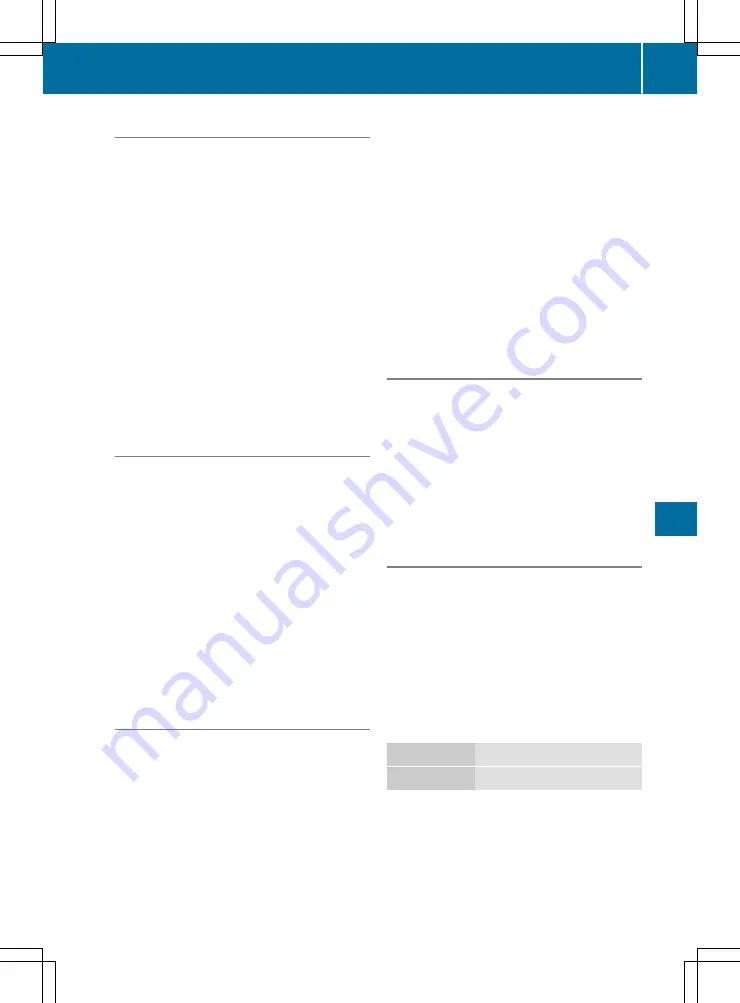
Overview of symbols
The symbols in the telephone book have the fol-
lowing meanings:
Æ
Contact that has been entered, edited or
saved in the multimedia system
Contact stored in the multimedia system
\
Contact with voice tag
These contacts have also been assigned
a voice tag. More information (see the
separate Operating Instructions).
Ã
Contact that was called up from a mobile
phone
¯
Contact imported from the memory card
or USB device
Contact imported from a USB device
®
Contact imported via the Bluetooth
®
interface
Downloading Audio 20 mobile phone
contacts
Depending on the mobile phone used, you can
set whether the contacts should be imported
automatically after the mobile phone is connec-
ted to the multimedia system.
Multimedia system:
X
+
Tel/
Tel/
®
*
Options
Options
X
Select
Call up contacts from phone
Call up contacts from phone
automatically
automatically
.
Activate
O
or deactivate
ª
the automatic
download function.
If the function is deactivated, the contacts can
be called up manually:
X
Select
Call up contacts
Call up contacts
.
The contacts are called up.
Calling up a contact
Multimedia system:
X
COMAND Online:
+
Telephone
Telephone
X
Audio 20:
+
Tel/
Tel/
®
X
Select
Name
Name
.
The following options are available to search for
contacts:
R
search by initials
R
search by name
R
search by phone number
X
Enter the characters into the search field.
X
Select
b
.
The contacts in the telephone book appear.
X
Select a contact.
COMAND Online: the
G
symbol indicates that a
contact contains more than one phone number.
X
Select a contact with the
G
symbol.
The telephone numbers appear. The
G
sym-
bol changes to
I
.
A contact can contain the following details:
R
telephone numbers
R
navigable addresses
R
geo-coordinates
Changing the contact name format
(Audio 20)
Multimedia system:
X
+
Tel/
Tel/
®
*
Options
Options
X
Select
Name representation
Name representation
.
The following options are available:
R
Surname, first name
Surname, first name
R
Surname First name
Surname First name
R
First name Surname
First name Surname
X
Select an option.
Importing contacts (Audio 20)
Information and requirements
You can import contacts (vCards) into the phone
book from the memory card, a USB device or via
Bluetooth
®
.
i
Between 1,000 and 2,000 contacts can be
imported into the phone book. A message
notifies you when the maximum number is
reached. In order to be able to then import
new contacts, you must delete existing con-
tacts (
Y
page 155).
Resource
Requirements
Memory card The SD card is inserted.
Telephone
153
Multimedia
system
s
Z






























