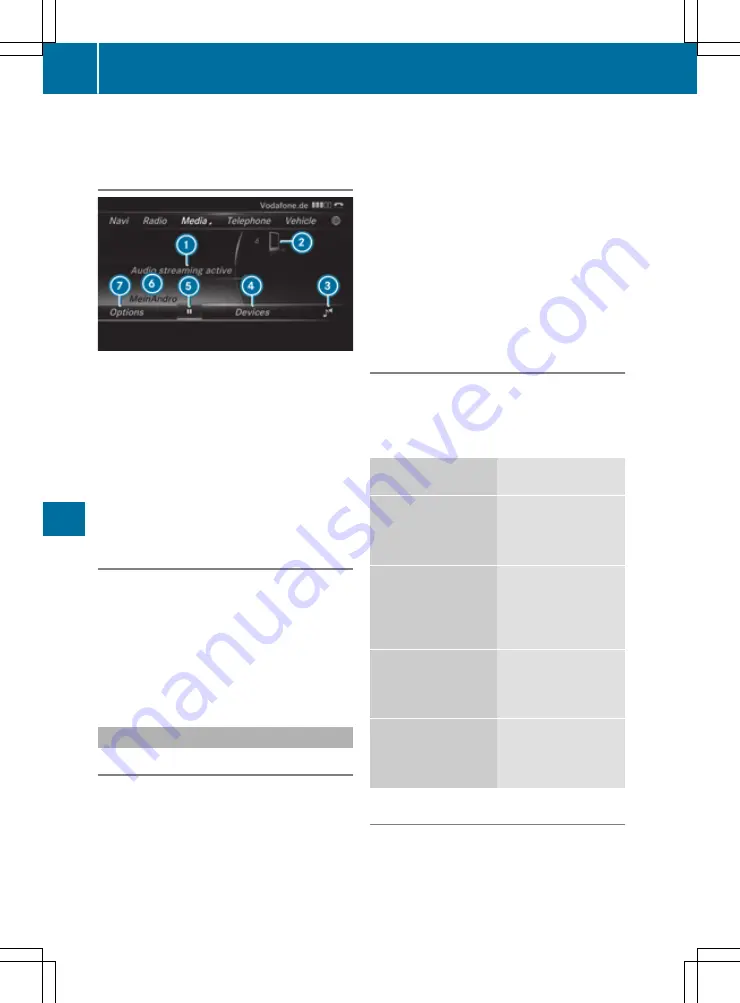
to first authorise the Bluetooth
®
audio device
(
Y
page 175).
Bluetooth
®
audio overview
:
Audio transmission status (depending on
the Bluetooth
®
audio device, also track
name and artist)
;
Data carrier position in the media list
=
Sound settings
?
Device list
A
To pause
Ë
or start
Ì
playback
B
Name of the connected Bluetooth
®
audio
device (example)
C
Menu options
De-authorising (de-registering) Blue-
tooth
®
audio equipment
X
Select the Bluetooth
®
audio device in the
Bluetooth
®
device list.
X
Select
G
.
X
Select
De-authorise
De-authorise
.
X
Select
Yes
Yes
.
The device will be deleted from the Blue-
tooth
®
device list.
DVD operation (COMAND Online)
DVD playback criteria
The multimedia system can play back video
DVDs produced according to the following
standards:
R
Region code 2 (for Europe and Japan) or
region code 0 (no region code)
R
PAL or NTSC standard
You will generally find the relevant details either
on the DVD itself or on the DVD case.
With DVDs that do not meet the standard
requirements, you may encounter playback
problems.
i
Observe the following notes:
R
It is also possible to play video DVDs with a
different region code, provided that they
are produced in accordance with the PAL or
NTSC standard. If you insert a video DVD
with a different region code, a message to
this effect appears.
R
If a DVD cannot be played back according
to national colour transfer methods (PAL or
NTSC standards), there may be problems
with the image, sound or playback.
DVD control options
There are four control menus available in DVD
mode.
Most DVDs have their own control menu. The
DVD control menu is operated directly using the
controller or DVD functions.
Control menu and
function
Operation
R
DVD control menu
Selection of title,
scene, language,
subtitles ...
Operation with the
controller
R
Menu
Options
Options
Selection of bright-
ness, contrast, col-
our, format, video
settings
Operation via the
menu bar
Options
Options
R
Video menu
Scene selection,
fast forward or
rewind
In full screen mode,
slide the controller
6
R
DVD functions
Selection of title,
scene, language,
subtitles ...
In full screen mode,
press the controller
Switching on DVD mode
Multimedia system:
X
+
Media
Media
X
Insert a DVD (
Y
page 172) .
176
Media
Mul
time
dia
sy
ste
ms
















































