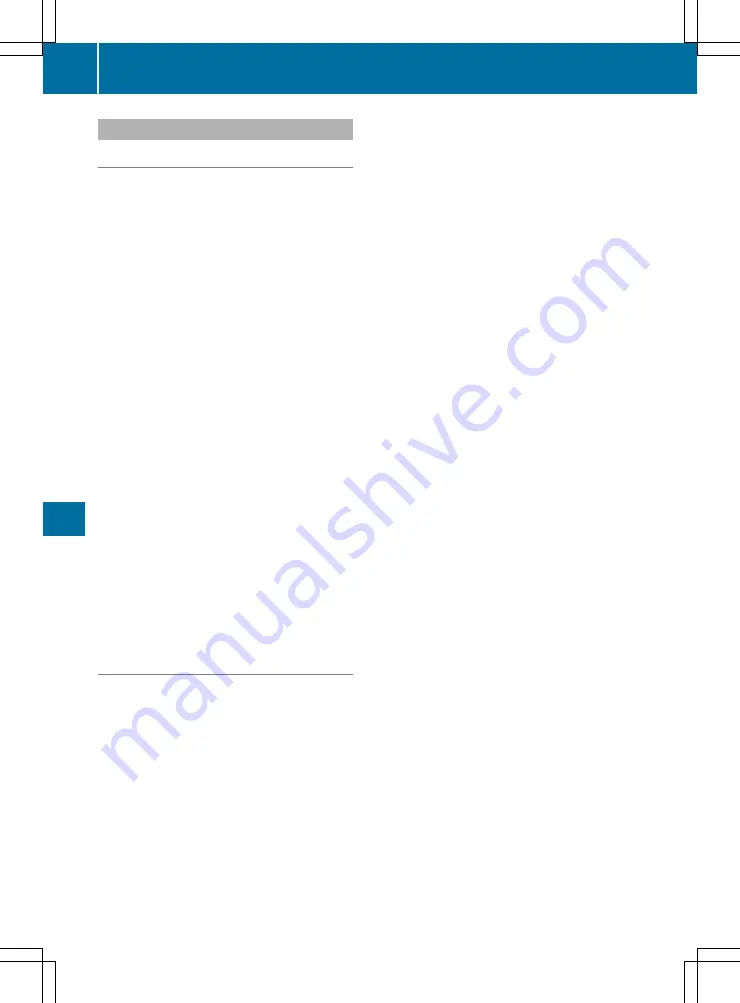
Character entry
Using character entry
The following functions are available:
R
selecting a character in the character bar
R
writing a character on the touchpad
Character entry can be started with one control
element and continued with another.
X
On the touchpad and controller: select
characters in the character bar.
The following are available depending on the
purpose of entry:
R
The full character set
R
Characters that are relevant as input pro-
gresses
Other characters are greyed out.
X
On the touchpad: select a character in the
character bar.
or
X
Write characters on the touch-sensitive sur-
face of the touchpad. The handwriting recog-
nition function offers support with character
suggestions and a read-aloud function.
Examples for character entry:
R
Searching for tracks or artists via keyword
search
R
Connecting a mobile phone to the multimedia
system by entering the passkey
R
Entering the telephone number
R
Entering a web address
Entering characters using the character
bar
X
To enter a character: turn and slide
6
or
5
and press the controller.
The character selected is used in the corre-
sponding entry field.
X
To delete a character: switch to the lower
line in the character bar by sliding
6
the
controller.
X
Select
%
by turning and pressing the con-
troller.
The last character entered is deleted.
X
To delete an entire entry: slide
6
, and
turn the controller; then after selecting
%
press and hold down the controller until the
entire entry is deleted.
X
To select an input line: switch to the lower
line in the character bar by sliding
6
the
controller.
X
Select
4
or
5
by turning and pressing the
controller.
or
X
Slide
5
the controller repeatedly until the
character bar disappears.
X
Turn and press the controller.
X
To move the cursor: select an input line.
X
Slide
6
and turn the controller, then press it
after selecting
2
or
3
.
X
To change the language of the character
bar: slide
6
, turn the controller, and then
press it after selecting
B
.
The available languages are displayed.
X
Select a language.
The character set for the selected language is
set.
X
To switch to keyword search (navigation):
slide
6
, turn the controller, and then press
it after selecting
è
.
X
To confirm an entry (navigation): slide
6
,
turn the controller, and then press it after
selecting
¬
.
or
X
Slide
5
the controller repeatedly until the
character bar disappears.
The town selection list appears. The selected
entry is highlighted.
Deletes a character or an entry
X
To delete characters: select
%
.
X
To delete an entry: press and hold
%
until
the entire entry is deleted.
Confirming an entry
X
Select
¬
.
The symbols in the character bar mean the fol-
lowing:
Ä
Switches between digits and symbols
*
Switches the character bar to upper-
case or lower-case letters
B
Changes the character bar language
%
Deletes a character or an entry
è
Switches to keyword search
4
,
5
Selects the input line
2
,
3
Moves the cursor within the input line
¬
Confirms an entry
130
Overview and operation
Mu
lti
me
di
a
sy
ste
ms






























