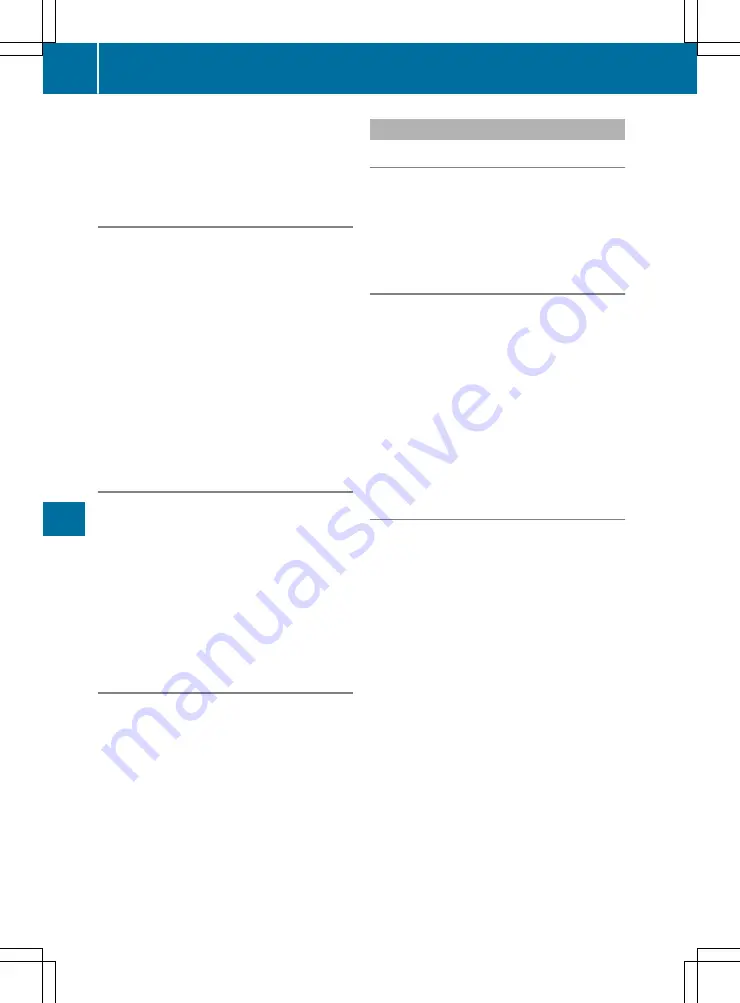
Multimedia system:
X
+
Navi
Navi
*
Destination
Destination
X
Select
Continue route guidance
Continue route guidance
.
Route guidance to an off-road destina-
tion
Off-road destination: a destination that is loca-
ted within the digital map. However, the map
does not contain a road which leads to the des-
tination.
Off-road destinations can be entered on the
map. Route guidance uses navigation
announcements and route guidance displays on
roads known to the multimedia system for as
long as possible.
Shortly before reaching the last known map
position, an announcement can be heard,
"Please follow the direction arrow". In the dis-
play, a direction arrow and the linear distance to
the destination can be seen.
Route guidance from an off-road posi-
tion to a destination
Off-road position: the current vehicle position is
on the digital map but not on available roads.
These displays appear at the start of route guid-
ance:
R
The
Road not mapped
Road not mapped
message appears.
R
A direction arrow which shows the compass
heading to the destination
As soon as the vehicle is back on a road known
to the multimedia system, route guidance con-
tinues in the usual way.
Off-road during route guidance
Due to road works, for example, there may be
differences between the data on the digital map
and the actual course of the road. In such cases,
the multimedia system will temporarily be
unable to locate the current vehicle position on
the digital map. The vehicle is off-road.
The following displays appear when off-road:
R
The
Road not mapped
Road not mapped
message appears.
R
A direction arrow shows the compass heading
to the destination.
As soon as the vehicle is back on a road known
to the multimedia system, route guidance con-
tinues in the usual way.
Destination
Saving the vehicle's current position
Multimedia system:
X
+
Navi
Navi
*
Position
Position
X
Select
Save
Save
.
The current vehicle position is stored in the
previous destinations memory.
Saving the map position
Multimedia system:
X
+
Navi
Navi
X
Show the crosshair by pressing
6
the con-
troller.
X
Move the map to the desired position
(
Y
page 145).
X
Show the menu by sliding
6
the controller.
X
Select
Position
Position
.
X
Select
Save
Save
.
The map position is stored in the previous
destinations memory.
Editing the last destinations
Multimedia system:
X
+
Navi
Navi
*
Destination
Destination
*
From
From
previous destinations
previous destinations
X
Select a destination.
The destination address appears.
Saving a destination in the address book
X
Select
Save
Save
.
X
To save as a new contact: select
As new
As new
contact
contact
.
X
Select
Not classified
Not classified
,
Home
Home
or
Work
Work
.
An input menu shows the destination
address.
X
Enter a surname and a first name.
X
Select
OK
OK
.
The
Saving successful
Saving successful
message appears.
The destination address is saved in the
address book as a navigable contact.
X
To add to a contact: select
Add to con‐
Add to con‐
tact
tact
.
The address book appears.
X
Search for the address book entry (contact)
(
Y
page 156).
142
Navigation (COMAND Online)
Multimedia
systems






























