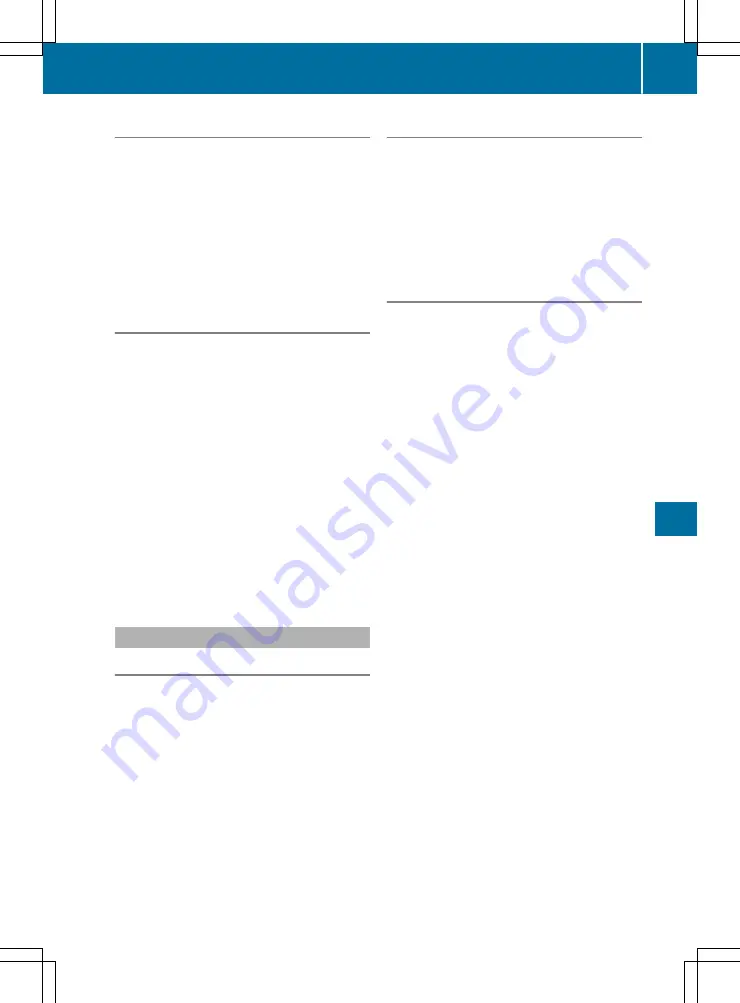
Editing a contact
Multimedia system:
X
+
Telephone
Telephone
*
Address book
Address book
X
Select a contact.
The contact details appear.
X
Select the desired entry.
X
Select
G
.
X
Select
Edit
Edit
.
The entry field for the selected entry appears.
Starting route guidance to an address
or geo-coordinates
If an address with a postcode is saved, the
address can be used for route guidance. If the
postcode cannot be assigned to an exact
address, you can adjust the destination subse-
quently using the controller.
Multimedia system:
X
+
Telephone
Telephone
*
Address book
Address book
X
Select a contact.
The contact details appear.
X
Select an address.
or
X
Select an entry using geo-coordinates.
The menu for the navigation systems appears.
X
Select
Start route guidance
Start route guidance
.
The route to the destination address is calcu-
lated and route guidance starts.
Call list
Call list overview
If your mobile phone supports the Bluetooth
®
profile PBAP (Phone Book Access Profile), the
mobile phone call lists are displayed in the mul-
timedia system. If necessary, the connection for
the Bluetooth
®
PBAP profile must be confirmed
when connecting the mobile phone.
If your mobile phone does not support the Blue-
tooth
®
PBAP profile, the multimedia system
generates its own call lists. This list is not
synchronised with the call lists on your mobile
phone.
If an incoming call comes from a contact who is
not saved in the multimedia system, you can use
the call list to save the telephone number.
Making a call from the call list
Multimedia system:
X
COMAND Online:
+
Telephone
Telephone
*
Call lists
Call lists
X
Audio 20:
+
Tel/
Tel/
®
*
Call lists
Call lists
X
Select
Incoming calls
Incoming calls
or
Calls dialled
Calls dialled
.
X
Select an entry.
X
Make the call.
Call list options (COMAND Online)
Multimedia system:
X
+
Telephone
Telephone
*
Call lists
Call lists
X
Select
Incoming calls
Incoming calls
or
Calls dialled
Calls dialled
.
X
Highlight an entry.
X
Select
G
.
Saving a new entry in the address book
X
Select
Save
Save
.
X
Select
New entry
New entry
.
X
Select a phone number category, e.g.
Home
Home
.
X
Select a telephone category, e.g.
Mobile
Mobile
.
The
#
dot indicates the selected category.
If you have marked a number as
Preferred
Preferred
, it
is shown at the top of the list and is highligh-
ted.
X
Select
Continue
Continue
.
The entry field for the name of the new con-
tact appears. The entry field for the telephone
number is filled in automatically.
X
Enter characters.
X
Select
b
.
The entry is stored. The new contact has been
created.
Adding information to an address book
entry
X
Select
Save
Save
.
X
Select
Add to contact
Add to contact
.
X
Select a phone number category, e.g.
Home
Home
.
X
Select a telephone category, e.g.
Mobile
Mobile
.
X
Select
Continue
Continue
.
The address book appears.
X
Search for the desired contact (
Y
page 156).
X
Press the controller when you have finished
searching.
The telephone number has been saved.
A maximum of five telephone numbers can be
saved for one contact.
Telephone
159
Mu
lti
med
ia
syst
ems
Z






























