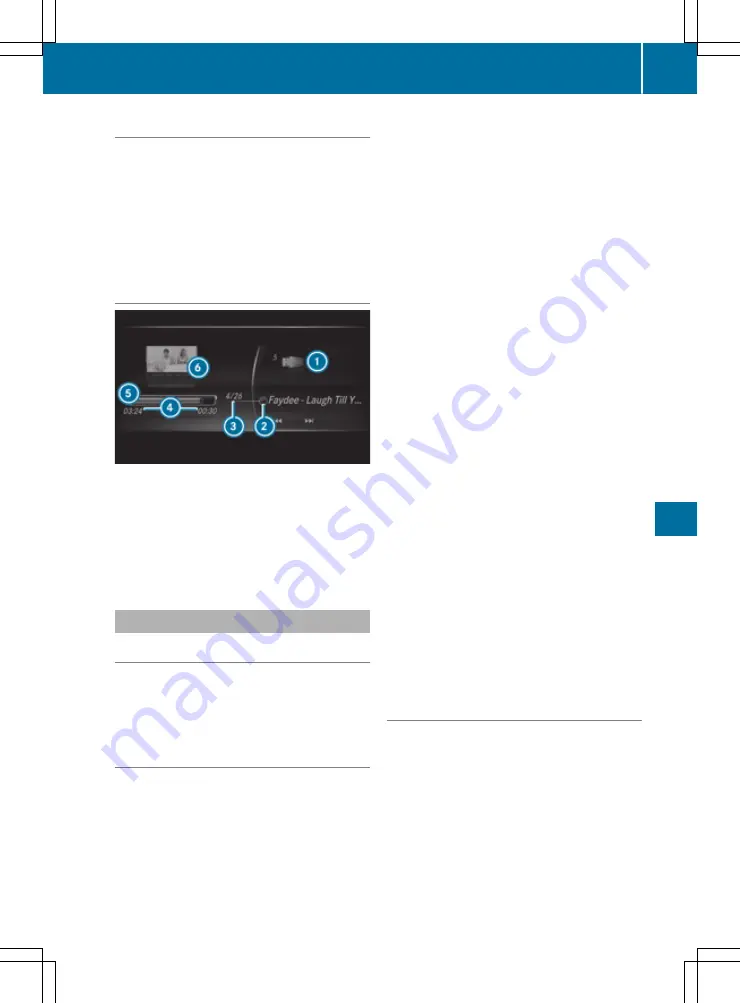
Switching to Media Interface
X
Connect a data medium to USB port 1 or USB
port 2.
X
Select the basic menu for Media Interface 1 or
Media Interface 2.
If playable media files are found, these will be
played by the multimedia system.
If you remove a device, the
No device con‐
No device con‐
nected
nected
message appears.
Media Interface overview
:
Display for the active data medium
;
Track display on the data carrier
=
Track number and number of songs in the
track list
?
Numerical time display
A
Graphic time display
B
Cover display (if available)
Bluetooth
®
audio
Information on Bluetooth
®
audio
Before using your Bluetooth
®
audio device with
the multimedia system for the first time, you will
need to authorise it (
Y
page 175).
Searching for and authorising Blue-
tooth
®
audio equipment
Requirements
R
Bluetooth
®
is activated on the multimedia
system (
Y
page 132).
Check the following Bluetooth
®
audio device
(see the manufacturer's operating instructions):
R
The Bluetooth
®
audio device must support
the A2DP and AVRCP Bluetooth
®
audio pro-
files.
R
The Bluetooth
®
device name is predeter-
mined but can usually be changed. To make a
clear selection of the Bluetooth
®
device pos-
sible, Mercedes-Benz recommends that you
customise the device name (see the Blue-
tooth
®
audio device's operating instructions).
R
The Bluetooth
®
audio device must be "visible"
for other devices.
Multimedia system:
X
+
Media
Media
*
Bluetooth audio
Bluetooth audio
X
COMAND Online: select
Connect device
Connect device
.
X
Audio 20: select
Options
Options
.
X
Audio 20: select
Bluetooth audio devi‐
Bluetooth audio devi‐
ces
ces
.
X
Select
Search for audio devices
Search for audio devices
.
A message appears.
X
Select
Start search
Start search
.
The multimedia system searches for Blue-
tooth
®
audio devices within range and adds
them to the Bluetooth
®
device list.
X
Select the Bluetooth
®
audio device.
Option 1: Secure Simple Pairing
A code is displayed in the multimedia system
and on the mobile phone (
Y
page 150).
X
If the codes are identical, confirm this on the
Bluetooth
®
audio device.
Option 2: enter the passkey
The input menu for the passkey is displayed
(
Y
page 150).
Activating Bluetooth
®
audio
Multimedia system:
X
+
Media
Media
X
Select
Bluetooth audio
Bluetooth audio
in the menu.
If the Bluetooth
®
audio device has already
been authorised, the multimedia system acti-
vates the Bluetooth
®
audio device. The basic
display then appears (
Y
page 176). Playback
starts.
When the
No Bluetooth audio device
No Bluetooth audio device
connected
connected
message appears, you will need
Media
175
Multimedia
systems
Z






























