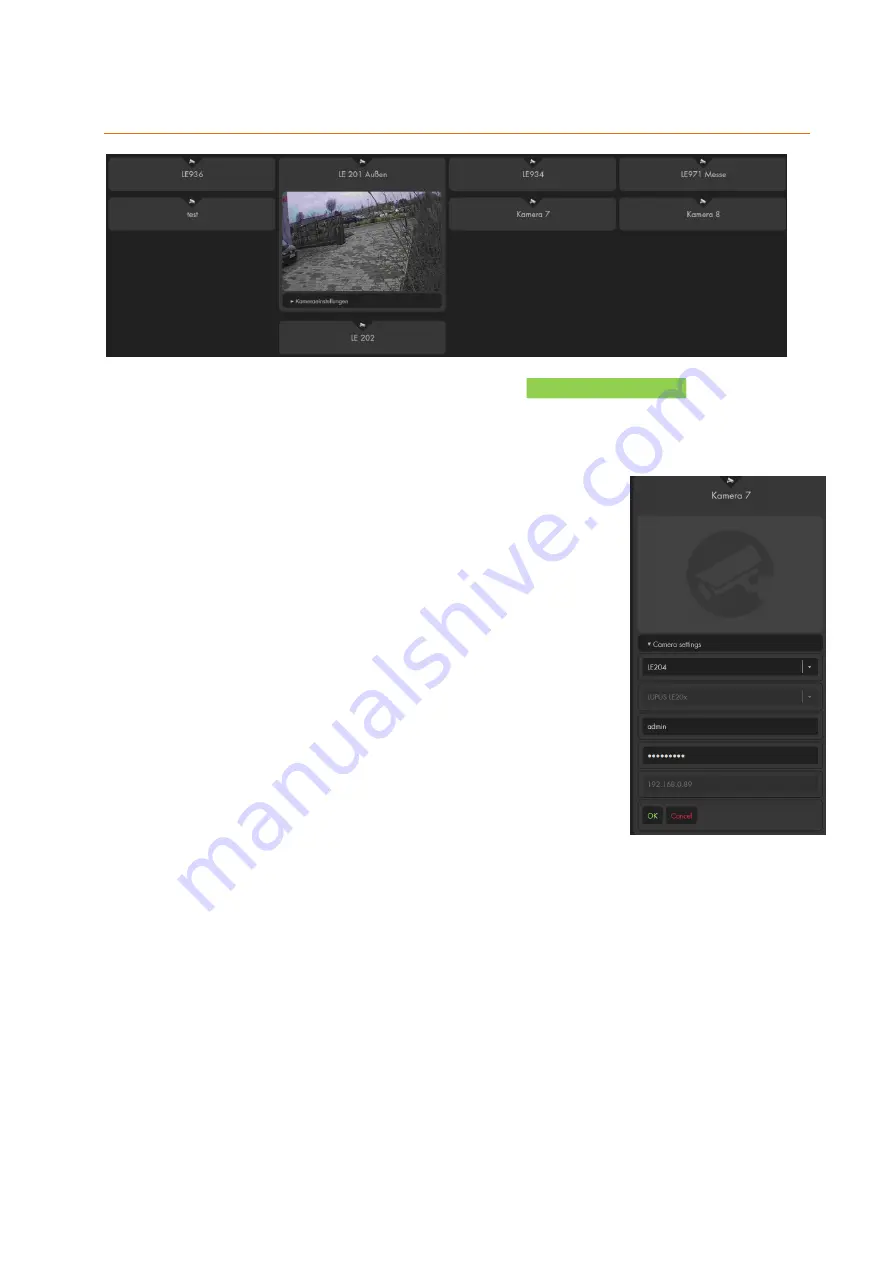
81
Cameras
In this menu you can connect up to eight live stream (XT1 Plus only four) of your LUPUS
IP cameras, as well as, most LUPUS recorder (8xx+, 8xxD1, 8xxHD, 8xxHD V2 series,
NVRs).
As of firmware 2.20 an IP finder is available in the alarm panel.
1.
Open the settings of one of the available camera slots.
2.
Select “Camera settings”.
3.
Click on “Search” and wait until the XT finished the search.
4.
Select your camera via the drop-down menu. The menu
lists the name of the camera. The corresponding IP
address of the camera is displayed below the camera
name after you have clicked on it.
5.
Enter the username and password of the camera.
6.
Save the settings with “OK” or cancel by clicking on
“Cancel”.
7.
After you have saved the camera, you can enter an
optional name for the camera.
If you do not want to use the search function, or if your cameras
are not listed, you can always add them manually. Use the setting “LUPUS LE 20x” (LE
201 / 202 /203 /204) or “LUPUSNET HD” (LE 9xx series) to manually add cameras of
these types. Afterwards, you can enter an optional camera name and you need to enter
the username, password, and IP address of the camera.
If you want to connect a different LUPUS device (LE 200, LUPUS recorder) or a device
of another manufacturer, please select “Other” and enter the information to add the
image/video stream of that device. The requirement to add a device in this way is that the
device is able to supply a
MJPEG stream
. The URL to receive this stream needs to be
entered. Since this URL command is different for each manufacturer/camera, you need
to ask the manufacturer of your device for the correct stream.
We supply the command for our products in this manual and on our homepage.
Содержание XT 1 Plus
Страница 1: ...Manual version 1 3 Firmware 0 0 3 0K XT 1 Plus XT2 Plus XT3 Alarm panel User Manual ...
Страница 37: ...37 ...
Страница 133: ...133 Using the assistant 1 Follow the instructions of the app and click on continue 2 Select which alarm panel you have ...
Страница 329: ...329 Remarks ...
Страница 330: ...330 Remarks ...
Страница 331: ...331 Remarks ...
Страница 332: ...332 Remarks ...






























