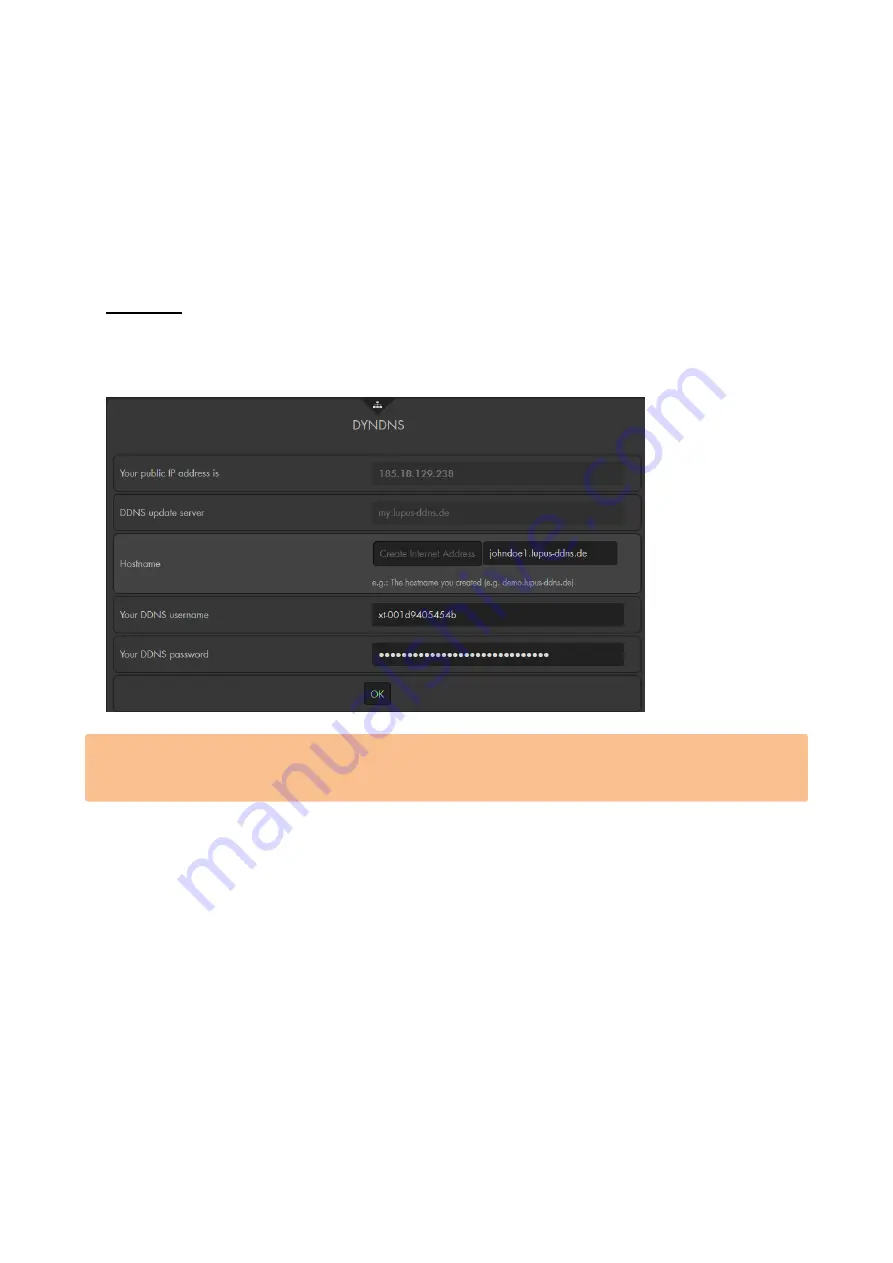
109
name servers. As an alternative, you can also define a server manually (e.g.
google: 8.8.8.8).
DNS 2:
A
d
omain
n
ame
s
erver is required for the name resolution of internet addresses,
hence for the communication with the internet. In most networks, the IP address
of the router can be used. The router will forward the query to suitable domain
name servers. As an alternative, you can also define a server manually (e.g.
google: 8.8.4.4).
DYNDNS
In the DNS menu, you can assign a host name to your public IP. Since your provider
assigns a new IP address to your router every 24 hours, you need a DDNS host name
that is linked to the current IP address of your router. LUPUS offers a free DNS service.
You can simply enter a name in the field “Hostname” and klick on “Create Internet
Address”. If the name of your choice is still available, the alarm panel automatically
creates the account. You do not need to manually enter any username or password!
Manual / expert settings
Your public IP address is:
Displays the public IP address of your network assigned by your internet service
provider.
DDNS Update Server:
my.lupus-ddns.de (default – cannot be changed)
Host name:
Enter the host name created at http://my.lupus-ddns.de/.
Username:
Enter the login name of the DDNS website.
Password:
Enter the related password.
Apply the changes with OK; reject them with Reset.
Please note:
You can only enter the Lupus DDNS service in alarm panel. If you want to use a
different DDNS service, you need to insert the information of this DDNS service in
your router.
To have access via the internet, additional steps are necessary. Please see
chapters “Remote access via the internet” and “IPv4/IPv6”.
Содержание XT 1 Plus
Страница 1: ...Manual version 1 3 Firmware 0 0 3 0K XT 1 Plus XT2 Plus XT3 Alarm panel User Manual ...
Страница 37: ...37 ...
Страница 133: ...133 Using the assistant 1 Follow the instructions of the app and click on continue 2 Select which alarm panel you have ...
Страница 329: ...329 Remarks ...
Страница 330: ...330 Remarks ...
Страница 331: ...331 Remarks ...
Страница 332: ...332 Remarks ...






























