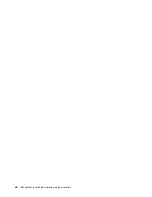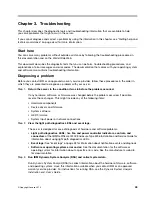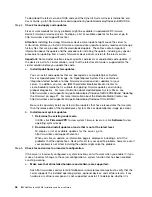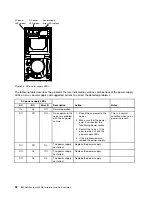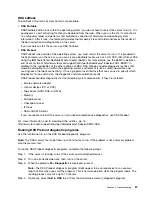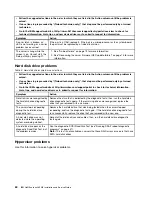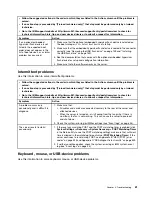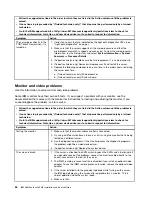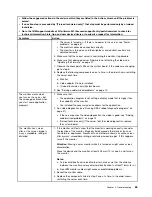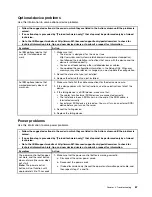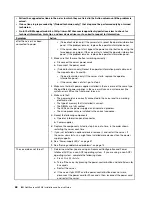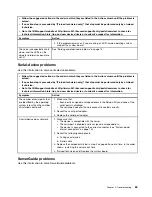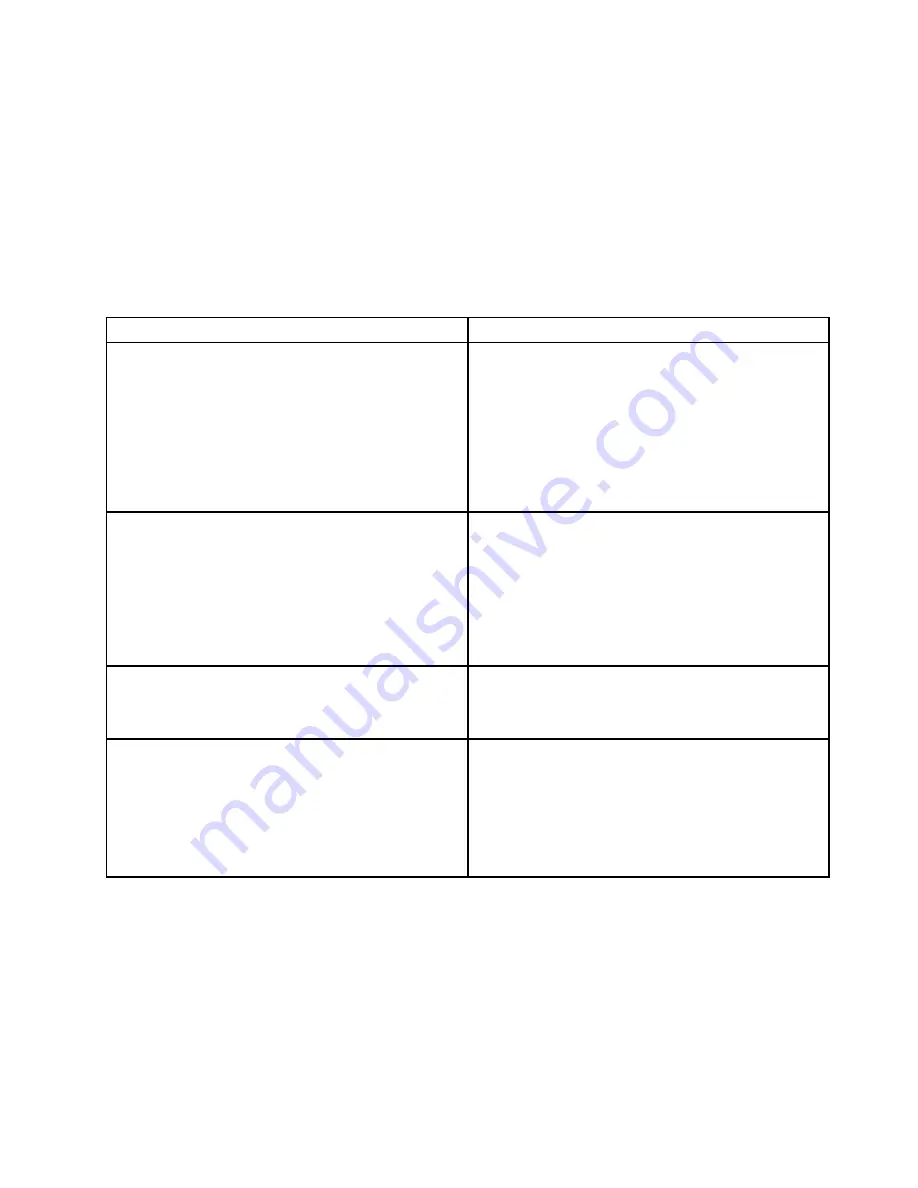
If IPMItool is installed in the server, you can use it to view the system-event log. Most recent versions
of the Linux operating system come with a current version of IPMItool. For an overview of IPMI, go to
http://www.ibm.com/developerworks/linux/blueprints/ and click
Using Intelligent Platform Management
Interface (IPMI) on IBM Linux platforms
.
You can view the IMM event log through the
Event Log
link in the integrated management module II (IMM2)
web interface. For more information, see “Logging on to the web interface” on page 34.
The following table describes the methods that you can use to view the event logs, depending on the
condition of the server. The first three conditions generally do not require that you restart the server.
Table 3. Methods for viewing event logs
Condition
Action
The server is not hung and is connected to a network
(using an operating system controlled network ports).
Use any of the following methods:
• Run DSA Portable to view the diagnostic event log
(requires IPMI driver) or create an output file that you
can send to IBM service and support (using ftp or local
copy).
• Use IPMItool to view the system-event log (requires
IPMI driver).
• Use the web browser interface to the IMM to view the
system-event log locally (requires RNDIS USB LAN
driver).
The server is not hung and is not connected to a network
(using an operating system controlled network ports).
• Run DSA Portable to view the diagnostic event log
(requires IPMI driver) or create an output file that you
can send to IBM service and support (using ftp or local
copy).
• Use IPMItool to view the system-event log (requires
IPMI driver).
• Use the web browser interface to the IMM to view the
system-event log locally (requires RNDIS USB LAN
driver).
The server is not hung and the integrated management
module II (IMM2) is connected to a network.
In a web browser, type the IP address for the IMM2 and
go to the
Event Log
page. For more information, see
“Obtaining the IMM host name” on page 33 and “Logging
on to the web interface” on page 34.
The server is hung, and no communication can be made
with the IMM.
• If DSA Preboot is installed, restart the server and press
F2
to start DSA Preboot and view the event logs (see
“Running DSA Preboot diagnostic programs” on page
57 for more information).
• Alternatively, you can restart the server and press
F1
to
start the Setup utility and view the POST event log or
system-event log. For more information, see “Viewing
event logs through the Setup utility” on page 54.
Clearing the event logs
Use this information to clear the event logs.
To clear the event logs, complete the following steps:
Note:
The POST error log is automatically cleared each time the server is restarted.
Step 1.
Turn on the server.
Step 2.
When the prompt
<F1> Setup
is displayed, press
F1
. If you have set both a power-on password and
an administrator password, you must type the administrator password to view the event logs.
55
Содержание NeXtScale nx360 M4
Страница 1: ...IBM NeXtScale nx360 M4 Installation and Service Guide Machine Type 5455 ...
Страница 6: ...iv IBM NeXtScale nx360 M4 Installation and Service Guide ...
Страница 34: ...20 IBM NeXtScale nx360 M4 Installation and Service Guide ...
Страница 58: ...44 IBM NeXtScale nx360 M4 Installation and Service Guide ...
Страница 94: ...80 IBM NeXtScale nx360 M4 Installation and Service Guide ...
Страница 192: ...178 IBM NeXtScale nx360 M4 Installation and Service Guide ...
Страница 538: ...524 IBM NeXtScale nx360 M4 Installation and Service Guide ...
Страница 562: ...548 IBM NeXtScale nx360 M4 Installation and Service Guide ...
Страница 722: ......
Страница 730: ......
Страница 737: ......
Страница 738: ...Part Number 00KC216 Printed in China 1P P N 00KC216 1P00KC216 ...