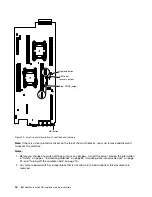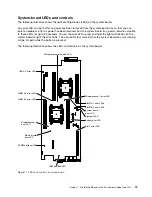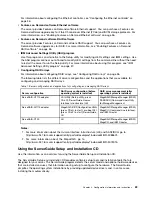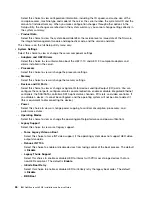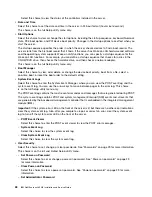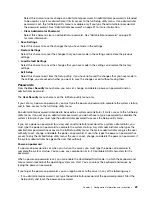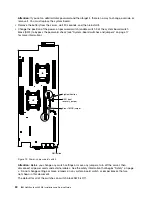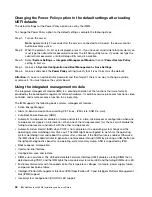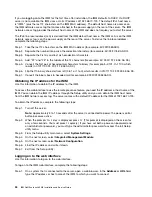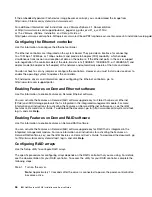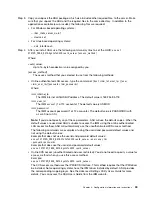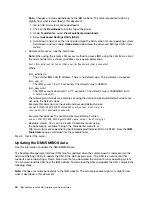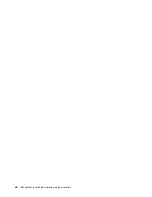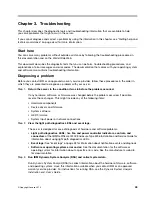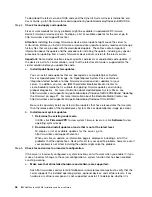While the server is turned off, move switch 4 of the switch block SW3 to the On position to enable the
power-on password override. You can then start the Setup utility and reset the power-on password. You
do not have to return the switch to the previous position.
The power-on password override switch does not affect the administrator password.
Administrator password
If an administrator password is set, you must type the administrator password for access to the full Setup
utility menu. You can use any combination of 6 to 20 printable ASCII characters for the password.
Attention:
If you set an administrator password and then forget it, there is no way to change, override,
or remove it. You must replace the system board.
Using the Boot Manager
Use this information for the Boot Manager.
The Boot Manager program is a built-in, menu-driven configuration utility program that you can use to
temporarily redefine the first startup device without changing settings in the Setup utility.
To use the Boot Manager program, complete the following steps:
Step 1.
Turn off the server.
Step 2.
Restart the server.
Step 3.
When the prompt
<F12> Select Boot Device
is displayed, press
F12
.
Step 4.
Use the Up arrow and Down arrow keys to select an item from the menu and press Enter.
The next time the server starts, it returns to the startup sequence that is set in the Setup utility.
Starting the backup server firmware
Use this information to start the backup server firmware.
The system board contains a backup copy area for the server firmware. This is a secondary copy of the
server firmware that you update only during the process of updating the server firmware. If the primary copy
of the server firmware becomes damaged, use this backup copy.
To force the server to start from the backup copy, turn off the server; then, change the position of the UEFI
boot backup switch (change switch 1 of the SW4 to the on position) to enable the UEFI recovery mode.
Use the backup copy of the server firmware until the primary copy is restored. After the primary copy is
restored, turn off the server; then, change back the position of the UEFI boot backup switch (change switch
1 of the SW4 to the off position).
The Update
Xpress
System Pack Installer
The Update
Xpress
System Pack Installer detects supported and installed device drivers and firmware in the
server and installs available updates.
For additional information and to download the Update
Xpress
System Pack Installer, go to the ToolsCenter
for System x and BladeCenter at http://publib.boulder.ibm.com/infocenter/toolsctr/v1r0/ and click
UpdateXpress System Pack Installer
.
Configuration information and instructions
31
Содержание NeXtScale nx360 M4
Страница 1: ...IBM NeXtScale nx360 M4 Installation and Service Guide Machine Type 5455 ...
Страница 6: ...iv IBM NeXtScale nx360 M4 Installation and Service Guide ...
Страница 34: ...20 IBM NeXtScale nx360 M4 Installation and Service Guide ...
Страница 58: ...44 IBM NeXtScale nx360 M4 Installation and Service Guide ...
Страница 94: ...80 IBM NeXtScale nx360 M4 Installation and Service Guide ...
Страница 192: ...178 IBM NeXtScale nx360 M4 Installation and Service Guide ...
Страница 538: ...524 IBM NeXtScale nx360 M4 Installation and Service Guide ...
Страница 562: ...548 IBM NeXtScale nx360 M4 Installation and Service Guide ...
Страница 722: ......
Страница 730: ......
Страница 737: ......
Страница 738: ...Part Number 00KC216 Printed in China 1P P N 00KC216 1P00KC216 ...