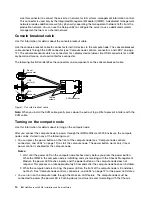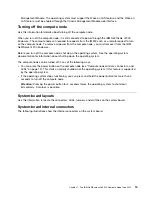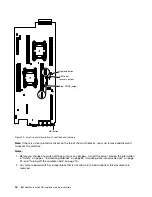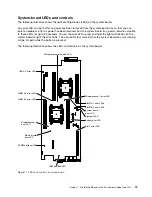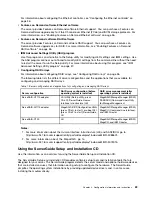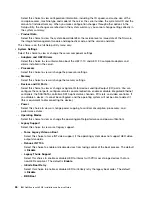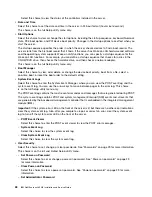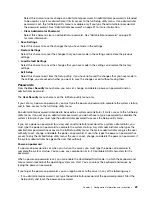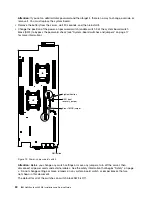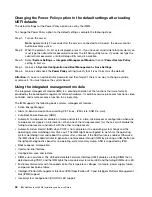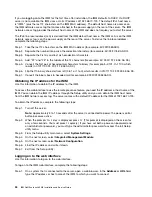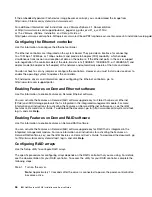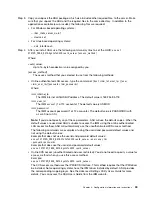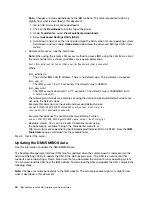Select this choice to view the status of the controllers installed in the server.
•
Date and Time
Select this choice to set the date and time in the server, in 24-hour format (
hour
:
minute
:
second
).
This choice is on the full Setup utility menu only.
•
Start Options
Select this choice to view or change the start options, including the startup sequence, keyboard NumLock
state, PXE boot option, and PCI device boot priority. Changes in the startup options take effect when you
start the server.
The startup sequence specifies the order in which the server checks devices to find a boot record. The
server starts from the first boot record that it finds. If the server has Wake on LAN hardware and software
and the operating system supports Wake on LAN functions, you can specify a startup sequence for the
Wake on LAN functions. For example, you can define a startup sequence that checks for a disc in the
CD-RW/DVD drive, then checks the hard disk drive, and then checks a network adapter.
This choice is on the full Setup utility menu only.
•
Boot Manager
Select this choice to view, add, delete, or change the device boot priority, boot from a file, select a
one-time boot, or reset the boot order to the default setting.
•
System Event Logs
Select this choice to enter the System Event Manager, where you can view the POST event log and the
system-event log. You can use the arrow keys to move between pages in the error log. This choice
is on the full Setup utility menu only.
The POST event log contains the most recent error codes and messages that were generated during POST.
The system-event log contains POST and system management interrupt (SMI) events and all events that
are generated by the baseboard management controller that is embedded in the integrated management
module (IMM).
Important:
If the system-error LED on the front of the server is lit but there are no other error indications,
clear the system-event log. Also, after you complete a repair or correct an error, clear the system-event
log to turn off the system-error LED on the front of the server.
–
POST Event Viewer
Select this choice to enter the POST event viewer to view the POST error messages.
–
System Event Log
Select this choice to view the system event log.
–
Clear System Event Log
Select this choice to clear the system event log.
•
User Security
Select this choice to set, change, or clear passwords. See “Passwords” on page 29 for more information.
This choice is on the full and limited Setup utility menu.
–
Set Power-on Password
Select this choice to set or change a power-on password. See “Power-on password” on page 29
for more information.
–
Clear Power-on Password
Select this choice to clear a power-on password. See “Power-on password” on page 29 for more
information.
–
Set Administrator Password
28
IBM NeXtScale nx360 M4 Installation and Service Guide
Содержание NeXtScale nx360 M4
Страница 1: ...IBM NeXtScale nx360 M4 Installation and Service Guide Machine Type 5455 ...
Страница 6: ...iv IBM NeXtScale nx360 M4 Installation and Service Guide ...
Страница 34: ...20 IBM NeXtScale nx360 M4 Installation and Service Guide ...
Страница 58: ...44 IBM NeXtScale nx360 M4 Installation and Service Guide ...
Страница 94: ...80 IBM NeXtScale nx360 M4 Installation and Service Guide ...
Страница 192: ...178 IBM NeXtScale nx360 M4 Installation and Service Guide ...
Страница 538: ...524 IBM NeXtScale nx360 M4 Installation and Service Guide ...
Страница 562: ...548 IBM NeXtScale nx360 M4 Installation and Service Guide ...
Страница 722: ......
Страница 730: ......
Страница 737: ......
Страница 738: ...Part Number 00KC216 Printed in China 1P P N 00KC216 1P00KC216 ...