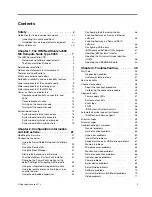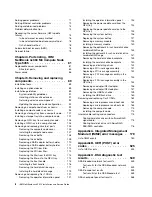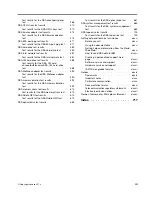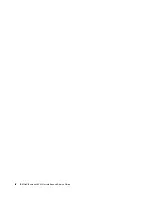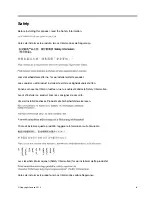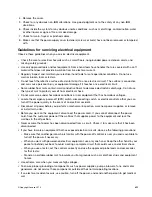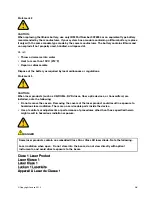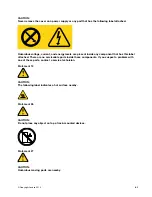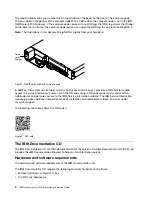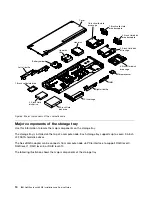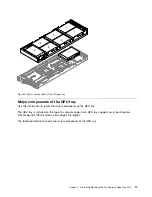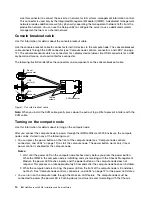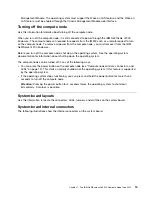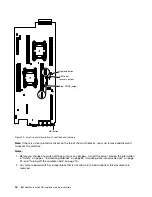• 32 MB of RAM
• Adobe Acrobat Reader 3.0 (or later) or xpdf, which comes with Linux operating systems
The Documentation Browser
Use the Documentation Browser to browse the contents of the CD, read brief descriptions of the documents,
and view documents, using Adobe Acrobat Reader or xpdf.
The Documentation Browser automatically detects the regional settings in use in your server and displays
the documents in the language for that region (if available). If a document is not available in the language
for that region, the English-language version is displayed. Use one of the following procedures to start
the Documentation Browser:
• If Autostart is enabled, insert the CD into the CD or DVD drive. The Documentation Browser starts
automatically.
• If Autostart is disabled or is not enabled for all users, use one of the following procedures:
– If you are using a Windows operating system, insert the CD into the CD or DVD drive and click
Start
➙
Run
. In the Open field, type:
e
:\win32.bat
where
e
is the drive letter of the CD or DVD drive, and click
OK
.
– If you are using Red Hat Linux, insert the CD into the CD or DVD drive; then, run the following
command from the
/mnt/cdrom
directory:
sh runlinux.sh
Select the server from the
Product
menu. The
Available Topics
list displays all the documents for the
server. Some documents might be in folders. A plus sign (+) indicates each folder or document that has
additional documents under it. Click the plus sign to display the additional documents.
When you select a document, a description of the document is displayed under
Topic Description
. To select
more than one document, press and hold the Ctrl key while you select the documents. Click
View Book
to view the selected document or documents in Acrobat Reader or xpdf. If you selected more than one
document, all the selected documents are opened in Acrobat Reader or xpdf.
To search all the documents, type a word or word string in the
Search
field and click
Search
. The
documents in which the word or word string appears are listed in order of the most occurrences. Click a
document to view it, and press Crtl+F to use the Acrobat search function, or press Alt+F to use the xpdf
search function within the document.
Click
Help
for detailed information about using the Documentation Browser.
Related documentation
This
Installation and Service Guide
contains general information about the server including how to set up and
cable the server, how to install supported optional devices, how to configure the server, and information to
help you solve problems yourself and information for service technicians.
The following documentation also comes with the server:
•
Warranty Information
This document is in printed format and comes with the server. It contains warranty
terms and a pointer to the IBM Statement of Limited Warranty on the IBM website.
•
Important Notices
This document is in printed format and comes with the server. It contains information
about the safety, environmental, and electronic emission notices for your IBM product.
•
Environmental Notices and User Guide
This document is in PDF format on the IBM
Documentation
CD. It
contains translated environmental notices.
.
The IBM NeXtScale nx360 M4 Compute Node Type 5455
3
Содержание NeXtScale nx360 M4
Страница 1: ...IBM NeXtScale nx360 M4 Installation and Service Guide Machine Type 5455 ...
Страница 6: ...iv IBM NeXtScale nx360 M4 Installation and Service Guide ...
Страница 34: ...20 IBM NeXtScale nx360 M4 Installation and Service Guide ...
Страница 58: ...44 IBM NeXtScale nx360 M4 Installation and Service Guide ...
Страница 94: ...80 IBM NeXtScale nx360 M4 Installation and Service Guide ...
Страница 192: ...178 IBM NeXtScale nx360 M4 Installation and Service Guide ...
Страница 538: ...524 IBM NeXtScale nx360 M4 Installation and Service Guide ...
Страница 562: ...548 IBM NeXtScale nx360 M4 Installation and Service Guide ...
Страница 722: ......
Страница 730: ......
Страница 737: ......
Страница 738: ...Part Number 00KC216 Printed in China 1P P N 00KC216 1P00KC216 ...