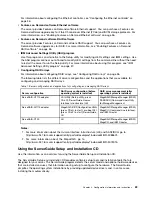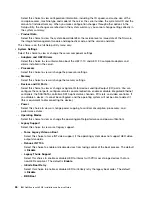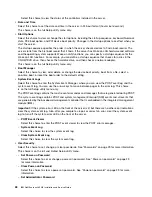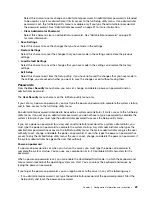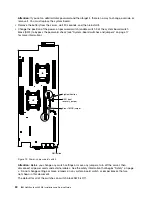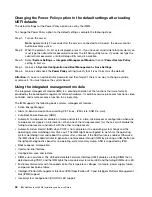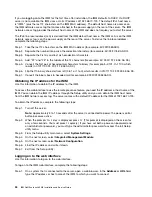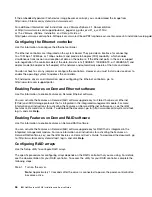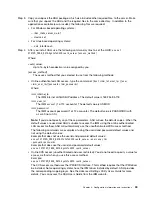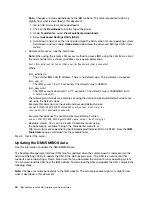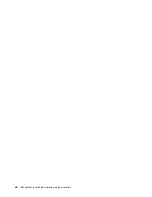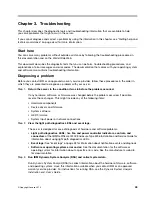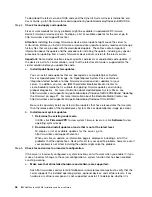Note:
If you are logging on to the IMM for the first time after installation, the IMM defaults to
DHCP. If a DHCP host is not available, the IMM assigns a static IP address of 192.168.70.125.
The IMM network access tag provides the default host name of the IMM and does not require
you to start the server.
Step 2.
On the Login page, type the user name and password. If you are using the IMM for the first time,
you can obtain the user name and password from your system administrator. All login attempts are
documented in the system-event log.
Note:
The IMM is set initially with a user name of USERID and password of PASSW0RD (with a
zero, not a the letter O). You have read/write access. You must change the default password the
first time you log on.
Step 3.
Click
Log in
to start the session. The System Status and Health page provides a quick view
of the system status.
Note:
If you boot to the operating system while in the IMM GUI and the message “Booting OS or in
unsupported OS” is displayed under
System Status
➙
System State
, disable Windows 2008 firewall or type
the following command in the Windows 2008 console. This might also affect blue-screen capture features.
netsh firewall set icmpsetting type=8 mode=ENABLE
By default, the icmp packet is blocked by Windows firewall. The IMM GUI will then change to “OS booted”
status after you change the setting as indicated above in both the Web and CLI interfaces.
Using the embedded hypervisor
The VMware ESXi embedded hypervisor software is available on the optional IBM USB flash device with
embedded hypervisor.
The USB flash device can be installed in USB connectors on the system board (see “Internal cable routing
and connectors” on page 175 for the location of the connectors). Hypervisor is virtualization software that
enables multiple operating systems to run on a host system at the same time. The USB flash device is
required to activate the hypervisor functions.
To start using the embedded hypervisor functions, you must add the USB flash device to the startup
sequence in the Setup utility.
To add the USB flash device to the startup sequence, complete the following steps:
Step 1.
Turn on the server.
Note:
Approximately 5 to 10 seconds after the server is connected to power, the power-control
button becomes active.
Step 2.
When the prompt
<F1> Setup
is displayed, press
F1
.
Step 3.
From the Setup utility main menu, select
Boot Manager
.
Step 4.
Select
Add Boot Option
; then, select
Generic Boot Option
➙
Embedded Hypervisor
. Press
Enter, and then select Esc.
Step 5.
Select
Change Boot Order
➙
Change the order
. Use the Up arrow and Down Arrow keys
to select
Embedded Hypervisor
and use the plus (+) and minus (-) keys to move Embedded
Hypervisor in the boot order. When
Embedded Hypervisor
is in the correct location in the boot
order, press Enter. Select
Commit Changes
and press Enter.
Step 6.
Select
Save Settings
and then select
Exit Setup
.
Configuration information and instructions
35
Содержание NeXtScale nx360 M4
Страница 1: ...IBM NeXtScale nx360 M4 Installation and Service Guide Machine Type 5455 ...
Страница 6: ...iv IBM NeXtScale nx360 M4 Installation and Service Guide ...
Страница 34: ...20 IBM NeXtScale nx360 M4 Installation and Service Guide ...
Страница 58: ...44 IBM NeXtScale nx360 M4 Installation and Service Guide ...
Страница 94: ...80 IBM NeXtScale nx360 M4 Installation and Service Guide ...
Страница 192: ...178 IBM NeXtScale nx360 M4 Installation and Service Guide ...
Страница 538: ...524 IBM NeXtScale nx360 M4 Installation and Service Guide ...
Страница 562: ...548 IBM NeXtScale nx360 M4 Installation and Service Guide ...
Страница 722: ......
Страница 730: ......
Страница 737: ......
Страница 738: ...Part Number 00KC216 Printed in China 1P P N 00KC216 1P00KC216 ...