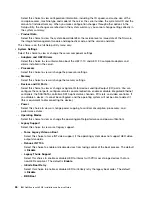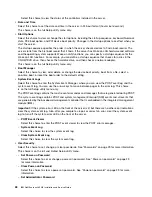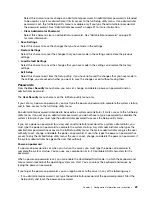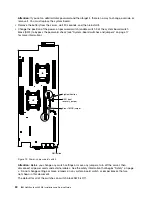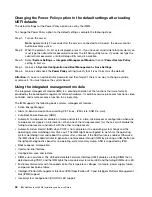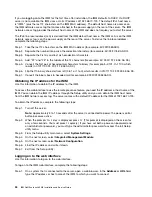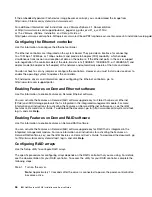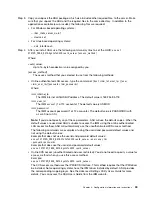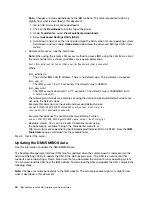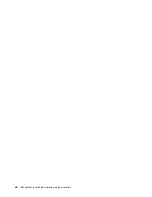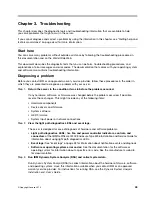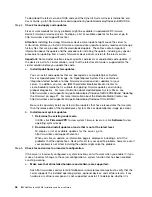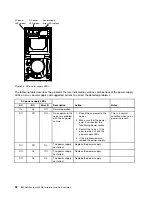Step 2.
On the Welcome page of the IBM Systems Director web interface, click
View updates
.
Step 3.
Click
Check for updates
. The available updates are displayed in a table.
Step 4.
Select the updates that you want to install, and click Install to start the installation wizard.
Installing updates with your management server is not connected to the Internet
If your management server is not connected to the Internet, to locate and install updates and interim fixes,
complete the following steps:
Step 1.
Make sure that you have run the Discovery and Inventory collection tasks.
Step 2.
On a system that is connected to the Internet, go to http://www.ibm.com/support/fixcentral.
Step 3.
From the
Product family
list, select
IBM Systems Director
.
Step 4.
From the
Product
list, select
IBM Systems Director
.
Step 5.
From the
Installed version
list, select the latest version, and click
Continue
.
Step 6.
Download the available updates.
Step 7.
Copy the downloaded files to the management server.
Step 8.
On the management server, on the Welcome page of the IBM Systems Director web interface, click
the
Manage
tab, and click
Update Manager
.
Step 9.
Click
Import updates
and specify the location of the downloaded files that you copied to the
management server.
Step 10. Return to the Welcome page of the Web interface, and click
View updates
.
Step 11. Select the updates that you want to install, and click
Install
to start the installation wizard.
Updating the Universal Unique Identifier (UUID)
The Universal Unique Identifier (UUID) must be updated when the system board is replaced. Use the
Advanced Settings Utility to update the UUID in the UEFI-based server.
The ASU is an online tool that supports several operating systems. Make sure that you download the version
for your operating system. You can download the ASU from the IBM Web site. To download the ASU and
update the UUID, complete the following steps.
Note:
Changes are made periodically to the IBM website. The actual procedure might vary slightly from
what is described in this document.
Step 1.
Download the Advanced Settings Utility (ASU):
a.
Go to http://www.ibm.com/supportportal.
b.
Click on the
Downloads
tab at the top of the panel.
c.
Under
ToolsCenter
, select
View ToolsCenter downloads
.
d.
Select
Advanced Settings Utility (ASU)
.
e.
Scroll down and click on the link and download the ASU version for your operating system.
Step 2.
ASU sets the UUID in the Integrated Management Module (IMM). Select one of the following
methods to access the Integrated Management Module (IMM) to set the UUID:
• Online from the target system (LAN or keyboard console style (KCS) access)
• Remote access to the target system (LAN based)
• Bootable media containing ASU (LAN or KCS, depending upon the bootable media)
38
IBM NeXtScale nx360 M4 Installation and Service Guide
Содержание NeXtScale nx360 M4
Страница 1: ...IBM NeXtScale nx360 M4 Installation and Service Guide Machine Type 5455 ...
Страница 6: ...iv IBM NeXtScale nx360 M4 Installation and Service Guide ...
Страница 34: ...20 IBM NeXtScale nx360 M4 Installation and Service Guide ...
Страница 58: ...44 IBM NeXtScale nx360 M4 Installation and Service Guide ...
Страница 94: ...80 IBM NeXtScale nx360 M4 Installation and Service Guide ...
Страница 192: ...178 IBM NeXtScale nx360 M4 Installation and Service Guide ...
Страница 538: ...524 IBM NeXtScale nx360 M4 Installation and Service Guide ...
Страница 562: ...548 IBM NeXtScale nx360 M4 Installation and Service Guide ...
Страница 722: ......
Страница 730: ......
Страница 737: ......
Страница 738: ...Part Number 00KC216 Printed in China 1P P N 00KC216 1P00KC216 ...