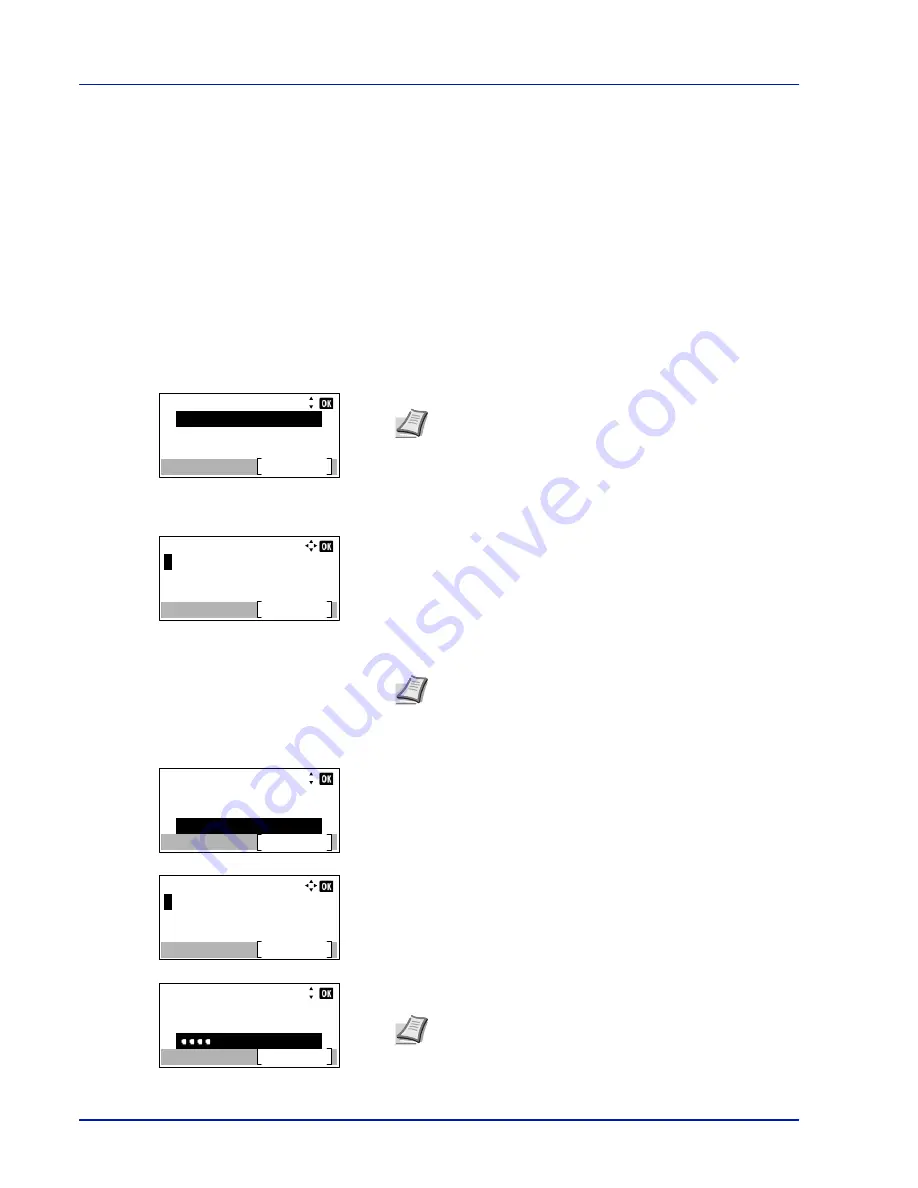
Operation Panel
4-98
Security (Security function setting)
The security functions can be set up to protect printer operation and the print data.
The options available in Security are as follows:
• Network Security (Network security setting)...4-99
• I/F Block Set. (External interface block setting)...4-104
• Security Level...4-106
• Data Security (Data Security setting)...4-107
1
Press
[Menu]
.
2
Press
U
or
V
to select
Security
.
3
Press
[OK]
. The Login screen appears.
4
With the
Login User Name
entry field selected, press
[OK]
. The
Login User Name
entry screen is displayed.
5
Enter the Login User Name using the numeric keys then press
[OK]
.
The log in screen reappears.
6
Press
U
or
V
to select the
Login Password
entry field.
7
Press
[OK]
. The
Login Password
entry screen is displayed.
8
Enter the Login Password using the numeric keys then press
[OK]
.
The log in screen reappears.
IMPORTANT
To change the Security function settings, the administrator's Login User Name and Login Password
must be entered. For details of the administrator settings, refer to
Administrator on page 4-117
.
Login User Name:
Login
Login Password:
Note
When user login administration is set:
• When logged in as an administrator, the log in screen is
not displayed and the
Security
menu screen is
displayed.
• The setting is not possible when logged in as anyone other
than an administrator. Log in again as an administrator.
Login User Name:
Text
ABC
Note
The initial setting for the administrator's Login User
Name is "4000".
For details on entering characters, refer to
Character Entry
Method on page A-2
.
Login User Name:
Login
Login Password:
4000
Login Password:
Text
ABC
Login User Name:
Login
Login Password:
4000
Note
The initial setting for the administrator's Login
Password is "4000".
For details on entering characters, refer to
Character Entry
Method on page A-2
.
Содержание ECOSYS P4040dn
Страница 1: ...ECOSYS P4040dn PRINT OPERATION GUIDE ...
Страница 16: ...xii ...
Страница 22: ...Machine Parts 1 6 ...
Страница 58: ...Preparation before Use 2 36 ...
Страница 66: ...Printing 3 8 ...
Страница 202: ...Operation Panel 4 136 ...
Страница 250: ...Maintenance 7 12 ...
Страница 273: ...8 23 Troubleshooting 3 Close the rear cover 4 Open and close the top cover to clear the error ...
Страница 274: ...Troubleshooting 8 24 ...
Страница 306: ...Appendix A 32 ...
Страница 314: ...Index 4 W Waste Toner Box 1 2 Replacing 7 7 Wide A4 4 55 Wireless Network Interface Kit A 11 X XPS Fit to Page 4 55 ...
Страница 315: ......
Страница 318: ...Rev 1 2014 12 2P7KDEN001 ...
















































