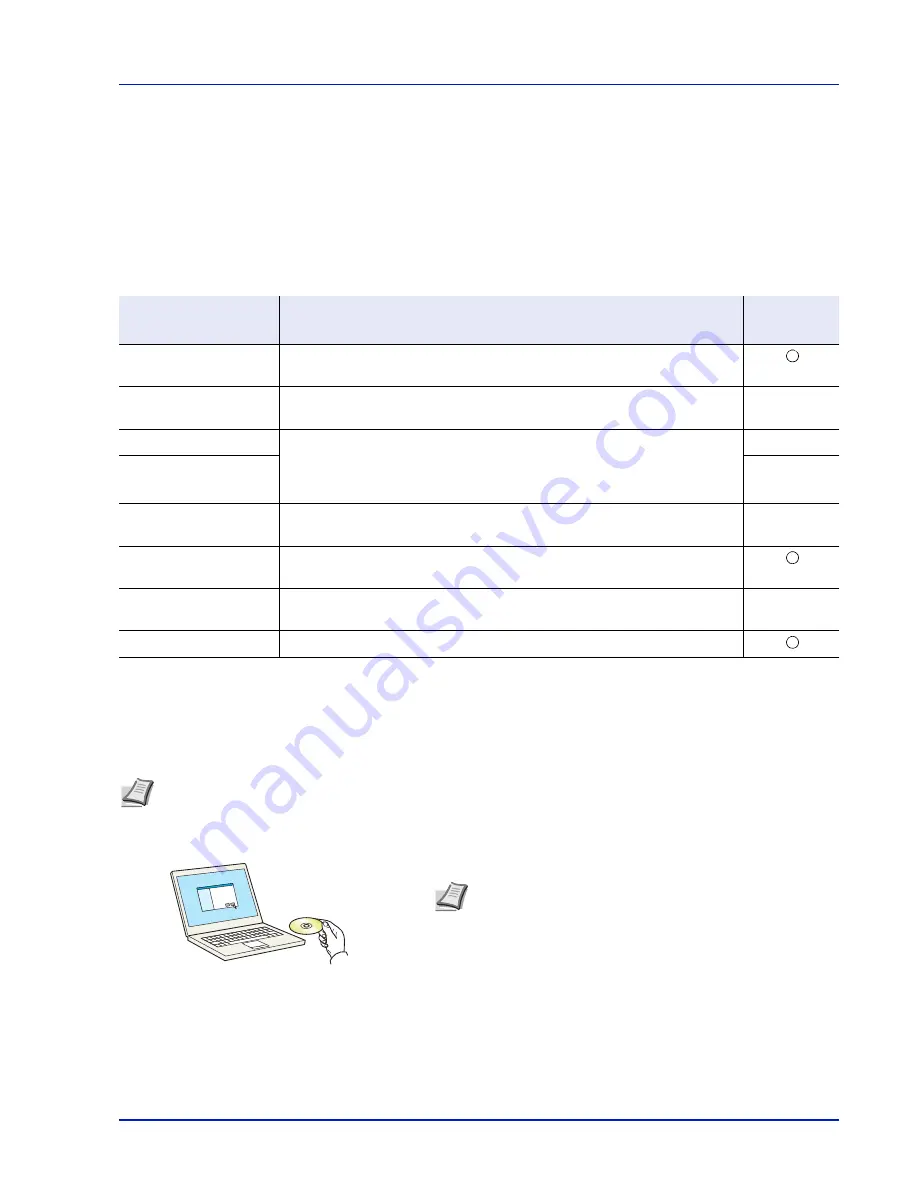
2-7
Preparation before Use
Installing Software
Ensure the printer is plugged in and connected to the PC before installing the printer driver and utilities from the
Product
Library
disk.
Software
The following software can be installed from the provided
Product Library
disk.
In Express Install, the KX Driver, Status Monitor and Fonts are installed automatically.
Installing Printer Driver in Windows
Express Install
The following procedure is an example for installing the software in Windows 7 using Express Install.
For details, refer to Custom Installation in the
Custom Install on page 2-9
.
1
Insert the
Product Library
disk.
Software
Description
Express
Install
KX DRIVER
Driver for printing files on a computer with the machine. This printer driver
enables full use of the machine’s features.
KX XPS DRIVER
Printer driver for the XPS (XML Paper Specification) format developed by
Microsoft Corporation.
—
PCL mini-driver
A Microsoft Mini Driver type driver which emulates and outputs both PCL and
KPDL. KPDL is Kyocera’s implementation of the PostScript language. With
this driver, it is only possible to use a limited number of all the functions of the
machine and the optional functions there are.
—
KPDL mini-driver
—
KYOCERA Net Viewer
Utility that enables the machine, when connected to a network, to be
monitored.
—
Status Monitor
Utility that monitors the printer status and provides an ongoing reporting
function.
KYOCERA Net Direct
Print
Simple printing of PDF documents.
—
FONTS
These are the screen fonts equivalent to the printer fonts.
Note
In Windows operating systems, you must be logged on with administrator rights to install the printer driver.
Note
Installation on Windows must be done by a user logged
on with administrator privileges.
If the
Welcome to the Found New Hardware Wizard
dialog
box displays, select
Cancel
.
If the autorun screen is displayed, click
Run setup.exe
.
If the user account management window appears, click
Yes
(
Allow
).
Содержание ECOSYS P4040dn
Страница 1: ...ECOSYS P4040dn PRINT OPERATION GUIDE ...
Страница 16: ...xii ...
Страница 22: ...Machine Parts 1 6 ...
Страница 58: ...Preparation before Use 2 36 ...
Страница 66: ...Printing 3 8 ...
Страница 202: ...Operation Panel 4 136 ...
Страница 250: ...Maintenance 7 12 ...
Страница 273: ...8 23 Troubleshooting 3 Close the rear cover 4 Open and close the top cover to clear the error ...
Страница 274: ...Troubleshooting 8 24 ...
Страница 306: ...Appendix A 32 ...
Страница 314: ...Index 4 W Waste Toner Box 1 2 Replacing 7 7 Wide A4 4 55 Wireless Network Interface Kit A 11 X XPS Fit to Page 4 55 ...
Страница 315: ......
Страница 318: ...Rev 1 2014 12 2P7KDEN001 ...






























