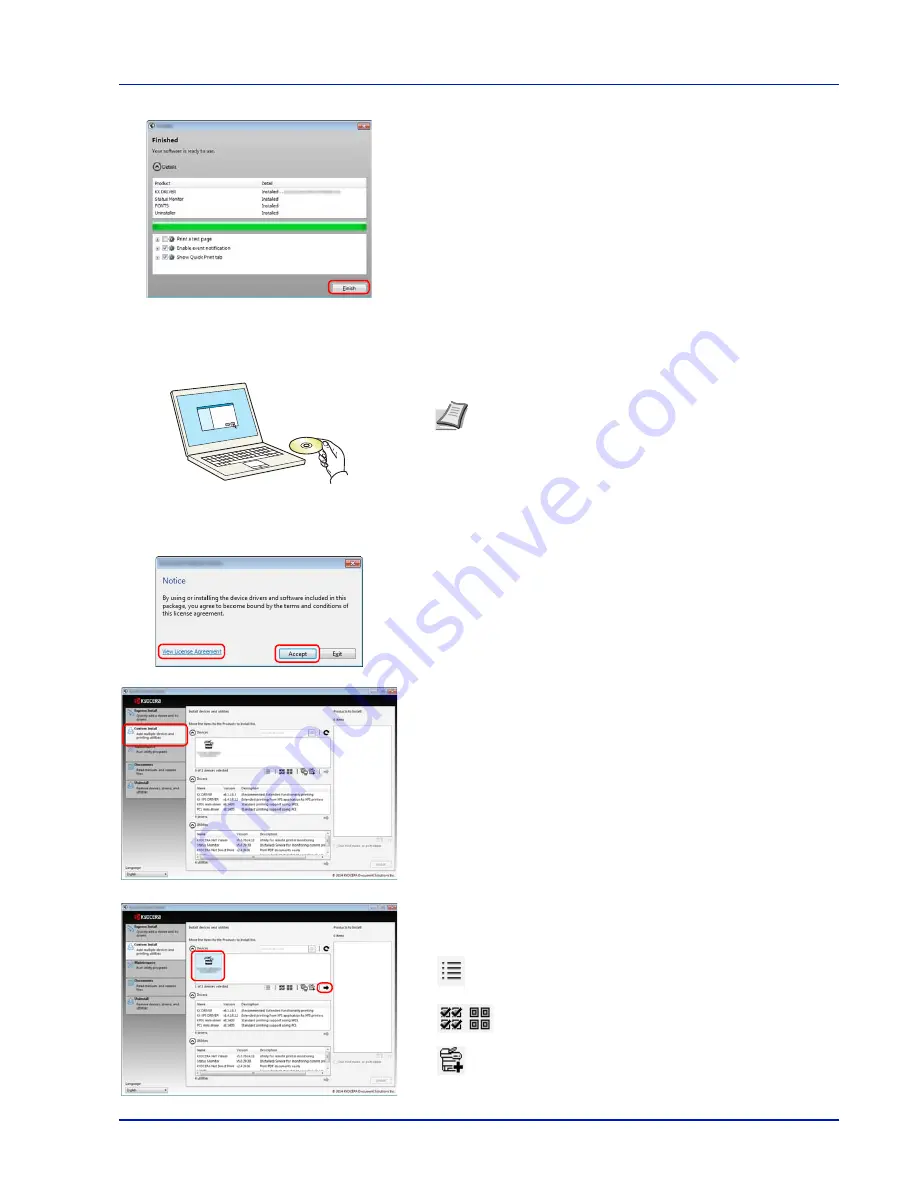
2-9
Preparation before Use
7
Finish the installation.
When
Your software is ready to use
appears, you can use the
software. To print a test page, click the
Print a test page
checkbox
and select the machine.
Click
Finish
to exit the wizard.
If a system restart message appears, restart the computer by
following the screen prompts. This completes the printer driver
installation procedure.
Custom Install
The following procedure is an example for installing the software in Windows 7 using
Custom Install
.
1
Insert the
Product Library
disk.
2
Click
View License Agreement
and read the License Agreement.
Click
Accept
.
3
Select
Custom Install
tab.
4
Select the device to be installed, and click the arrow button to move
it to the
Products to Install
list.
The following buttons are available.
:
This button is used to switch the display between icon and
text display.
:
This button is used to select multiple items.
: If the target device is not displayed, press this button to
directly select the device to be used.
Note
Installation on Windows must be done by a user logged
on with administrator privileges.
If the
Welcome to the Found New Hardware Wizard
dialog
box displays, select
Cancel
.
If the autorun screen is displayed, click
Run setup.exe
.
If the user account management window appears, click
Yes
(
Allow
).
Содержание ECOSYS P4040dn
Страница 1: ...ECOSYS P4040dn PRINT OPERATION GUIDE ...
Страница 16: ...xii ...
Страница 22: ...Machine Parts 1 6 ...
Страница 58: ...Preparation before Use 2 36 ...
Страница 66: ...Printing 3 8 ...
Страница 202: ...Operation Panel 4 136 ...
Страница 250: ...Maintenance 7 12 ...
Страница 273: ...8 23 Troubleshooting 3 Close the rear cover 4 Open and close the top cover to clear the error ...
Страница 274: ...Troubleshooting 8 24 ...
Страница 306: ...Appendix A 32 ...
Страница 314: ...Index 4 W Waste Toner Box 1 2 Replacing 7 7 Wide A4 4 55 Wireless Network Interface Kit A 11 X XPS Fit to Page 4 55 ...
Страница 315: ......
Страница 318: ...Rev 1 2014 12 2P7KDEN001 ...






























