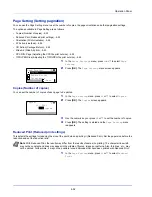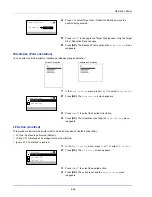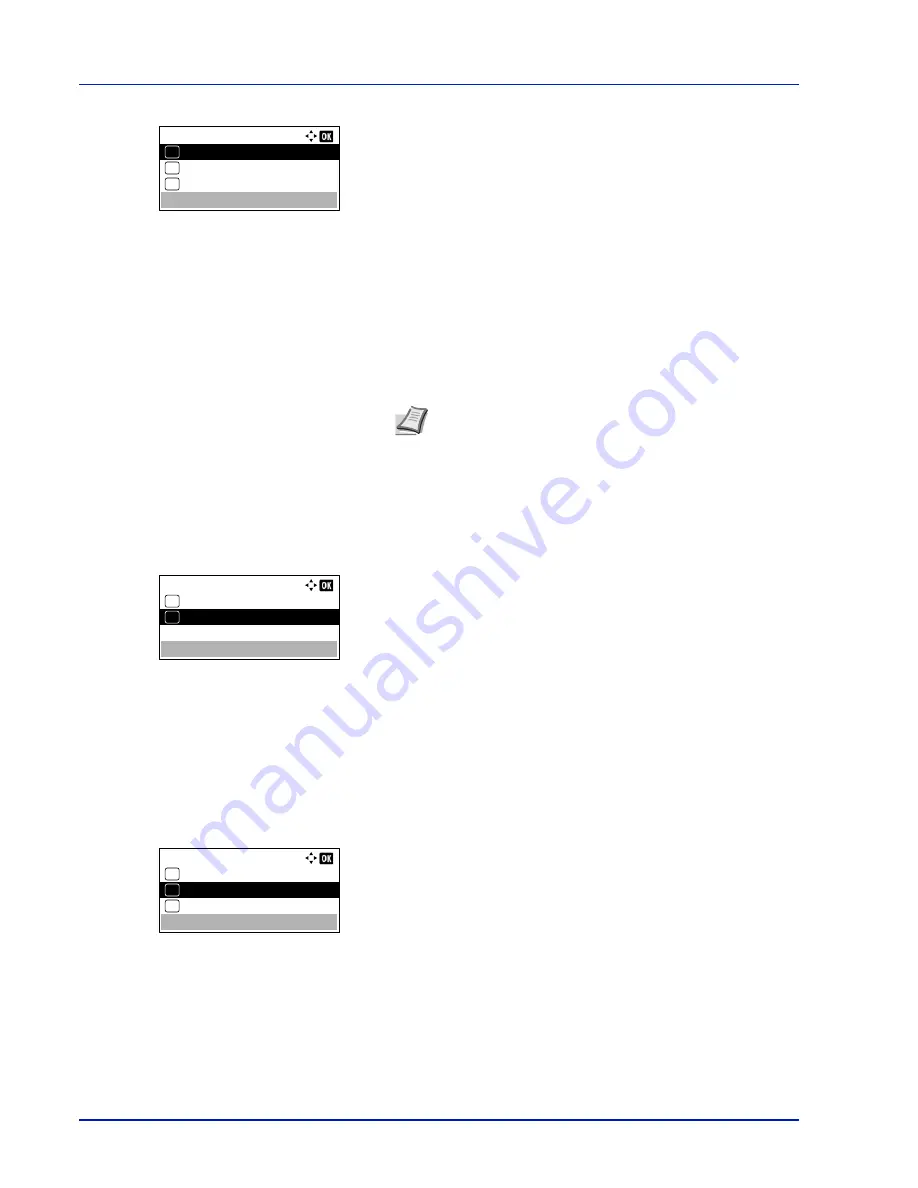
Operation Panel
4-56
2
Press
[OK]
. The
TIFF/JPEG Size
screen appears.
The options available in TIFF/JPEG Size are as follows:
•
Paper Size
(default)
Images are resized so that they fill the paper size when printed.
•
Image Resolution
Image files are printed at the resolution specified in the resolution
information. Images with no resolution information are printed
using the Paper Size setting.
•
Print Resolution
Images are printed using a 1-to-1 correspondence between the
image file pixels and printed dots. For example, the printed size of
a 600 × 300-pixel image file is 1 inch × 1/2 inch.
3
Press
U
or
V
to select whether TIFF/JPEG Size mode is enabled.
4
Press
[OK]
. The TIFF/JPEG Size setting is set and the
Page
Setting
menu reappears.
User Name (The User Name display settings)
Set whether the user name set in the printer driver is displayed.
1
In the
Print Settings
menu, press
U
or
V
to select
User Name
.
2
Press
[OK]
. The
User Name
screen appears.
3
Press
U
or
V
to select
On
or
Off
.
4
Press
[OK]
. The User Name setting is set and the
Print Settings
menu reappears.
Job Name (The Job Name display settings)
Set whether the job name set in the printer driver is displayed.
1
In the
Print Settings
menu, press
U
or
V
to select
Job Name
.
2
Press
[OK]
. The
Job Name
screen appears.
The options available in Job Name are as follows:
Off
Job Name
(Use the job name set in the printer driver.)
Job No. + Job Name
Job Name + Job No.
3
Press
U
or
V
to select the desired job name.
4
Press
[OK]
. The Job Name setting is set and the
Print Settings
menu reappears.
TIFF/JPEG Size:
Paper Size
01
Image Resolution
02
*
Print Resolution
03
Note
Images are automatically rotated during printing to
provide a closer match between the aspect ratios of the
image file and the paper used for printing.
User Name:
Off
01
On
02
*
Job Name:
Off
01
Job Name
02
*
Job No.+Job Name
03
Содержание ECOSYS P4040dn
Страница 1: ...ECOSYS P4040dn PRINT OPERATION GUIDE ...
Страница 16: ...xii ...
Страница 22: ...Machine Parts 1 6 ...
Страница 58: ...Preparation before Use 2 36 ...
Страница 66: ...Printing 3 8 ...
Страница 202: ...Operation Panel 4 136 ...
Страница 250: ...Maintenance 7 12 ...
Страница 273: ...8 23 Troubleshooting 3 Close the rear cover 4 Open and close the top cover to clear the error ...
Страница 274: ...Troubleshooting 8 24 ...
Страница 306: ...Appendix A 32 ...
Страница 314: ...Index 4 W Waste Toner Box 1 2 Replacing 7 7 Wide A4 4 55 Wireless Network Interface Kit A 11 X XPS Fit to Page 4 55 ...
Страница 315: ......
Страница 318: ...Rev 1 2014 12 2P7KDEN001 ...