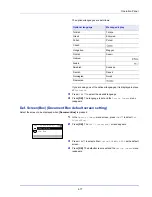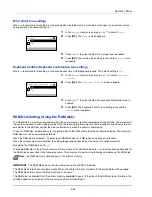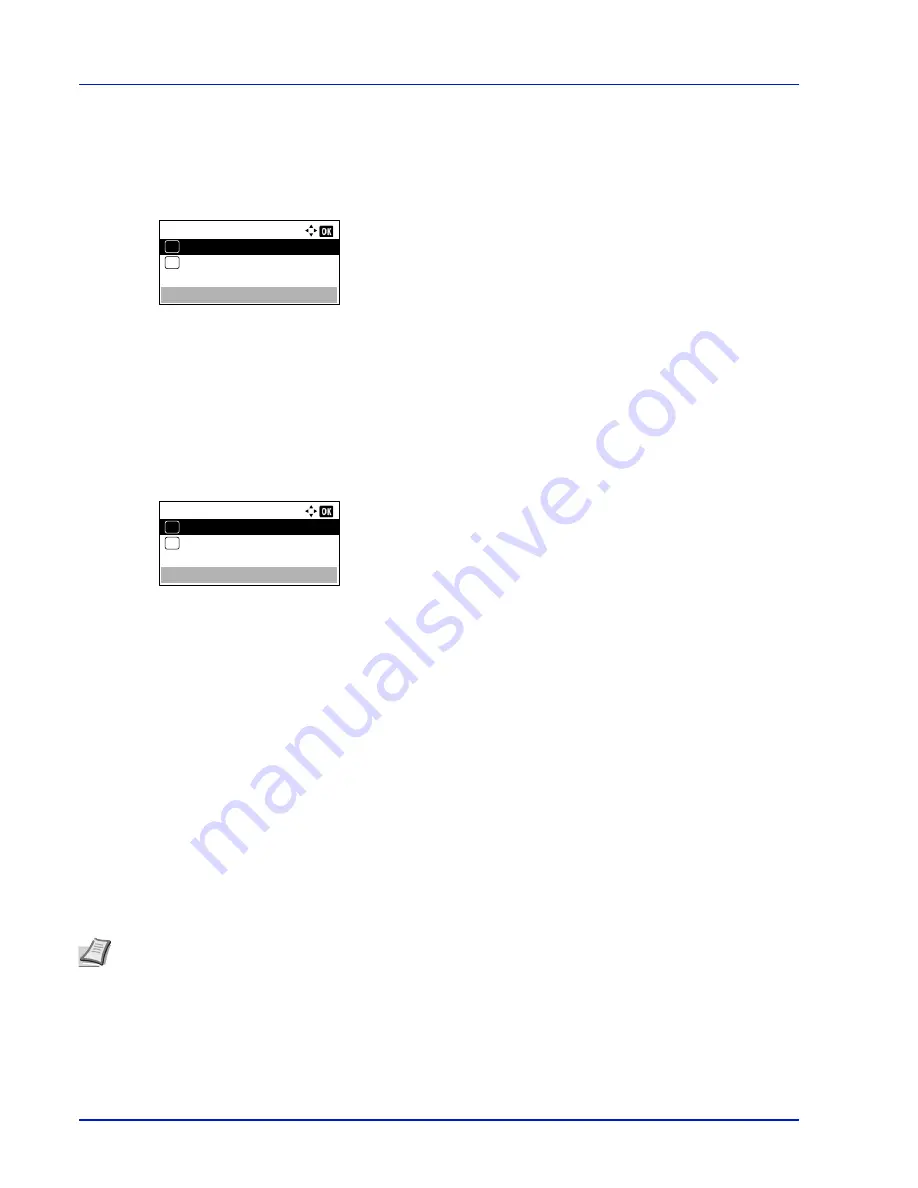
Operation Panel
4-82
Error (Error tone setting)
When
On
is selected in this setting, a tone sounds when a problem such as running out of paper or a paper jam occurs
during printing. The default setting is
On
.
1
In the
Buzzer
menu screen, press
U
or
V
to select
Error
.
2
Press
[OK]
. The
Error
screen appears.
3
Press
U
or
V
to select whether the warning tone is enabled.
4
Press
[OK]
. The warning tone setting is set and the
Buzzer
menu
reappears.
Keyboard Confirm (Keyboard confirmation tone setting)
When
On
is selected in this setting, a tone sounds each time a USB keyboard is used. The default setting is
Off
.
1
In the
Buzzer
menu screen, press
U
or
V
to select
Keyboard
Confirm
.
2
Press
[OK]
. The
Keyboard Confirm
screen appears.
3
Press
U
or
V
to select whether the keyboard confirmation tone is
enabled.
4
Press
[OK]
. The Keyboard Confirm tone setting is set and the
Buzzer
menu reappears.
RAM Disk Setting (Using the RAM disk)
The RAM disk is a memory space shared within the printer memory that can temporarily store print jobs. The stored print
job can then be used to print multiple copies of the job reducing the total amount of time required to print the whole job. It
acts similar to the SSD except that the data is effective only when the printer is powered up.
To use the RAM disk, activate and enter the desired size of the RAM disk in the manner described below. The maximum
RAM disk size can be calculated as follows:
When the RAM disk is activated = The maximum RAM disk size is 16 MB (when no options are attached.)
When the optional memory is installed, the setting range varies depending on the amount of optional memory.
By default, the RAM disk is set to
On
.
To activate RAM disk in the printer's memory, first you must set the RAM disk mode to
On
and set the desired data size for
the RAM disk as described in the following section. This allows you to perform the following operations on the RAM disk.
Error:
Off
01
On
02
*
Keyboard Confirm:
Off
01
On
02
*
Note
The RAM disk is an allocated part of the printer’s memory.
IMPORTANT
The RAM disk can not be used when an optional SSD is installed.
The RAM disk stores data only temporarily. When the printer is reset or turned off, the stored data will be erased.
The RAM disk allows some Job Box functions to be used.
The RAM disk is allocated from the printer memory available to users. If the size of the RAM disk is set too large, the
printing speed may decrease or the memory may become insufficient.
Содержание ECOSYS P4040dn
Страница 1: ...ECOSYS P4040dn PRINT OPERATION GUIDE ...
Страница 16: ...xii ...
Страница 22: ...Machine Parts 1 6 ...
Страница 58: ...Preparation before Use 2 36 ...
Страница 66: ...Printing 3 8 ...
Страница 202: ...Operation Panel 4 136 ...
Страница 250: ...Maintenance 7 12 ...
Страница 273: ...8 23 Troubleshooting 3 Close the rear cover 4 Open and close the top cover to clear the error ...
Страница 274: ...Troubleshooting 8 24 ...
Страница 306: ...Appendix A 32 ...
Страница 314: ...Index 4 W Waste Toner Box 1 2 Replacing 7 7 Wide A4 4 55 Wireless Network Interface Kit A 11 X XPS Fit to Page 4 55 ...
Страница 315: ......
Страница 318: ...Rev 1 2014 12 2P7KDEN001 ...