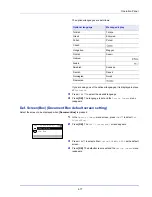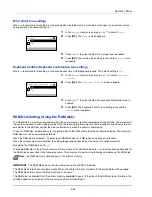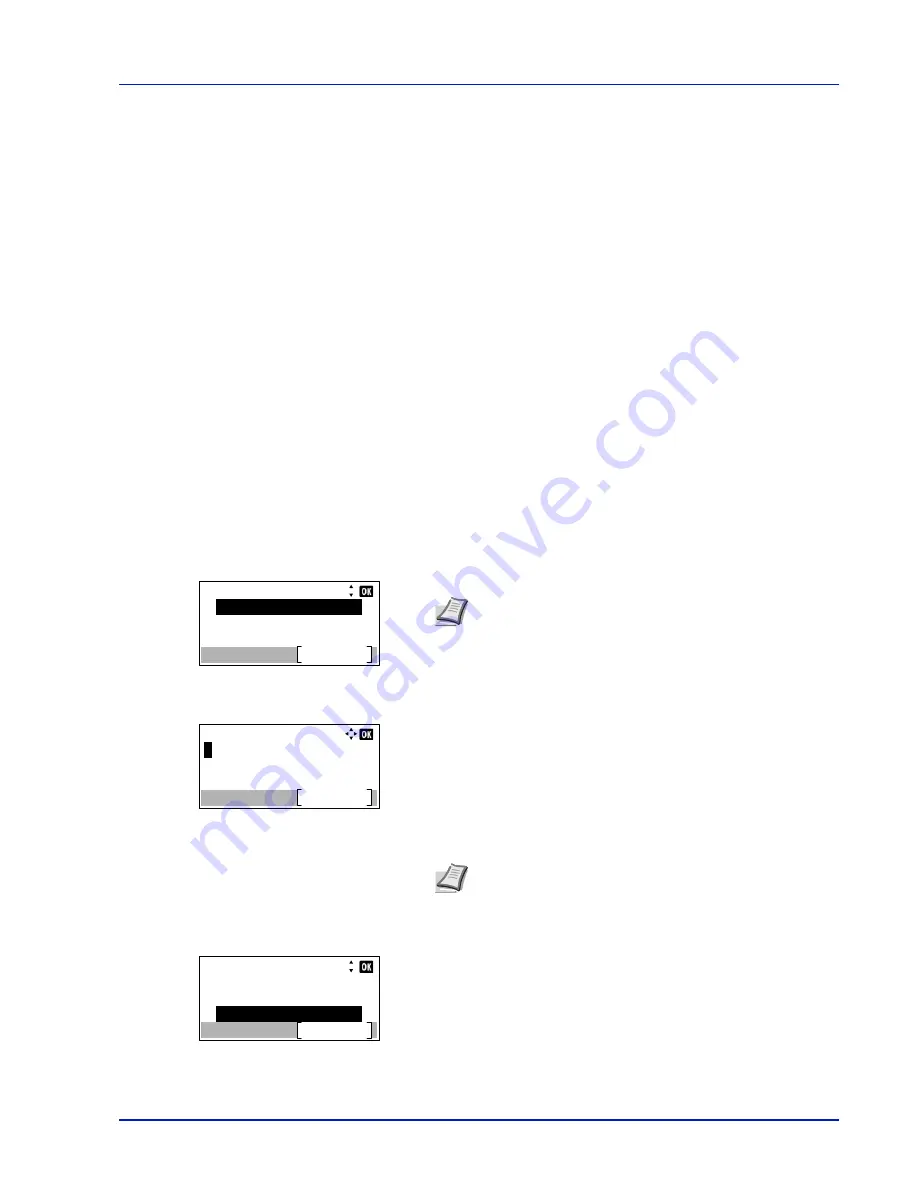
4-87
Operation Panel
3
Press
U
or
V
to select the setting for the paper-empty message to
display.
4
Press
[OK]
. The display of MP Tray Empty is set and the
Error
Handling
menu screen reappears.
Timer Setting
This specifies timer-related settings such as the automatic form-feed timeout and the timeout settings for Auto Sleep.
The options available in Timer Setting are as follows:
• Auto Panel Reset (Auto panel reset setting)...4-88
• PanelReset Timer (Setting the panel reset timer)...4-88
• Sleep Level Set. (Sleep level setting)...4-89
• Sleep Timer (Sleep timer timeout time)...4-91
• Power Off Rule (Power Off Rule setting)...4-91
• Power Off Timer (Power off timer settings)...4-92
• Auto Err. Clear (Auto error clear setting)...4-92
• Err. Clear Timer (Setting the error clear time)...4-93
• FormFeed TimeOut (Automatic form feed timeout setting)...4-93
1
In the
Device Common
menu, press
U
or
V
to select
Timer
Setting
.
2
Press
[OK]
. The Login screen appears.
3
With the
Login User Name
entry field selected, press
[OK]
. The
Login User Name
entry screen is displayed.
4
Enter the Login User Name using the numeric keys then press
[OK]
.
The log in screen reappears.
5
Press
U
or
V
to select the
Login Password
entry field.
IMPORTANT
To change the Timer Setting, the administrator's Login User Name and Login Password must be
entered. For details of the administrator settings, refer to
Administrator on page 4-117
.
Login User Name:
Login
Login Password:
Note
When user login administration is set:
• When logged in as an administrator, the log in screen is
not displayed and the
Timer Setting
menu screen is
displayed.
• The setting is not possible when logged in as anyone other
than an administrator. Log in again as an administrator.
Login User Name:
Text
ABC
Note
The initial setting for the administrator's Login User
Name is "4000".
For details on entering characters, refer to
Character Entry
Method on page A-2
.
Login User Name:
Login
Login Password:
4000
Содержание ECOSYS P4040dn
Страница 1: ...ECOSYS P4040dn PRINT OPERATION GUIDE ...
Страница 16: ...xii ...
Страница 22: ...Machine Parts 1 6 ...
Страница 58: ...Preparation before Use 2 36 ...
Страница 66: ...Printing 3 8 ...
Страница 202: ...Operation Panel 4 136 ...
Страница 250: ...Maintenance 7 12 ...
Страница 273: ...8 23 Troubleshooting 3 Close the rear cover 4 Open and close the top cover to clear the error ...
Страница 274: ...Troubleshooting 8 24 ...
Страница 306: ...Appendix A 32 ...
Страница 314: ...Index 4 W Waste Toner Box 1 2 Replacing 7 7 Wide A4 4 55 Wireless Network Interface Kit A 11 X XPS Fit to Page 4 55 ...
Страница 315: ......
Страница 318: ...Rev 1 2014 12 2P7KDEN001 ...